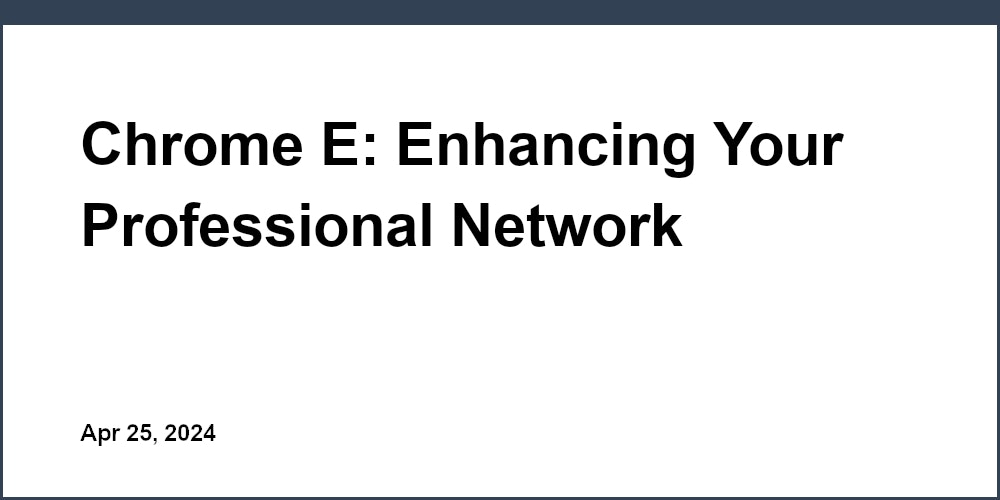


Enhance your professional network on LinkedIn with the help of Chrome extensions. Learn about tools like AuthoredUp, Follower Insights, LeadDelta, Lempod, Linked Helper, and Chrome's Reading List to boost your networking efforts.
In today's digital age, Chrome extensions play a crucial role in enhancing your professional network on platforms like LinkedIn. These tools are designed to save you time and improve your online presence, making networking more efficient and effective. Here's a quick overview of some key extensions and features:
- AuthoredUp: Improves your LinkedIn profile with suggestions tailored to your experience, helping you attract more opportunities.
- Follower Insights for LinkedIn: Provides insights into your followers, helping you create content that resonates with your audience.
- LeadDelta: Organizes your LinkedIn connections and helps identify valuable networking opportunities.
- Lempod: Offers audience analysis and engagement tracking for your posts.
- Linked Helper: Tracks activity and analyzes your audience to improve your networking strategy.
- Chrome's Reading List: A built-in feature to save articles and content for later, aiding in continuous learning and engagement.
Each of these tools integrates seamlessly with LinkedIn, offering features like profile enhancement, audience analysis, and content optimization to support your professional growth. By leveraging these extensions, you can make your networking efforts more focused and effective.
2. Follower Insights for LinkedIn
Ease of Use
Follower Insights is an easy-to-use Chrome extension that works well with LinkedIn to give you useful info about your followers and audience. Once you add it to Chrome, it connects with your LinkedIn and shows you a simple dashboard with charts and numbers to help you understand your followers better. You don't need to do anything complicated to start using it.
Features for Networking Enhancement
Here are some helpful things Follower Insights does to improve your networking:
- Shows you where your followers are from, what industries they work in, their job levels, and more
- Lets you see how your follower count and activity change over time
- Helps you figure out which posts and topics your audience likes most
- Offers tips on how to reach more people who might be interested in what you do
Integration with LinkedIn
Follower Insights works directly with LinkedIn, making things like:
- Quickly matching up with your LinkedIn follower info after you log in
- Making it easy to get important follower details and lists
- Allowing you to share posts between the extension and LinkedIn without hassle
Potential for Professional Growth
By giving you a clear view of your audience and networking, Follower Insights can help you:
- Make posts that better match what your followers are interested in, getting more people to pay attention
- Find and connect with the right professionals by understanding your audience better
- Keep an eye on how your audience grows and how well your posts do, so you can get better at networking
- Use numbers to show off your reach and influence when looking for new opportunities
In short, Follower Insights gives you the tools to make the most of your LinkedIn network.
3. LeadDelta
Ease of Use
LeadDelta is super easy to start using. After you install it, it links up with your LinkedIn and shows you a simple dashboard with all the important info about your connections. You don't need to do any hard setup or type in details yourself.
Features for Networking Enhancement
LeadDelta helps you network better by:
- Keeping track of who looks at your profile and who wants to connect, over time periods you choose
- Sorting your connections by their job level, what industry they're in, and the size of their company
- Showing you people you both know with accounts you're interested in
- Finding people in your network who can introduce you to others
This helps you find and talk to the right people to grow your network.
Integration with LinkedIn
LeadDelta works directly with LinkedIn by:
- Quickly linking to your LinkedIn account with just a few clicks
- Using your LinkedIn info to fill its dashboard
- Making it easy to share things back to LinkedIn to keep in touch with your connections
You don't need to keep switching apps or manually put in info.
Potential for Professional Growth
By showing you important details and chances in your network, LeadDelta helps you:
- Find and connect with people who work at companies or in roles you're interested in
- Use connections you already have to meet new people
- See who's interested in you so you can focus on important relationships
- Plan what to share based on who's looking at your profile
This makes your networking more focused and effective, helping you move forward in your career or business.
4. Lempod
Ease of Use
Lempod is really straightforward to use. Once you add this Chrome extension, it quickly connects to your LinkedIn. You'll see a simple screen that shows your network info without any complicated steps. It uses charts and lists that are easy to get at first glance.
Features for Networking Enhancement
Lempod makes networking better by:
- Keeping an eye on who's checking out your profile and who wants to connect, choosing the time frame you want
- Breaking down your audience by where they're from, what industry they work in, their job level, and more
- Finding mutual connections to help introduce you to new people
- Keeping track of how your posts are doing in terms of views and interactions
Integration with LinkedIn
Lempod fits well with LinkedIn by:
- Easily connecting to your account with just a couple of clicks
- Using your LinkedIn info to fill out its own sections
- Making it simple to share updates and messages back to LinkedIn
This means you can get valuable insights without having to jump back and forth between apps.
Potential for Professional Growth
Lempod helps you grow by:
- Helping you meet the right professionals based on who's looking at your profile
- Using data to make your posts more appealing and effective
- Pointing out key people you should connect with to grow your network
- Showing off your reach and how people engage with your content
By giving you a clear view of who's interested in what you have to say, Lempod makes it easier to focus your networking efforts.
5. Linked Helper
Ease of Use
Linked Helper is made to be easy and straightforward. Once it's on your computer, it fits right into LinkedIn, showing you useful stuff without needing a lot of setup. It has a simple look that makes it easy to understand what you're seeing.
Features for Networking Enhancement
- Activity Tracking - Keep an eye on who's looking at your profile, who wants to connect, and your messages
- Audience Analysis - See what kinds of people are following you, like what jobs they have and where they're from
- Content Performance - Find out which of your posts are getting the most attention
- Relationship Mapping - Figure out how your connections are connected to each other
Integration with LinkedIn
After you let it link up with your LinkedIn, Linked Helper pulls information straight from there to fill its charts and features, so you don't have to type anything in. You can also easily share stuff back to LinkedIn to keep in touch with your connections.
Potential for Professional Growth
Linked Helper gives you clear tips on how to:
- Understand your audience better so you can make posts they'll like more
- Find and connect with important people in your network
- Use your connections to find new opportunities
- Show how much of an expert you are in your field
By giving you a closer look at your audience, Linked Helper helps you network in a smarter way.
6. How Chrome's Reading List Can Help Your Career
Ease of Use
Chrome has a cool feature that lets you save web pages to look at later. Just turn it on in your browser settings, then click "Add to reading list" on any page you want to save. You can find all the pages you've saved in one place in the Chrome menu. It's super easy to keep track of interesting articles and sites without needing any extra apps.
Features for Networking Enhancement
Here's how the reading list can help you with your work and meeting new people:
- Save articles, LinkedIn profiles, and more to check out when you're not busy. This way, you can take your time to learn about new people and chances.
- Go back to stuff that gave you great ideas or helped you start something new. It's like keeping a box of inspiration.
- Share cool finds with your work friends by sending them a link to your reading list. It's a great way to show what you're into and start conversations.
- Keep all the news and articles you're following in one spot. This makes you more well-rounded and ready to chat about lots of topics.
- Use tags and filters to keep things tidy. Find exactly what you're looking for without a hassle.
Integration with LinkedIn
The reading list works great with LinkedIn:
- Save interesting LinkedIn articles or profiles to check out later.
- Share your list in LinkedIn posts or messages to show others what you're reading.
- Use what you've saved to make your own LinkedIn posts better.
Potential for Professional Growth
Here's how using the reading list can push your career forward:
- Keep track of useful info from all over the web.
- Remember and use what you learn to get better at your job.
- Share interesting stuff with your network, which makes you look smart and thoughtful.
- Build a stronger professional image by showing what you're interested in.
- Get new ideas from different viewpoints.
This feature is all about making it easier to handle information so you can spend more time learning and sharing, not just organizing.
7. Strategies for Sharing Content
Ease of Use
It's really easy to share stuff on LinkedIn if you use the right Chrome extensions. Tools like Social Animal and Follower Insights help you see which posts your friends and followers like most. This way, you can share more of what they enjoy. Extensions like LeadDelta let you post updates, articles, and messages right from LinkedIn, without jumping between different apps. This makes things less complicated.
Features for Networking Enhancement
Here are some features these Chrome extensions offer to make sharing better:
- Tracking to see which posts are popular
- Advice on what your followers are into
- Simple ways to share different things
- Suggestions on what to post based on what people like
- Tools to pick the best times to post
Using these features helps you share smarter and get more people interested.
Integration with LinkedIn
A lot of these Chrome extensions work really well with LinkedIn when it comes to sharing. This means:
- They quickly connect to your LinkedIn info
- You can easily post the same thing on both the extension and LinkedIn
- They automatically get your LinkedIn stats
- You don't have to type in your details over and over
This tight connection makes sharing much easier.
Potential for Professional Growth
Sharing the right way can help you grow by:
- Making you look good and trustworthy with great posts
- Helping you reach the right people by sharing stuff they like
- Starting important talks that could lead to new chances
- Showing off what you know through what you share
- Attracting the kind of people you want to connect with
Smart sharing is all about putting your best foot forward online, helping you move ahead in your career.
8. LinkedIn Profile Review with Chrome Extension
Ease of Use
The LinkedIn Profile Review Chrome extension is really easy to get going with. Once you install it, it clicks right into your LinkedIn account. You don't have to mess with any tricky settings.
It shows you a simple screen where you can see how complete your profile is, what you can do to make it better, and tips tailored for you. It's all laid out in a way that's easy to understand, so you can quickly make your LinkedIn look stronger.
Features for Networking Enhancement
Here's what it does to help you network better:
- Points out parts of your profile that are missing or could be better
- Gives you specific advice on what to add, like skills, jobs, or videos
- Shows you how your profile stacks up against top ones in your field
- Lets you see how people are interacting with your posts
- Tells you about the kinds of people who are checking out your profile
Integration with LinkedIn
This extension fits right in with your LinkedIn:
- You just click once to connect it to your LinkedIn profile
- It automatically moves info between the extension and LinkedIn
- You can post updated content straight to LinkedIn
- No need to type in your profile details again
Potential for Professional Growth
Making your LinkedIn profile better can really open doors for you through:
- More people seeing your profile and wanting to connect
- Showing up more in LinkedIn searches
- A chance to show off what you've done and what you're good at
- Better chances of finding the right job or partners
- Getting more attention and interaction from your professional circle
The LinkedIn Profile Review extension gives you clear, personalized tips to make your profile stand out and boost your professional image.
9. Continuous Learning and Engagement
Ease of Use
Chrome makes it super easy to keep learning and stay in touch with your network. You can quickly save articles, profiles, and more to look at later with the reading list feature. Plus, extensions like Follower Insights show you what kind of content your connections like the most. This helps you know what to share.
Features for Networking Enhancement
- Bookmark articles or LinkedIn posts to revisit and learn from them later.
- Discover what content gets the most attention from your network using extensions.
- Set reminders to go through your saved items.
- Share your learnings with your connections by posting them.
Integration with LinkedIn
The reading list and extensions work great with LinkedIn:
- You can easily bookmark LinkedIn articles and profiles.
- Share items from your reading list right on your LinkedIn feed.
- Check LinkedIn stats to make your posts better.
Potential for Professional Growth
Using these tools can really help your career by:
- Picking up new skills from the content you've saved.
- Making posts that your network will find interesting.
- Showing off what you know by sharing helpful info.
- Building stronger connections by posting relevant content.
Keeping up with new info and staying active keeps you growing in your career.
Enhancing Reading and Learning Through Chrome
Chrome has some cool features that make it easy to keep up with what's happening in your industry, learn new things, and share interesting finds with people you work with. The Reading List and certain extensions that show you how well your posts are doing can be really handy for learning more and staying connected.
Ease of Use
The Reading List lets you quickly save articles, profiles, and other stuff with just one click so you can look at them later. Extensions like Follower Insights connect to your LinkedIn to give you updates on how many people are seeing and liking your posts. These tools are simple to use and help you manage what you read and share.
Features for Networking Enhancement
Here are some key things they do:
- Let you save articles, profiles, and posts for later
- Show you what kind of posts your friends and followers are really into
- Remind you to check out what you've saved when you have time
- Allow you to share these saved items with your network easily
These features help you find, keep, and share stuff that's worth reading.
Integration with LinkedIn
The Reading List and these extensions work well with LinkedIn:
- You can save and share LinkedIn articles, profiles, and posts easily
- Share what you've saved directly on your LinkedIn feed
- Get insights into how your LinkedIn posts are doing
You don't have to switch between apps to use these features.
Potential for Professional Growth
By using these tools smartly, you can:
- Keep learning and getting better at what you do
- Share content that your network will find useful
- Show your expertise by sharing what you know
- Start conversations and build relationships
In short, the Reading List and content performance extensions are easy ways to keep learning and growing in your career. They make it simple to manage and share content that helps you and your network stay informed and connected.
Establishing Thought Leadership
Becoming a go-to person in your area of work is key for moving up in your career. The goal is to be seen as someone others look to for ideas and advice.
Optimizing Your LinkedIn Profile
Your LinkedIn profile is often the first place people check to see what you know and what you've done. Here's how to make it shine:
- Use a professional photo of yourself
- Write detailed descriptions for your jobs and projects, focusing on what you achieved
- Add any articles, videos, or presentations that show off your knowledge
- Get people you've worked with to say good things about you
- Join groups related to your field on LinkedIn and talk with others there
Make your profile clearly show what you're passionate about, your special skills, and how you help others.
Continuous Learning
Great thought leaders are always learning new things. Here's what you can do:
- Read blogs, books, and industry news
- Sign up for online classes
- Go to conferences and events
- Talk with mentors and experts for new ideas
- Look into different subjects to widen your knowledge
Keep track of interesting things you learn to share later.
Meaningful Discussions
Make your conversations count by:
- Asking smart questions
- Sharing your thoughts and ideas
- Connecting different ideas together
- Talking about new things you've discovered
- Offering ideas on what to do next
This way, you show you know your stuff and help others learn too.
Establishing Yourself Takes Time
Becoming known as a thought leader doesn't happen overnight. It takes time and effort to keep sharing useful information. But if you work on making your LinkedIn profile better, keep learning, and have deep talks, you'll get there.
sbb-itb-bfaad5b
Conclusion
The Chrome extensions we talked about can really help you with your online networking and keep growing professionally. They make things like fixing up your LinkedIn profile, understanding what your followers like, making connections, and sharing the right content easier. This can open up new chances for you.
Extensions like AuthoredUp, Follower Insights, LeadDelta, and Lempod are great for making your LinkedIn profile stand out. They help show off what you're good at and connect you with people who might be interested in what you have to offer.
Then, tools like Social Animal, Follower Insights, and LeadDelta give you tips on what to post based on what people like. This means more people will engage with your posts, see you as a leader in your field, and want to work with you.
These extensions also help with keeping track of who's interested in your profile and making it easier to find and keep in touch with important contacts.
Plus, with features like the Reading List, you can save articles and content to read later, helping you learn new things. Sharing what you learn makes you look knowledgeable and can start good conversations.
In short, using these Chrome extensions and features can help you get noticed more, make better connections, and learn continuously. This is great for moving forward in your career or business.
Related Questions
What is the safe browsing extension in Chrome?
Google Safe Browsing in Chrome helps keep you safe online. It warns you about dangerous websites that might try to give you viruses, trick you into giving away personal information, or install harmful software. It works by checking the websites you visit against a list of known bad sites.
How do I get Chrome extensions to work?
To use extensions in Chrome, follow these steps:
- Go to the Chrome Web Store
- Find the extension you want and click on it
- Click "Add to Chrome"
- Say yes to any permissions the extension asks for
Remember, you need to be logged into Chrome, and these won't work in incognito mode or if you're browsing as a guest.
How do I promote Chrome extensions?
If you've made a Chrome extension and want people to know about it, try these ideas:
- Make a simple website or page that tells people what your extension does
- Make sure your Chrome Web Store page looks good and explains your extension well
- Ask users to leave reviews and rate your extension
- Talk about it on social media and online groups where people might be interested
- Consider paying for ads that target people who might use your extension
- Ask websites or bloggers to review your extension
How do I add a teal extension to Chrome?
To add the teal job search extension to Chrome:
- Open the Chrome Web Store on your computer
- Look for the teal extension and install it for free
- Once it's added, you can use it to keep track of jobs and contacts
This extension helps you organize your job search right in your browser.

.png)








