


Discover how Terraform benefits remote teams with cloud infrastructure management, consistent environments, and automated workflows for global collaboration.
Terraform is an open-source tool that helps teams manage their cloud infrastructure using simple configuration files. It enables consistent environments, infrastructure portability, automated provisioning, change management, and multi-cloud support - making it ideal for remote teams.
Key Benefits of Terraform for Remote Teams:
- Consistent Environments: By sharing Terraform files, all team members work with the same setup, reducing surprises when moving from development to production.
- Infrastructure Portability: Since everything is defined in code, moving your setup to a different cloud service or tweaking it for a new project is straightforward.
- Automated Provisioning: Terraform can set up your entire cloud environment automatically, following instructions in your files, ensuring consistency and reducing manual work.
- Change Management: Terraform tracks all changes to your setup, enabling smooth teamwork and collaboration.
- Multi-Cloud Support: Terraform works with major cloud platforms like AWS, Azure, and GCP, allowing you to manage everything in one place, even if your team uses different clouds globally.
By using Terraform, remote teams can focus more on creating applications and less on managing cloud infrastructure.
Remote State Management and Access Controls:
Terraform's remote state feature allows teams to store the state file (which tracks all setups) online, enabling everyone to access and share it. This provides a single source of truth, state locking to prevent conflicts, access controls, and versioning.
Terraform also offers access controls and secrets management to ensure sensitive information is kept secure, even with teams working from different locations.
Workflows and Best Practices:
Common workflows for remote teams using Terraform include:
- Core Team Workflow: Get the latest setup, make changes on a separate branch, review with the team, merge to the main branch, and apply changes.
- Automated Pipelines: Enforce policies, automate testing, use speculative plans, and track run states.
Best practices include keeping the state file online, using locking, setting up automation, enforcing checks, sharing updates, and utilizing testing tools.
Case Studies and Advanced Features:
Real-world examples demonstrate how Terraform has helped remote teams with security, cost savings, work management, and project acceleration. Advanced features like Terraform Cloud Agents and Workspace Permissions further enhance collaboration and security for remote teams.
In summary, Terraform is a powerful tool that enables consistent, portable, and automated infrastructure management, making it an excellent choice for remote teams working across different locations and cloud platforms.
Setting Up Terraform for Remote Teams
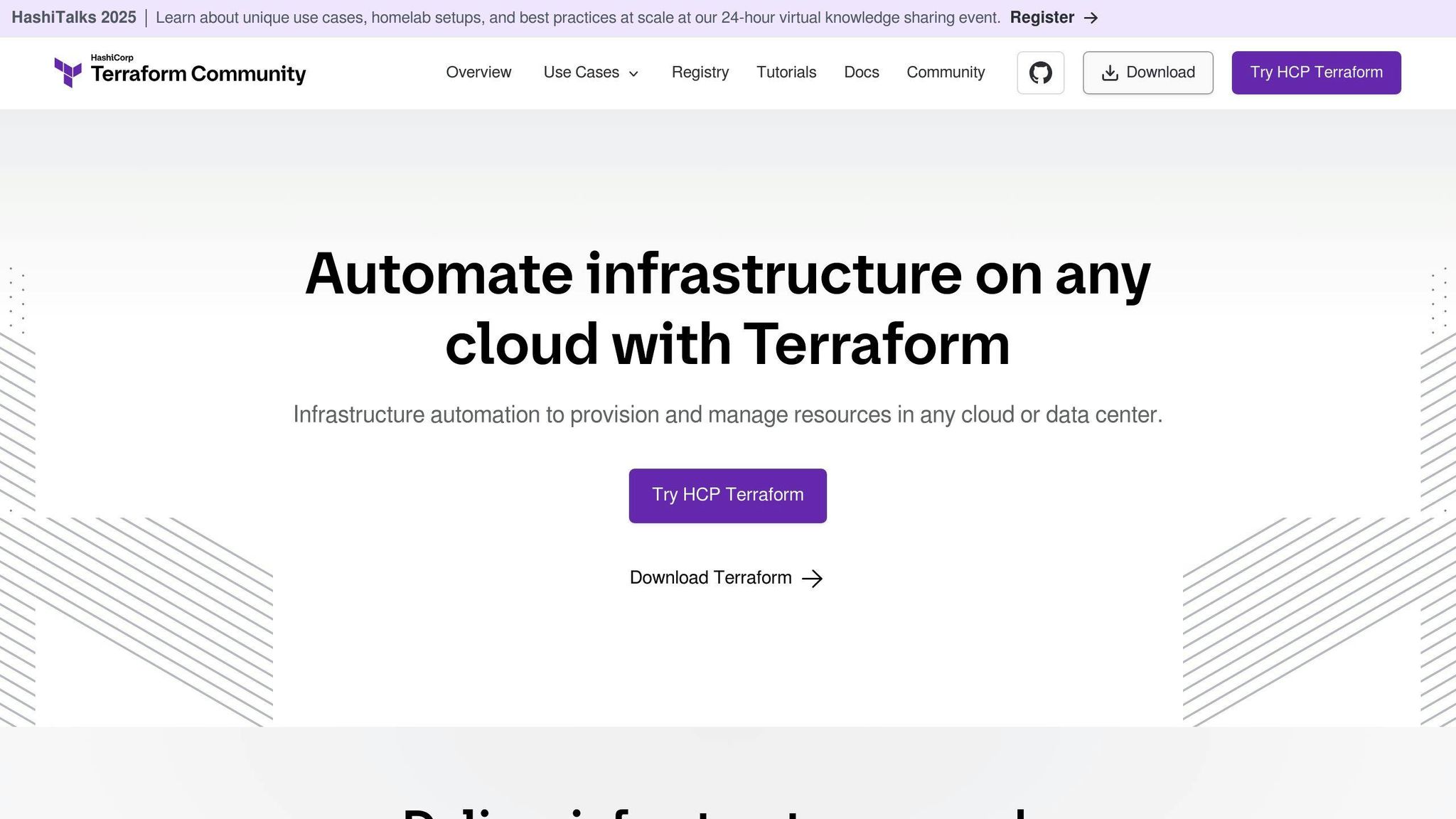
Configuring Remote State
Terraform's remote state lets your team keep the state file online instead of on someone's computer. This means everyone can see and use the same information, which helps when working together.
Here are some common ways to store your remote state:
| Backend | Description | Pros | Cons |
|---|---|---|---|
| S3 | Store state in an S3 bucket | Scalable, encrypted, versioned | AWS only |
| Terraform Cloud | HashiCorp's service for remote state | Integrations, access controls, locking | Costs money |
| Consul | HashiCorp's tool for storing data | Works across different locations, has access controls | Needs extra work to manage |
To set up remote state, you add a piece of code to your Terraform setup:
terraform {
backend "s3" {
bucket = "mybucket"
key = "path/to/my/key"
region = "us-east-1"
}
}
This code tells Terraform to keep the state file online in an S3 bucket.
Delegation and Access Controls
Terraform's remote state lets teams share important info while controlling who can see or change it.
For example, if one team makes the main network setup, they can share details like network IDs with other teams. Those teams can use this info to set up their projects in the same network:
output "vpc_id" {
value = aws_vpc.main.id
}
output "subnet_ids" {
value = aws_subnet.*.id
}
Then, other teams can use these IDs to connect their work to the network:
variable "vpc_id" {}
variable "subnet_ids" {}
resource "aws_instance" "app" {
vpc_id = var.vpc_id
subnet_id = var.subnet_ids[0]
}
By controlling access to the remote state, teams can work together without stepping on each other's toes.
State Locking
Terraform's remote state can be locked. This means only one person or team can make changes at a time. If someone else tries to make changes while it's locked, they have to wait. This stops people from accidentally messing up each other's work.
Services like Terraform Cloud add extra features for teams, like reviewing changes before they happen. This helps keep everything running smoothly and avoids surprises.
Terraform Workflows for Remote Teams
Core Team Workflow
The way Terraform is used by teams working from different places usually goes like this:
- Get the latest Terraform setup from a place where the team stores their shared files, like Git. This helps everyone start with the most up-to-date information.
- If you need to change something, edit the Terraform files on your own branch to keep it separate from everyone else.
- Put up a pull request and ask your teammates to look it over. This step is about getting feedback to make sure everything looks good.
- Talk over any feedback you get and update your work as needed. This is about making sure everyone agrees on the best way forward.
- Once everyone is okay with the changes, add them to the main branch. This updates the main files with your changes.
-
Before making the changes live, use
terraform planto double-check everything and share the results with the team. This helps catch any mistakes early. -
Lastly, use
terraform applyto update your cloud setup. Running tests before this step can help catch any issues.
Following these steps helps teams work together smoothly and make sure changes are made carefully and correctly.
Automated Pipelines
Using automation and CI/CD pipelines can make things even better:
- Policy Enforcement - Automatically check that everything meets security and style guidelines.
- Automated Testing - Use different types of tests to make sure everything works as it should before making changes.
- Speculative Plans - Try out changes in a test version to see what will happen without affecting the real setup.
- Run States - Keep track of what's happening with your changes and share it with the team.
Terraform Cloud is designed to help with this kind of automation, especially for teams not working in the same place.
Best Practices for Remote Operations
When using Terraform from different locations, here are some tips:
- Keep your setup info online and use locking to avoid mix-ups.
- Try out changes in a test mode and use more than one plan at a time if you can.
- Set up automation for making changes and checking them.
- Use checks to make sure everything meets your team's rules before making changes.
- Share what's happening with your changes in tools your team uses to talk, like chat apps.
- Use testing tools to double-check your setup changes.
Following these steps can help your team use Terraform safely and work together more easily, while also keeping mistakes to a minimum.
Challenges and Solutions in Remote Terraform Management
State File Versioning
When you're working with Terraform and your team is spread out, keeping your state file up-to-date can be tricky. Imagine if someone changes something and forgets to tell everyone. The next time someone runs terraform apply, Terraform might get confused and mess things up by creating or deleting things it shouldn't.
To avoid this, you can use something called remote backends. This is a way to keep your state file in one place online, like S3, so everyone can access it. This setup lets you:
- Versioning - Keep track of changes over time, so you can see what's been done to your setup.
- Locking - Stop more than one person from making changes at the same time, which helps prevent mix-ups.
- Access controls - Make sure only the people who should be changing things can, keeping your setup secure.
With remote state versioning, your team can see what changes have been made and easily fix things if something goes wrong.
Access Control and Secrets Management
To set up things in Terraform, you often need sensitive info like passwords or access keys. It's super important to keep this info safe, especially when your team is not all in one place.
Here are some ways to do that:
- Use S3's encryption features or a tool like HashiCorp Vault to keep your state files and passwords secure.
- Turn on state locking to prevent people from accessing the state file at the same time, which helps keep your secrets safe.
- Make sure only the right people can run Terraform by setting up execution permissions.
- Consider using Terraform Cloud, which is designed to help manage Terraform setups and keep things like passwords secure for teams working from different places.
Getting your access controls and secrets management right means your team can only do what they need to, keeping everything secure.
sbb-itb-bfaad5b
Case Studies
Here are some real-life stories of remote teams who made great use of Terraform:
Company A - Global Marketing Agency
- Industry: Marketing/Advertising
- Team Size: 50 people spread out in North America, Europe, and Asia
- Use Case: They needed to handle AWS setups for various client websites across the globe.
Challenges:
- Developers were based in five main offices and some worked from home.
- They had to manage a complicated setup across different AWS regions.
- They had very strict security needs because of their big clients.
Terraform Solution:
- They kept their Terraform state online in S3 and made sure it was backed up.
- They set up checks to automatically make sure everything was okay before making any changes.
- They used Terraform Cloud to try out changes safely before applying them.
- They connected Terraform to their CI/CD pipelines to easily create and remove test environments as needed.
Outcomes:
- They managed to cut down the time spent on managing infrastructure by 65%.
- They saved money by using resources more wisely.
- They made sure every client's setup was secure and consistent.
Company B - Startup Building Machine Learning Platform
- Industry: Machine Learning/AI
- Team Size: 35 people, all working remotely
- Use Case: They needed a complex setup in Google Cloud for training machine learning models.
Challenges:
- Since the team was all over the place, everyone was using their own setups.
- They needed to quickly start and stop servers with powerful GPUs for model training.
- Costs were going up because they were manually managing these servers.
Terraform Solution:
- They made sure everyone's setup was the same by using containerized builds.
- They set up rules to automatically adjust the number of GPU servers based on workloads.
- They kept an eye on spending with set budgets and alerts.
- They automated the cleanup of resources once the training jobs were done.
Outcomes:
- They cut down their costs by 40%.
- They made the process of improving models 2-3 times faster.
- They got rid of differences in setups across the team.
These stories show that Terraform can help remote teams deal with things like security, saving money, managing work, and speeding up projects - letting them focus more on creating great products.
Advanced Terraform Features for Remote Teams
Terraform Cloud and Terraform Enterprise have some cool tools that help remote teams work better, especially when it comes to keeping things private and setting up rules on who can do what.
Terraform Cloud Agents
Terraform Cloud agents let your team update your tech stuff in private areas without needing the whole internet to see. Think of the agent as a middleman: it talks to Terraform Cloud to get new updates and then applies them safely inside your private space.
Key benefits:
- You can keep your tech stuff in private areas or even in your own building without changing your security settings.
- You don't have to worry about the outside world seeing your sensitive info or passwords.
- These agents can do everything regular Terraform can do, like following specific rules and sending updates.
This means your team can work together using Terraform Cloud while keeping your network safe.
Workspace Permissions
Terraform Cloud workspaces let you decide who can see or change your tech setup:
- You can give people different roles, like
read,plan,write,admin, depending on what they need to do. - You can make sure only certain teams or people can look at, change, or manage your tech stuff.
- You can set rules to make sure changes are done right across different environments.
- Audit logs let you see who changed what.
With these detailed controls, remote teams can share their work safely without worrying about big mistakes. Team leaders can make sure everyone has just the right access for their job.
In short, advanced tools like private networking, custom setups, and detailed permissions give remote teams more ways to work together smoothly, no matter where they are or how tight their security needs to be. By using these features, teams can work together better and keep their setups safe.
Conclusion
Terraform is a big help for teams that work from different places. It makes sure that everyone is using the same setup for their projects, no matter where they are. This means less trouble when moving projects from one stage to the next. Here's a quick look at why Terraform is so useful for remote teams:
Consistent Infrastructure
- Terraform's setup files are like a playbook for your infrastructure. When everyone uses the same playbook, it means fewer surprises when it's time to go live.
Automation and Portability
- Because everything about your setup is written down, you can easily set up or change your project with just a few clicks. This is great for trying new things or moving to a different cloud service.
Remote State Management
- Terraform lets you keep an eye on your project's setup from anywhere by storing this info online. This way, everyone can see what's going on, and features like state locking keep people from stepping on each other's toes.
Access Controls
- Terraform lets you decide who can do what with your setup. This means people can have different roles, depending on what they need to do.
CI/CD Integrations
- Terraform works well with tools that help automate your workflow, like testing and deploying your project. This is especially handy for teams that aren't all in the same place.
Use Case Success Stories
- Many companies have found that using Terraform makes things like setting up projects, saving money, and keeping systems safe and sound a lot easier.
Terraform makes working together from different places a breeze. It's flexible, which means it fits into any workflow or project, no matter where your team is or what cloud service you use. That's why it's a go-to tool for teams all over the world.
Related Questions
How do I run Terraform remotely?
To use Terraform remotely, you can:
- Click the "+ New run" button on your Terraform Cloud workspace page. This starts a new task.
- Use webhooks from your Git repo to automatically start tasks when you push new code.
-
If you've set up CLI integration, typing
terraform applyon your local machine actually runs the task in Terraform Cloud. - Use the Terraform Cloud Runs API with an API client to start tasks on purpose.
What is the difference between remote and local Terraform?
The key difference is where your Terraform state file lives:
- Local state: This is kept right on your computer.
- Remote state: This is kept online in a place like S3, Terraform Cloud, etc. It lets everyone on your team see and use the state file.
Using local state is easier for solo projects, but remote state is better for teams since it lets everyone work together more easily.
What is the golden rule of Terraform?
The golden rule of Terraform is pretty simple:
"If running terraform apply tells you there's 'no changes', that's perfect. It means your code and what's actually set up match perfectly."
This means your setup is stable and everything is working as it should.
What is remote state Terraform?
Remote state in Terraform means keeping the state file (which tracks all your setups) online instead of on your computer. This lets your whole team access and share the state file.
Places you can store your remote state include services like HashiCorp Consul, Amazon S3, Azure Blob Storage, PostgreSQL, and Terraform Cloud. These services offer ways to keep your state file safe, let you control who can access it, and keep a history of changes, which makes working as a team smoother.

.png)








