


Discover Warp, the AI-based terminal changing the game for developers. Explore AI-powered suggestions, reusable workflows, customization, collaboration tools, and more. Try Warp today!
Looking for a smarter way to work with terminals? Warp is your go-to AI-powered terminal that's changing the game for developers. Here's what makes Warp stand out:
- AI-Powered Suggestions: Get smart command completions and suggestions tailored to your workflow.
- Reusable Workflows: Create shortcuts for your frequent tasks to save time.
- Collaboration Tools: Share your terminal session with a link, enhancing teamwork.
- Customizable Interface: Tailor Warp's appearance and functionality to fit your style.
- Cross-Platform Support: Available for Mac and Linux, with Windows on the horizon.
Whether you're an individual developer or part of a larger team, Warp offers a suite of features designed to boost productivity and streamline your terminal work. Plus, with its community-driven development, you get a say in what features come next. Ready to make your terminal work smarter? Give Warp a try.
Quick Comparison
| Feature | Warp | iTerm2 | Hyper | Windows Terminal |
|---|---|---|---|---|
| AI-Powered Suggestions | ✅ | ❌ | ❌ | ❌ |
| Custom Workflows | ✅ | ❌ | ❌ | ❌ |
| Cross-Platform | macOS, Linux, Windows (soon) | macOS, Linux (unofficial) | macOS, Linux, Windows | Windows |
| Custom Themes | ✅ | ✅ | ✅ | ✅ |
| Split Panes | ✅ | ✅ | ✅ | ✅ |
| Tabs | ✅ | ✅ | ✅ | ✅ |
| Open Source | ✅ | ✅ | ✅ | ✅ |
| Price | Free & paid tiers | Free | Free | Free |
Warp not only introduces groundbreaking AI features but also maintains the essential functionalities and customizability that developers love, setting a new standard for what terminals can do.
The Rise of Intelligent Terminals
Warp is different because it uses AI to make working in a terminal easier. It can suggest commands and complete them for you as you type, guessing what you might want to do next. This means you can work faster and more efficiently.
Warp learns from how you use it, getting better at giving you suggestions that fit what you usually do. You can also set up shortcuts for tasks you do a lot, making them quicker to do.
Warp - Leading The Way in Intelligent Terminals
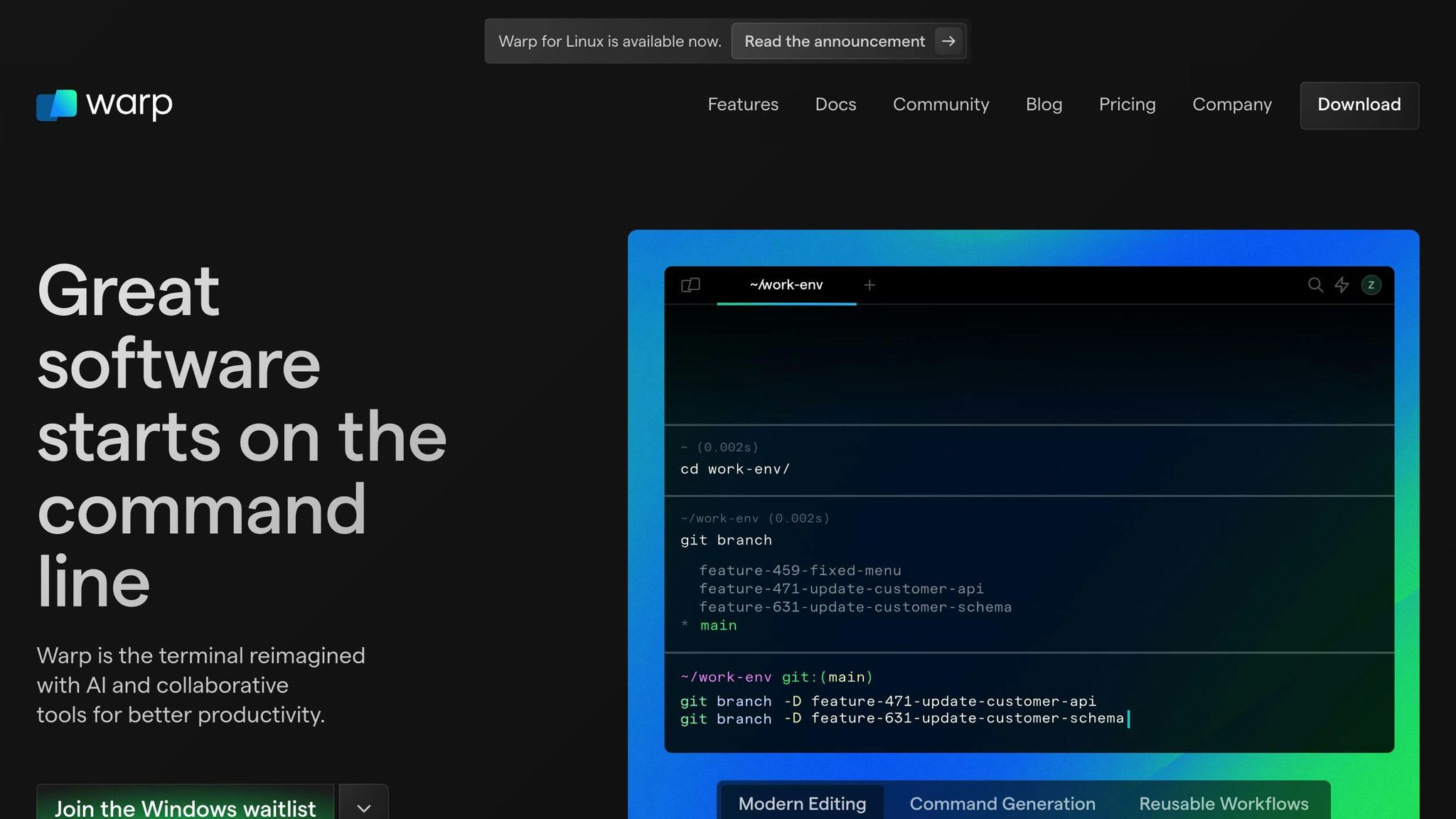
Warp is a big step forward because it makes the terminal do more than just wait for your commands. It actively helps you by suggesting commands and automating tasks. This can save you a lot of time and make your work smoother.
Warp is made with Rust, a programming language known for being fast and safe. It's also open source, meaning anyone can help make it better. As Warp keeps improving, it could really change how developers use terminals, making them smarter and more helpful.
Key Features and Capabilities of Warp
Integrated AI for Smarter Usage
Warp uses AI to give you smart tips for commands as you type. It gets to know the tasks you do often and starts to guess what you might need next, helping you complete commands faster. You can even ask Warp simple questions, and it will try to understand and help you out or run commands. This AI works right on your computer to keep things private.
Organization and Tracking of Commands
Warp helps you keep track of your commands, letting you save and group them so you can use them again easily. It remembers what you've done before, so you can quickly find and rerun old commands.
Customization and Theming
Warp lets you change how it looks and works to suit your style. You can pick different themes, set up your own prompts, choose fonts, and adjust keybindings to make your workflow smoother. It's designed to be flexible but still easy to use.
Built for Collaboration
Warp makes it easy to share what you're doing with others. You can send a link that lets team members watch your terminal in real-time. This is great for working together, finding bugs, or just keeping everyone updated. You can choose if others can only watch or also type commands.
Overall, Warp brings new features to the terminal with AI help, better ways to manage your work, options to customize, and tools for sharing with others. It improves on the classic terminal while adding what you need for today's work.
Getting Started with Installation
Setting up Warp is straightforward. Here's how to do it whether you're using a Mac, Linux, or waiting for the Windows version.
Installation on MacOS
- Check if you have Homebrew on your Mac. If not, get it from brew.sh.
- Open your terminal and type:
brew install warp. This installs Warp. - After installation, open Warp by typing
warpin your terminal.
Installation on Linux
- Ensure you have git, curl, and OpenSSL headers installed first.
- To install Warp, type this in your terminal:
curl -L https://github.com/warp-terminal/warp/releases/latest/download/warp-x86_64-unknown-linux-gnu.tar.gz | tar -xzf - -C /usr/local/bin
- Start Warp by typing
warpin your terminal.
Joining the Windows Waitlist
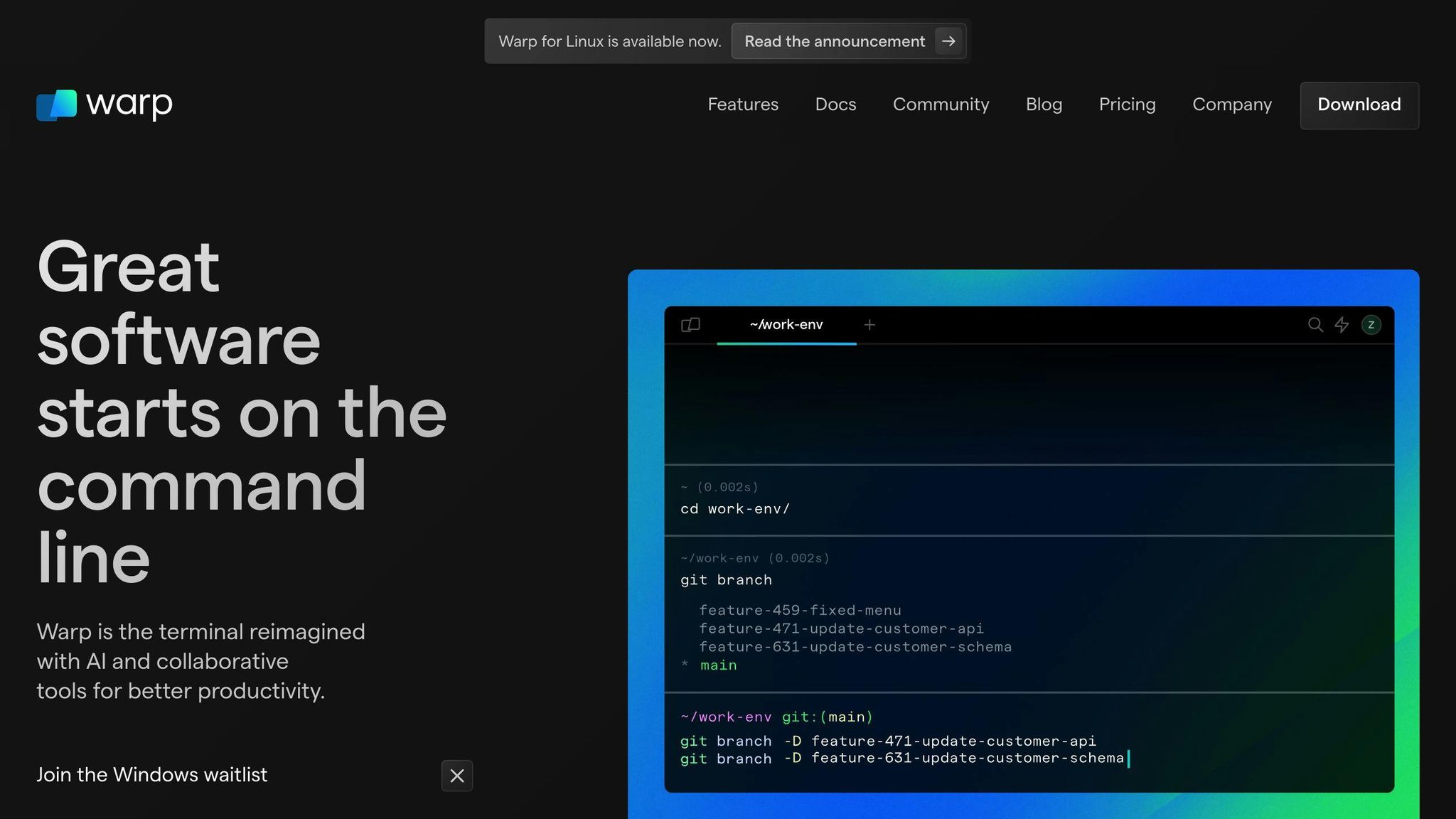
Warp isn't available for Windows yet, but you can sign up to be notified when it is.
- Visit the Warp download page.
- Find the section for Windows and put in your email.
- Look out for a confirmation email.
Once Warp is ready for Windows, you'll get an email so you can try it out. Installing Warp is easy and brings helpful AI features to your terminal work. Try it on your Mac or Linux today!
Basic Usage Guide
Starting with Warp is straightforward. Here's a quick guide on the basics to get you going smoothly.
Navigating Warp
When you open Warp, you'll find yourself on a blank screen ready for you to type. Here are some simple commands to help you move around:
cd foldername- This command lets you go into a folder named 'foldername'.ls- Shows you what files and folders are in the place you're currently in.pwd- Tells you exactly where you are in your computer's file system.clear- Cleans up the screen if it gets too crowded.
These commands are your basic tools for exploring and understanding where you are.
Running Commands
To do something in Warp, just type what you want to do and press enter. For instance:
node server.js- Runs a file for Node.js named server.jspython app.py- Runs a Python script named app.pygit status- Shows what's going on with your Git project
Warp can handle most of the usual commands you'd use for coding and managing projects.
Getting Command Suggestions
Warp can suggest commands as you type, making things quicker. If you see the command you need, press Right Arrow or Ctrl+F to choose it. This saves time by not needing to type everything out.
As you use Warp more, it gets better at knowing what you'll likely type next, offering even quicker suggestions.
Creating Reusable Shortcuts
For commands or steps you do a lot, Warp lets you make shortcuts.
Say you often run:
git add . && git commit -m "Update" && git push
You can make a shortcut gcup like this:
warp alias gcup "git add . && git commit -m "Update" && git push"
Now, you can just type gcup instead of the whole thing, making your work faster.
Dive into Warp's settings to set up shortcuts for whatever you need, helping you speed up your routine tasks.
With these basic tips, you're all set to begin using Warp's AI-based terminal to make your work quicker and easier. Keep Warp's guide handy to discover more about what you can do as you get more familiar with it.
Leveraging Warp's AI Capabilities
Warp's built-in AI is a big deal because it can give you smart tips and help while you work, making coding quicker and easier. Here's a simple guide on how to use Warp's AI to your advantage.
Activating AI Suggestions
To get smart tips from Warp, just start typing a command. Warp will show suggestions that you might want to use. You can press Right Arrow or Ctrl+F to pick a suggestion.
The more you use Warp, the better it gets at suggesting things you like. If Warp suggests something you don't need, just ignore it, and it will do better next time.
Asking Warp Questions
You can also ask Warp for help. Click the Ask Warp icon at the top right and type in your question.
For instance, you might ask:
- "How do I check my Node version?"
- "What does this error mean?"
- "What's the git command for changing branches?"
Warp will look at your question and either give you useful info or run the right command for you. It knows a lot because it learns from developer sites and docs.
Creating Command Workflows
Warp lets you set up a series of commands to run with one click. Click the workflow icon on the left side, name your workflow, and add the steps. For example:
Name: Deploy site
Step 1: git add .
Step 2: git commit -m "Deploy new changes"
Step 3: git push origin main
Step 4: npm run deploy
This way, you can do the whole task quickly instead of one step at a time.
Adjusting Suggestion Sensitivity
If Warp's tips are too much or not enough, go to Settings > AI > Suggestions to change how often they show up.
Increase "Frequency" if you want more suggestions. Lower it if you're getting too many.
Disabling Features
If there are AI features you don't want, you can turn them off in Settings. You can switch off:
- Command suggestions
- Ask Warp questions
- Workflows
- Chat (talking with Warp)
This lets you control which AI features you use.
With these tips, you can make Warp's AI save you a lot of time. Turn on suggestions to work faster, ask for help when you're stuck, set up workflows for regular tasks, and tweak the settings so the AI works just how you like.
Using Warp Drive and Workflows
Warp Drive lets you save the terminal commands you use a lot so you can easily use them again. This helps you do your tasks quicker and with less typing.
Creating a Workflow
To make a workflow:
- Click on the Workflow icon on the left side
- Click the "+" button to add a new workflow
- Name your workflow
- List the commands you want to run
- Hit "Save Workflow"
For instance, you might set up a workflow for submitting code changes:
Name: Submit Code
Step 1: git add .
Step 2: git commit -m "Your message here"
Step 3: git push
This way, you can do all these steps with just one click.
Using Variables and Parameters
Workflows can use placeholders so you can change parts of your commands each time:
Name: Submit Code
Step 1: git add $1
Step 2: git commit -m "$2"
Step 3: git push
Warp will ask you to fill in the blanks for $1 and $2 when you run it.
This makes your workflows flexible for different situations.
Organizing Workflows
You can sort your workflows into folders to keep them neat:
- Click "New Folder"
- Name your folder
- Move workflows into the folder
You might have a "Git" folder for workflows related to Git, for example.
You can also mark your most used workflows with a star so they're always easy to find.
Sharing Workflows
You can share your workflows with others:
- Click the "Share" button on a workflow
- Copy the link
- Pass it on to a teammate
They can add it to their Warp and use the steps you've set up.
This helps everyone work smarter, not harder.
By using Warp Drive, you can automate the repetitive parts of your work, customize commands on the fly, keep everything organized, and share your best tricks with your team. This makes working with the terminal a lot smoother.
sbb-itb-bfaad5b
Customizing Appearance and Functionality
Warp lets you change how it looks and works to fit what you like and how you do things.
Theming and Colors
Warp has a bunch of ready-to-use color themes, including ones that are easy on the eyes, bright, or even old-school. To pick a theme:
- Go to Settings > Appearance
- Click on Color Schemes
- Look through the themes and pick your favorite
- Click Apply to switch to the new theme
If you want, you can also mix your own color theme by changing things like text and background colors. This way, you can get the terminal to look just right for you.
Prompt Customization
The prompt is the bit that shows info like where you are or what branch you're on. You can change what info it shows:
- Go to Settings > Appearance > Prompt
- Choose what details you want to see, like the folder you're in or the git status
- You can also change the colors and text style
- Click Apply to update your prompt
A tailored prompt means you see exactly what you need, no more, no less.
Keybindings
Keybindings are shortcuts that let you do things faster. For example:
- Press
Ctrl+Rto quickly run tests Alt+Gcould be a shortcut for git pushCtrl+Alt+Cto close Warp
To set up your own shortcuts:
- Go to Settings > Keybindings
- Click Add Binding
- Pick the keys and what they should do
Setting up keybindings means less typing and quicker work.
Font Rendering
Everyone has their favorite font style for coding. Warp lets you pick:
- The font style (like Fira Code, which is popular among programmers)
- Size of the font
- Space between letters
- How tall each line of text is
Tweak these settings until you find the perfect setup that's easy on your eyes for those long coding hours.
By adjusting Warp's themes, prompts, keybindings, and fonts, you can make your terminal feel just right for you. Spending a bit of time to customize it can make your work a lot smoother.
Warp for Enterprises
Warp is great for big teams, especially in companies. It has everything you need to work together smoothly. Here's a look at what it offers:
User and Access Management
- Lets you set up different accounts for team members with specific permissions
- You can limit who can use certain commands or see important info
- Keeps a record of what everyone does
Security and Compliance
- Keeps your secret stuff, like passwords, safe
- Works with secure sign-in systems your company might already use
- Meets strict security standards needed by banks and government
Reliability and Support
- Promises to be up and running 99.95% of the time each month, with extra help if you need it
- You get a go-to person for help and fast fixes for big problems
Custom Integrations
- You can add your own tools or connect to Warp in special ways
- Mix in your company's systems or create new shortcuts
- Use Warp's tools for even more smart automation
Team Collaboration
- Share your work, set who can do what, and see how the team's doing
With Warp, big companies get what they need for their teams to work better together. It's got tight security, is reliable, and you can make it fit your company's way of working. Plus, it helps everyone stay on the same page.
Comparing Warp with Other Top Terminals
Warp is different from other well-known terminals like iTerm, Hyper, and Windows Terminal because it has AI features and focuses on making your work easier. Let's look at how they stack up against each other on some key points:
| Feature | Warp | iTerm2 | Hyper | Windows Terminal |
|---|---|---|---|---|
| AI-Powered Suggestions | ✅ | ❌ | ❌ | ❌ |
| Custom Workflows | ✅ | ❌ | ❌ | ❌ |
| Cross-Platform | macOS, Linux, Windows (soon) | macOS, Linux (unofficial) | macOS, Linux, Windows | Windows |
| Custom Themes | ✅ | ✅ | ✅ | ✅ |
| Split Panes | ✅ | ✅ | ✅ | ✅ |
| Tabs | ✅ | ✅ | ✅ | ✅ |
| Open Source | ✅ | ✅ | ✅ | ✅ |
| Price | Free & paid tiers | Free | Free | Free |
AI and Productivity Features
Warp shines because of its AI engine and how it helps you work smarter. As you use it, Warp offers smart tips for commands that fit what you're doing. It also lets you set up shortcuts for tasks you do often, which isn't something you'll find in other terminals.
These tools can save you a lot of time and cut down on repetitive typing. Warp is made to help you work faster right from the start.
Cross-Platform Support
Warp works well on macOS and Linux, and they're planning a version for Windows.
Other terminals have different levels of support for operating systems. iTerm2 is mostly for Mac and Linux, Hyper works on all three, and Windows Terminal is just for Windows.
Warp wants to be available for developers no matter what computer they use. Being able to work across different systems makes it easier to work together and share things.
Customization
All these terminals let you change their look with custom themes, so you can choose colors and styles you like. Warp comes with a bunch of ready-to-use themes, or you can make your own.
They also all offer features like splitting your screen into different areas and using tabs, giving you a flexible workspace.
Warp goes a bit further with customization, offering more options for tweaking things like command prompts, keyboard shortcuts, font settings, and more.
Pricing and Open Source
Warp has a free version and a paid version. The paid version gives you more features like saving your command history and getting priority support. Teams can get extra control and security features.
The other terminals are completely free. Warp hopes its monthly fee is worth it for the time-saving features it offers to individuals and teams.
All these terminals are open source too. This means anyone can see their code and help make them better. It's good for security and brings new features from the community.
In short, Warp stands out with its AI features and time-saving tools. It also aims to work for all developers, no matter what system they use. When picking a terminal, think about what matters most to you and how you like to work.
Troubleshooting Guide
Having trouble with Warp? Here’s a simple guide to fix common issues.
Getting Installation Errors
Running into installation hiccups? Here’s what to check:
- Make sure your computer’s software is up to date.
- Warp needs the latest versions of git, OpenSSL, and curl. Double-check these are installed.
- Go back and see if any error messages popped up during installation.
- Look up your issue on Warp's GitHub page to see if others have solutions.
If you're stuck, post your problem on GitHub with details about your computer and what you tried. The Warp team or community might have answers.
Crashing or Freezing
If Warp stops working or freezes, here’s what to do:
- Look in Settings > Diagnostics for error messages.
- Try to make it crash again by doing what you did before. Note down what happens.
- Report the issue on GitHub with these details so it can be fixed.
Updating Warp might also solve the problem, as new versions often have fixes.
Command Suggestions Not Working
If Warp’s smart tips aren’t showing up:
- In Settings > AI > Suggestions, adjust the slider to get more tips.
- Make sure you didn’t turn off suggestions for certain commands.
- If you’ve got a lot of old, unrelated commands, clearing your history might help Warp's AI catch up.
- Logging out and back in can also reset Warp’s suggestions.
Warp might need a little nudge to relearn your habits if they change.
Can't Send Team Invites
Trouble sharing your work?
- Check if your network’s security settings, like firewalls or VPNs, are blocking Warp.
- Make sure everyone is using the latest version of Warp.
- Try sending new invites if the old ones don’t work.
- Your network admin might need to check for errors or adjust settings to let Warp through.
Once your network allows Warp, sharing should be easy.
These tips should help you smooth out most issues with Warp. If you’re still stuck, the Warp community on GitHub is a great place to ask for help. Just post your problem with as much detail as you can.
Getting Involved with the Warp Community
Joining the Warp community is a great way to get help, share your thoughts on what should come next, and stay updated on new stuff.
Getting Help and Support
If you're stuck or have a question about Warp, here are some places to find answers:
- Warp's GitHub Discussions: A place to talk with other Warp users and the people who make Warp. You can ask for help, share tips, or just chat about how you use Warp.
- Warp's Documentation: Check here for guides on solving common problems and how to get more help.
- Premium Support: If you're paying for Warp, you can email them for help with trickier issues.
- Twitter: Follow @warpterminal for updates and to ask questions.
- Warp's Newsletter: Sign up to get useful Warp tips and news sent to your email.
The folks behind Warp and other experienced users keep an eye on these spots and often answer questions.
Influencing Development
You can help decide what Warp does next. Here's how:
- GitHub Discussions: Share your ideas or support others' suggestions you like.
- GitHub Issues: Tell the Warp team about any bugs you find, with details on what happened.
- Twitter Polls: Sometimes, @warpterminal asks what features people want most.
- User Research: Now and then, Warp looks for people to test new features and give feedback.
Your experiences and ideas are really important for making Warp better.
Keeping Up with Releases
To know about the latest Warp updates:
- Look at Warp's changelog for recent changes.
- Check the releases page on GitHub for new version info and downloads.
- Follow @warpterminal on Twitter for update announcements.
- Sign up for the Warp newsletter for updates in your email.
- Join GitHub discussions to talk about the new updates with others.
Warp is always getting better, thanks to many developers working on it. Following these tips will help you keep up with the latest changes.
Being part of the Warp community means you can get help when you need it, share your ideas, and know about new updates. Dive in and make your voice heard!
Conclusion and Key Takeaways
Warp is a game-changer for working with the terminal because it uses AI to make things faster and easier. Here are the main points to remember:
- AI Suggestions Save Time: Warp can suggest commands as you type, which means less typing for you. The more you use it, the better it gets at guessing what you need.
- Create Shortcuts for Frequent Tasks: With Warp Drive, you can set up shortcuts for commands you use a lot. This saves you from having to type the same things repeatedly.
- Customize For Your Exact Needs: You can change how Warp looks and works so it fits just right with how you like to do things.
- Built For Sharing and Teams: Sharing your terminal or workflows with others is easy. Warp has tools that help you and your team work together better.
- Cross-Platform Support: Warp works on Mac and Linux, and they're planning to make it available for Windows users too. This means you can use Warp no matter what computer you're on.
- Helpful Community: If you need help or want to share your thoughts, Warp's community on GitHub and Twitter is there for you. You can also stay in the loop with updates.
Warp is all about making your work with the terminal smarter and faster, especially when you're doing the same tasks over and over. It's customizable to fit your preferences.
Try Warp to make your terminal work smarter and join the community to get help and share ideas for making Warp even better.
Related Questions
Is it safe to use warp terminal?
Yes, using Warp terminal is safe. It protects your data with strong security measures, like encryption, to make sure it stays private. Warp also checks for any security weaknesses regularly to keep everything tight. You can trust that your information is well-protected with Warp.
What AI does warp terminal use?
Warp uses its own AI technology that's built just for the terminal. This AI looks at how you use commands and tries to help by giving smart suggestions, all without sending your data anywhere else. This means your info stays on your computer, keeping it private.
What is the difference between warp terminal and Mac terminal?
Warp terminal has AI features that make your work easier, like giving you smart tips on what commands to use, letting you automate repetitive tasks, and helping you search for things quicker. Warp also lets you change how it looks and work with others more easily than the basic Mac terminal.
How does warp terminal make money?
Warp has a free version that anyone can use. For businesses and bigger teams, Warp offers extra features like more security options, better support, and ways to customize it to fit their needs, and charges a fee for these. This setup helps Warp keep improving while offering a lot of its services for free to individual users.

.png)








