


Discover the top 10 code editors with accessibility features designed to empower developers with disabilities. Learn about key accessibility features and find the right editor for your needs.
Coding should be accessible to everyone, regardless of abilities. This article covers the top 10 code editors designed with accessibility features to empower developers with disabilities. From screen reader support to keyboard navigation and high contrast themes, these editors ensure an inclusive and productive coding experience.
Key Accessibility Features:
- Keyboard Shortcuts and Navigation - Allows users to navigate and perform actions using only the keyboard
- Screen Reader Compatibility - Provides audio feedback for visually impaired developers
- High Contrast and Color Adjustments - Offers customizable color schemes and high contrast modes
- Font Size and Zoom Options - Adjustable font sizes and zoom levels for visual comfort
- Audio Feedback - Provides audio cues for errors, warnings, and other events
- Tab Navigation and Focus Control - Intuitive tab navigation using the keyboard
- Customizable Interface and Themes - Allows users to adjust font sizes, colors, and layouts
Top 10 Accessible Code Editors:
| Editor | Key Accessibility Features |
|---|---|
| Visual Studio Code | Screen reader support, customizable shortcuts, high contrast themes, font/zoom adjustments, audio feedback |
| JetBrains IntelliJ IDEA | Color adjustments, customizable shortcuts, high contrast themes, screen reader support, font/zoom adjustments |
| Sublime Text | Keyboard navigation, customizable themes, font adjustments, high contrast themes |
| Atom | High contrast themes, screen reader support, customizable UI, font/zoom adjustments |
| Brackets | Keyboard shortcuts, high contrast themes, font adjustments, screen reader support |
| Notepad++ | High contrast themes, font adjustments, keyboard navigation, screen reader support |
| Eclipse | Screen reader support, high contrast themes, customizable shortcuts, font/zoom adjustments |
| NetBeans | High contrast themes, customizable shortcuts, screen reader support, font/zoom adjustments |
| PyCharm | Customizable UI, high contrast themes, screen reader support, font/zoom adjustments |
| Emacs | Keyboard navigation, screen reader support, customizable themes, font/zoom adjustments |
By prioritizing accessibility, these code editors empower developers of all abilities to contribute their skills and foster a more inclusive coding community.
Related video from YouTube
Key Accessibility Features
Code editors with accessibility features help developers with disabilities work efficiently. Here are some key features to look for:
Keyboard Shortcuts and Navigation
Keyboard navigation is crucial for developers who can't use a mouse. Code editors should offer customizable keyboard shortcuts. This allows users to navigate, access menus, and perform actions using the keyboard.
Screen Reader Compatibility
Screen reader support is important for visually impaired developers. Code editors should work with popular screen readers like JAWS or VoiceOver. This helps users navigate, read code, and access menus through audio feedback.
High Contrast and Color Adjustments
High contrast themes and color adjustments help developers with color vision deficiencies. Code editors should offer customizable color schemes and high contrast modes. This makes code readable and helps identify syntax errors.
Font Size and Zoom Options
Adjustable font sizes and zoom levels are essential for developers with visual impairments. Code editors should allow users to change font size and zoom level. This helps developers work comfortably.
Audio Feedback
Audio feedback is useful for developers who rely on assistive technologies. Code editors should provide audio cues for errors, warnings, and other important events. This helps developers work efficiently without visual feedback.
Tab Navigation and Focus Control
Effective tab navigation and focus control are important for developers with mobility impairments. Code editors should offer intuitive tab navigation using the keyboard. This allows users to navigate and access menus easily.
Customizable Interface and Themes
Customizable UI elements and themes are important for developers with specific needs. Code editors should allow users to adjust font sizes, colors, and layouts. This helps developers work comfortably.
Top 10 Accessible Code Editors
1. Visual Studio Code
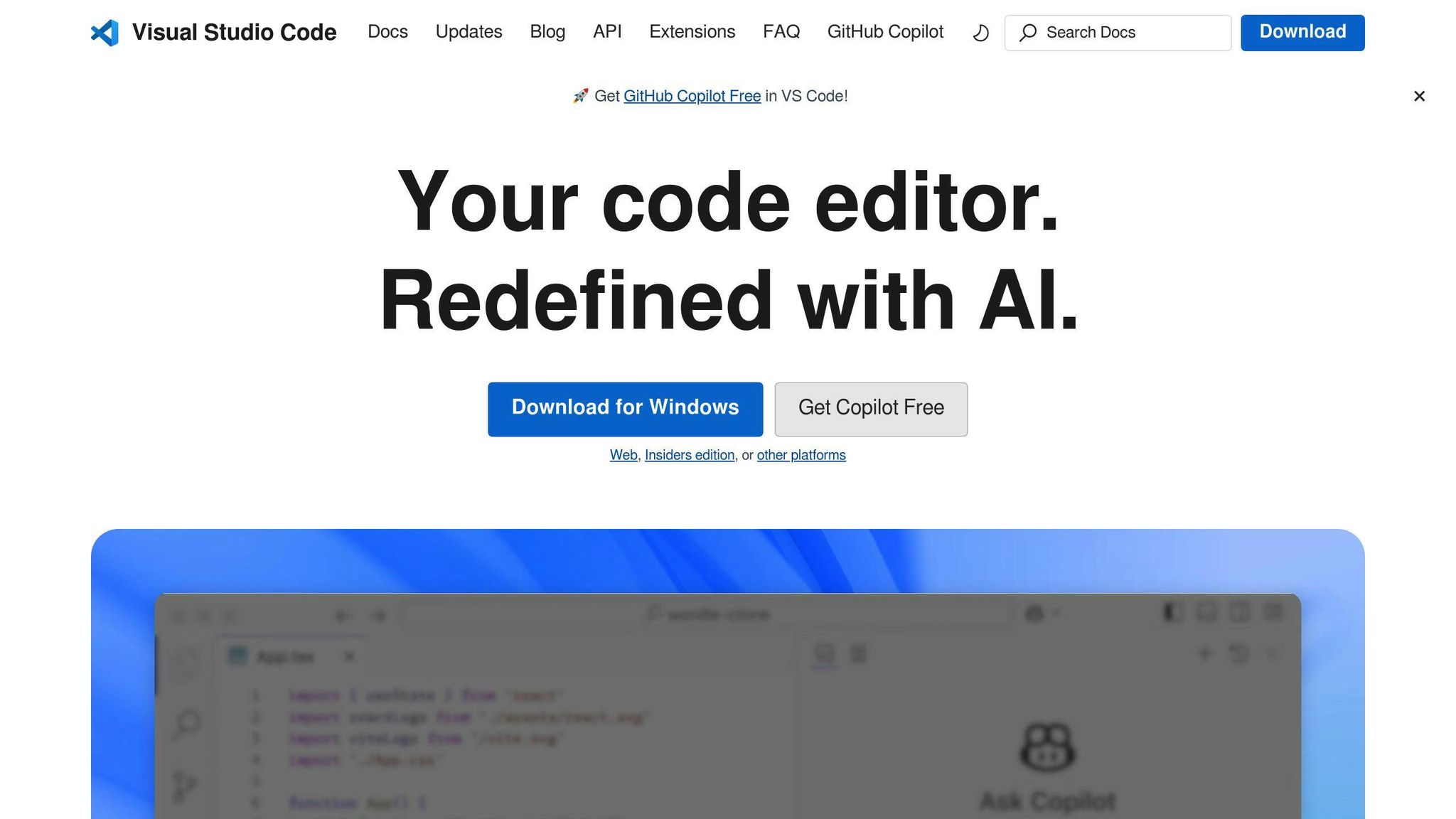
Visual Studio Code (VS Code) is a popular, open-source code editor with many accessibility features. It supports screen readers like JAWS and VoiceOver and has customizable keyboard shortcuts. VS Code also offers high contrast themes, font size adjustments, and zoom options. Additionally, it provides audio feedback for errors and warnings.
2. JetBrains IntelliJ IDEA
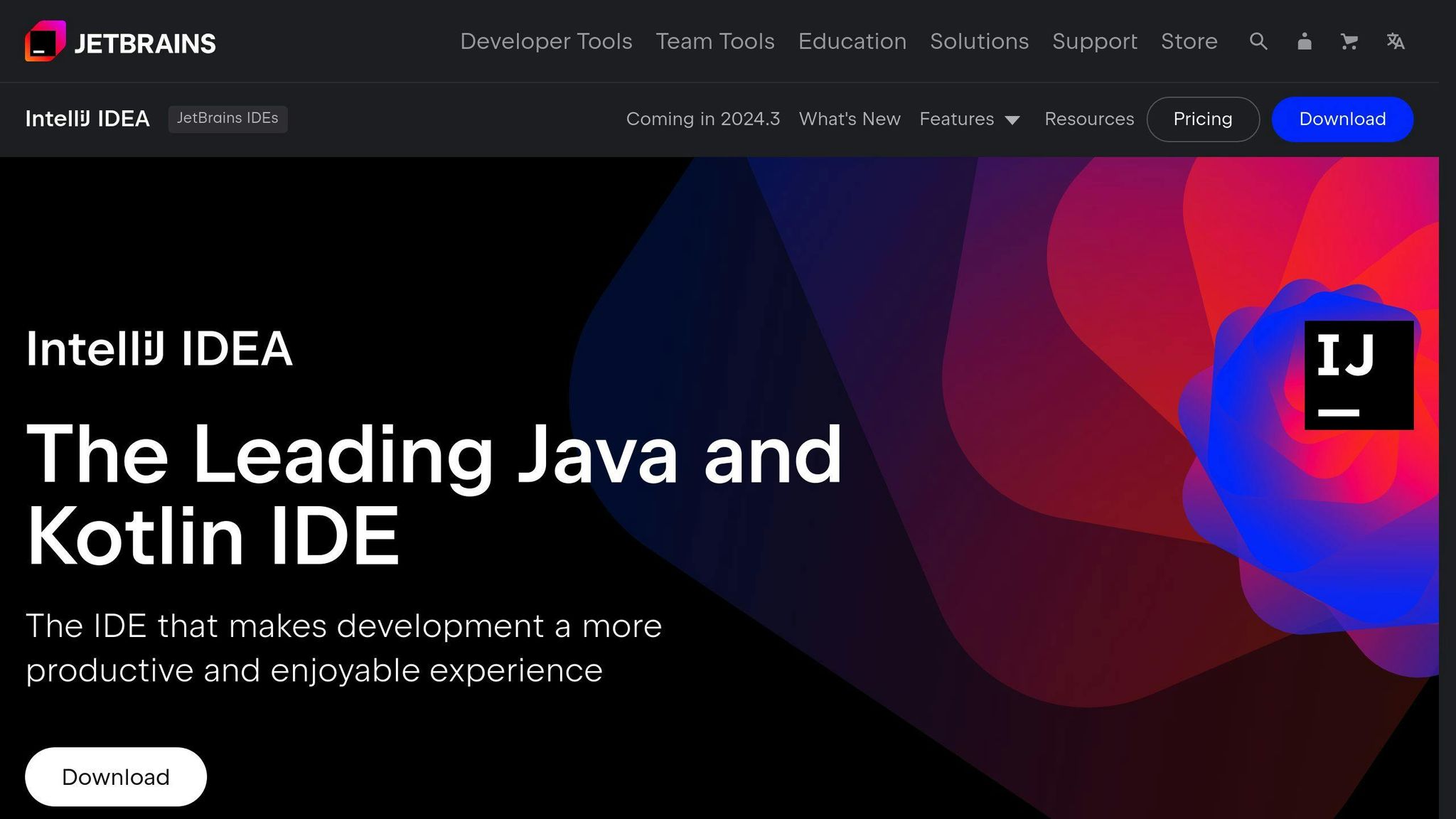
JetBrains IntelliJ IDEA is a powerful code editor with several accessibility features. It provides color adjustments, customizable shortcuts, and high contrast themes. IntelliJ IDEA also supports screen readers and has font size adjustments and zoom options. Its customizable interface allows developers to tailor the editor to their needs.
3. Sublime Text
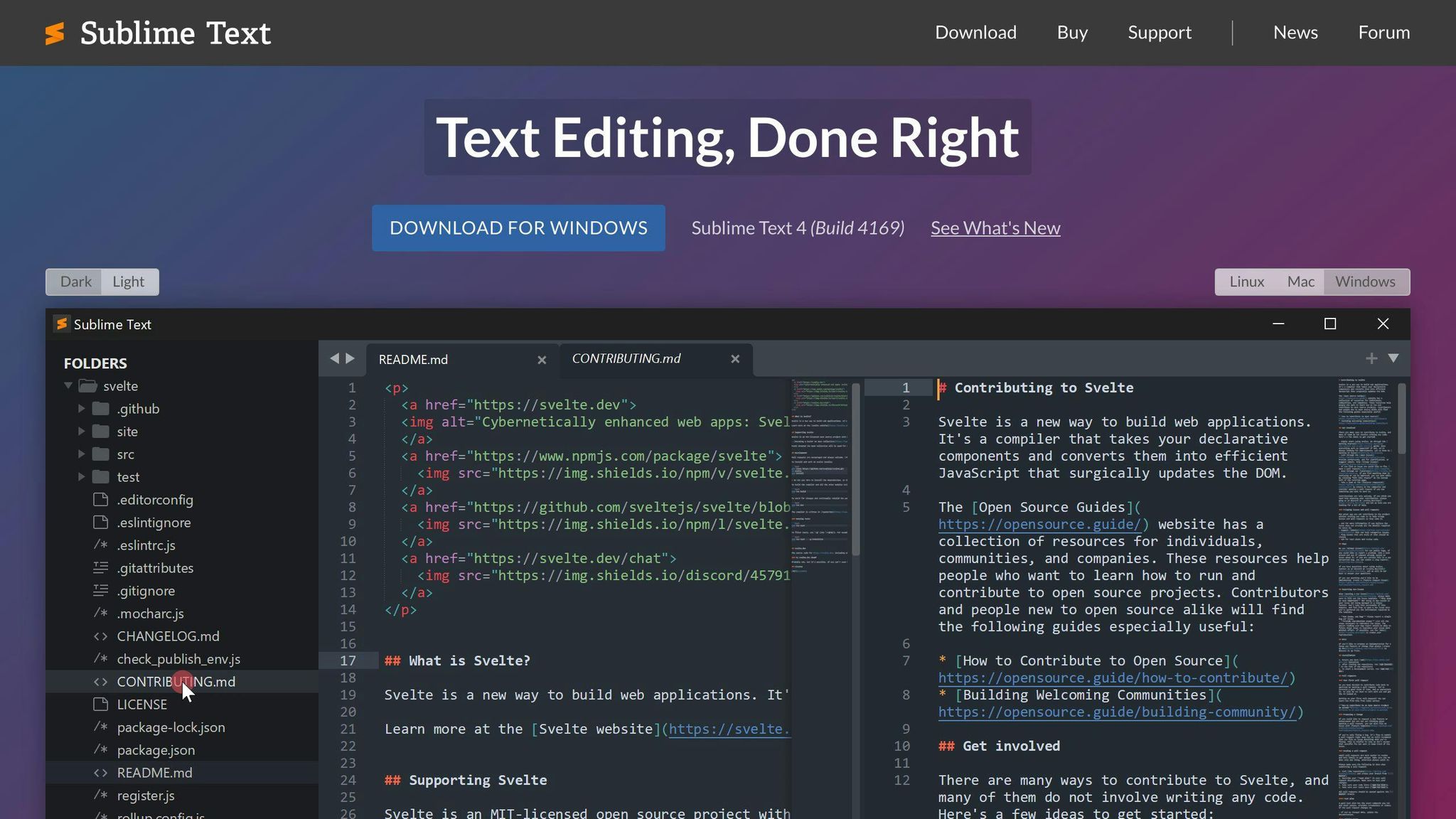
Sublime Text is a lightweight, fast code editor with several accessibility features. It has keyboard navigation, customizable themes, and font size adjustments. Sublime Text also supports high contrast themes and has a customizable interface. Its ease of use makes it a popular choice among developers.
4. Atom
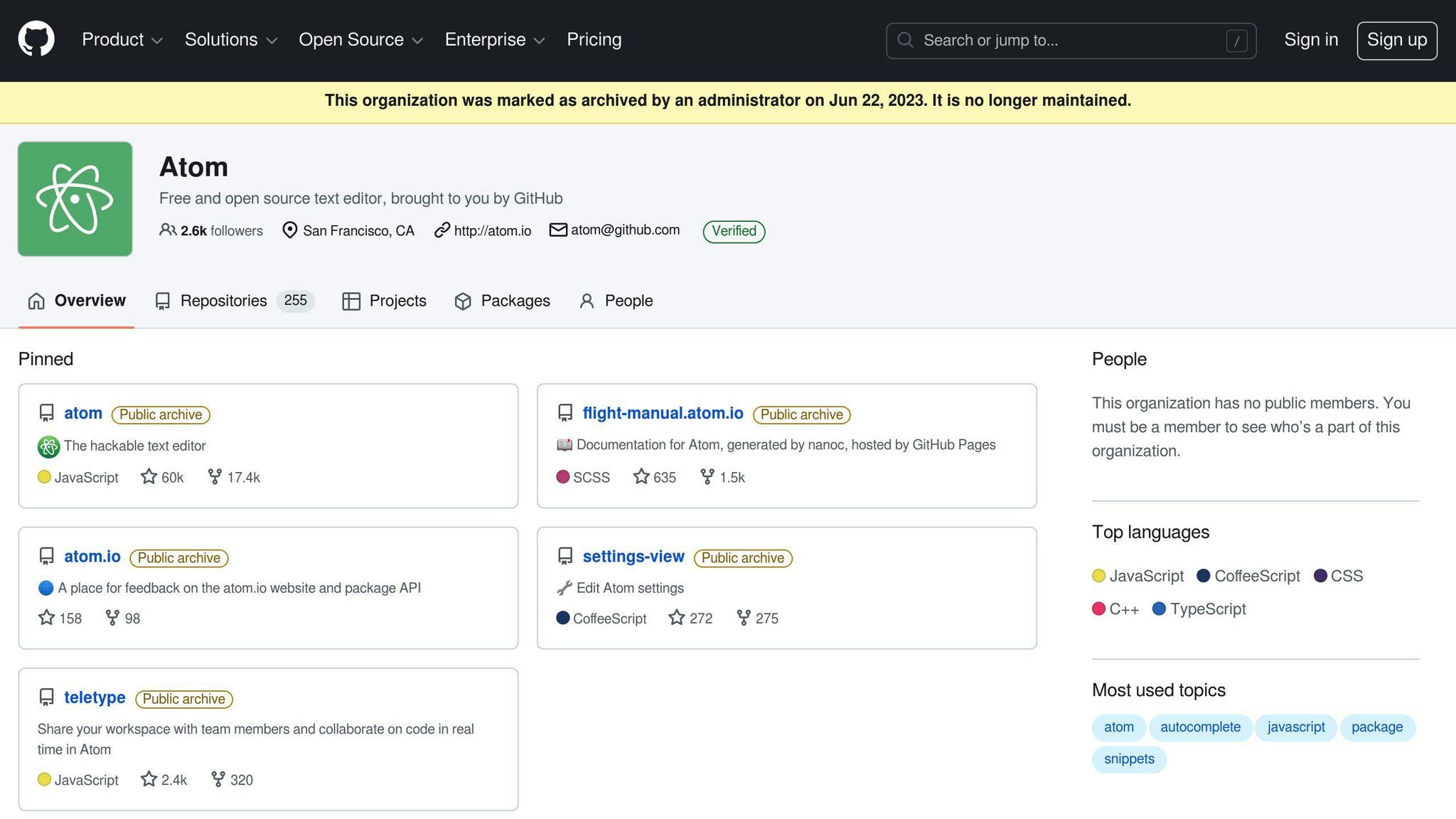
Atom is an open-source code editor with several accessibility features. It has high contrast themes, screen reader support, and customizable UI elements. Atom also supports font size adjustments and zoom options. Its ease of use makes it a popular choice among developers.
5. Brackets

Brackets is a free, open-source code editor with several accessibility features. It has keyboard shortcuts, high contrast themes, and font adjustments. Brackets also supports screen readers and has a customizable interface. Its ease of use makes it a popular choice among developers.
6. Notepad++
Notepad++ is a free, open-source code editor with several accessibility features. It has high contrast themes, font size adjustments, and keyboard navigation. Notepad++ also supports screen readers and has a customizable interface. Its ease of setup makes it a popular choice among developers.
7. Eclipse
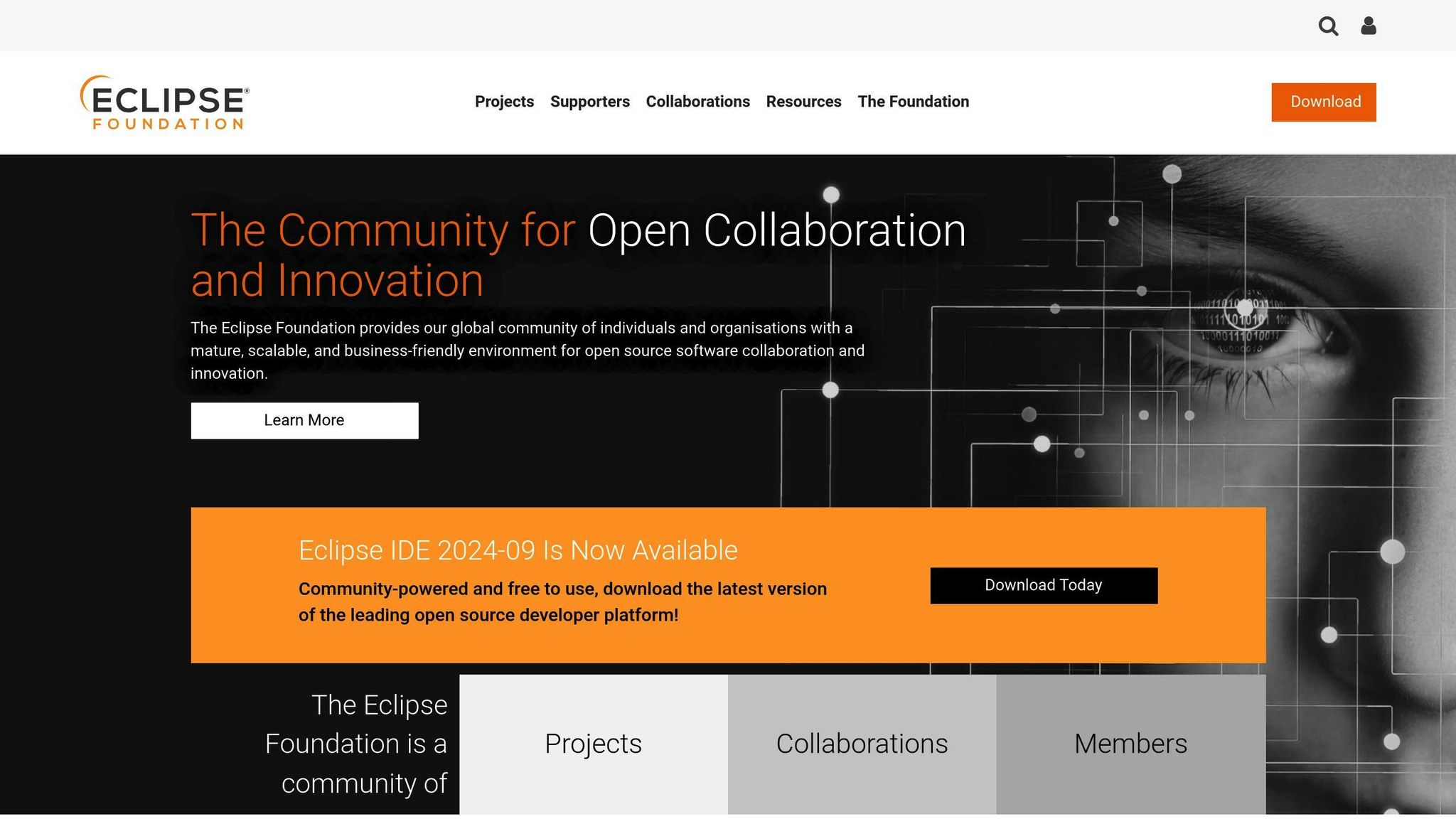
Eclipse is a popular, open-source code editor with several accessibility features. It has screen reader support, high contrast themes, and customizable keyboard shortcuts. Eclipse also supports font size adjustments and zoom options. Its customizable interface allows developers to tailor the editor to their needs.
8. NetBeans
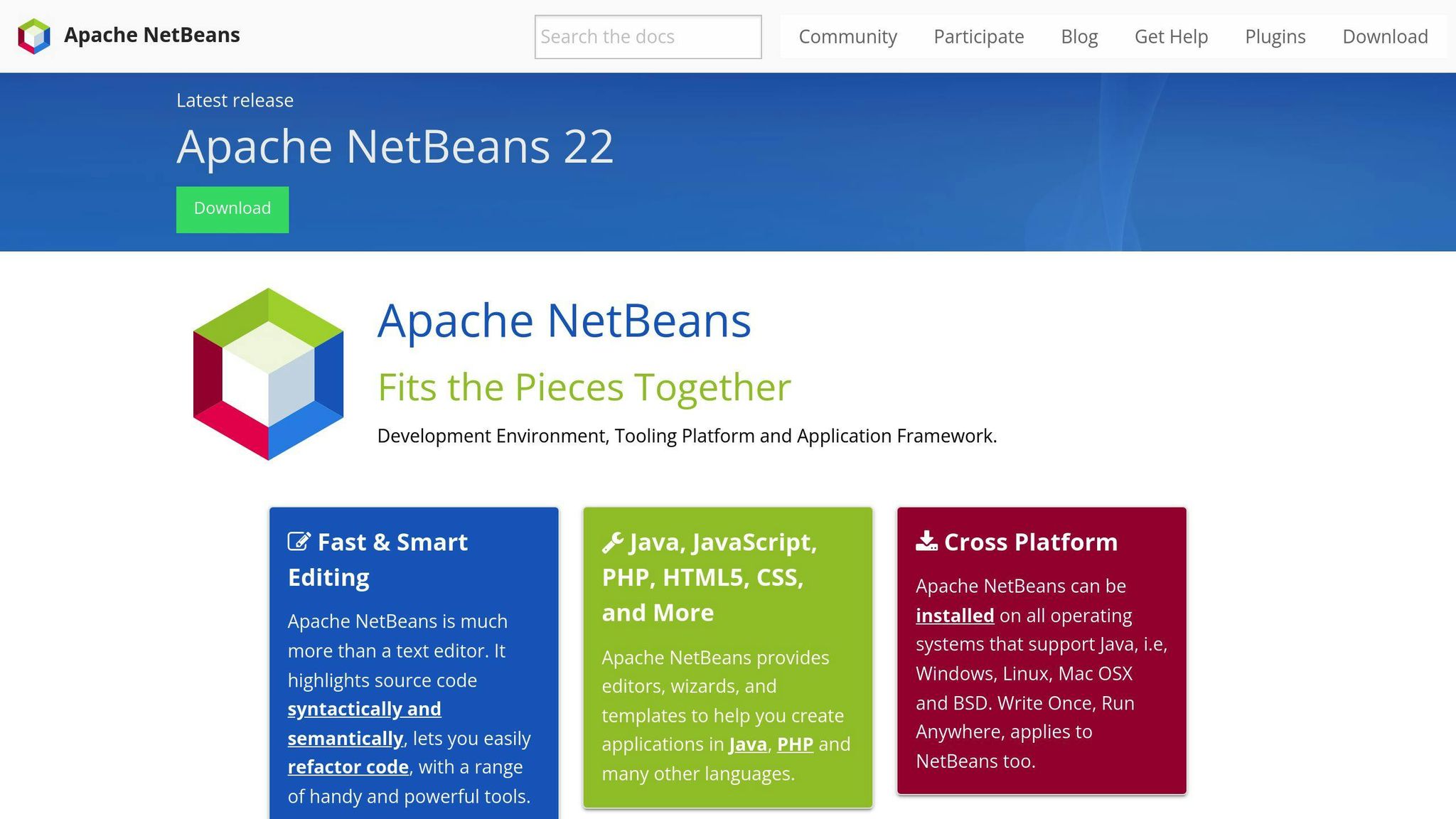
NetBeans is a free, open-source code editor with several accessibility features. It has high contrast themes, customizable shortcuts, and screen reader support. NetBeans also supports font size adjustments and zoom options. Its ease of use makes it a popular choice among developers.
9. PyCharm
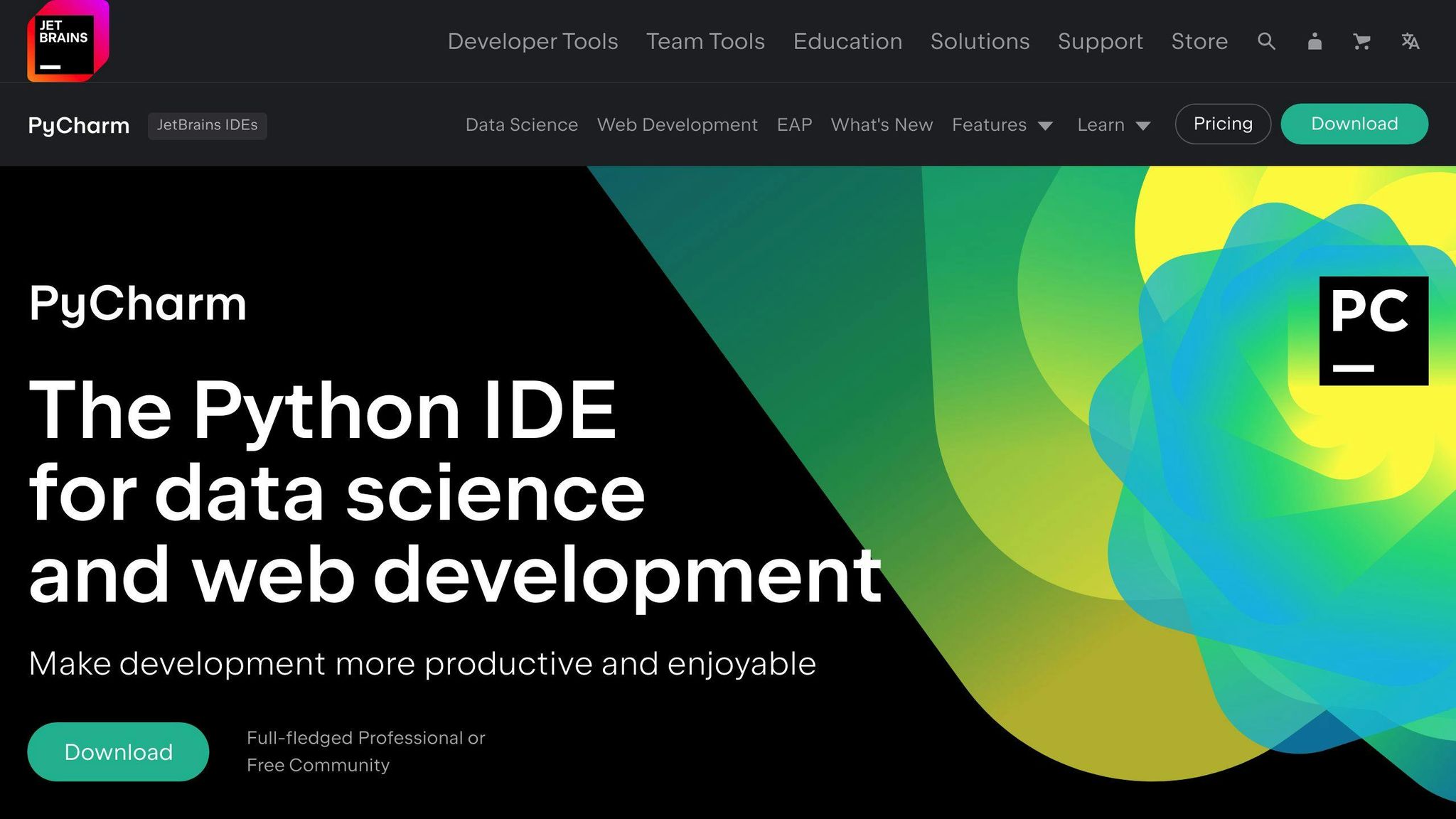
PyCharm is a popular, feature-rich code editor with several accessibility features. It has customizable UI elements, high contrast themes, and screen reader support. PyCharm also supports font size adjustments and zoom options. Its ease of use makes it a popular choice among developers.
10. Emacs
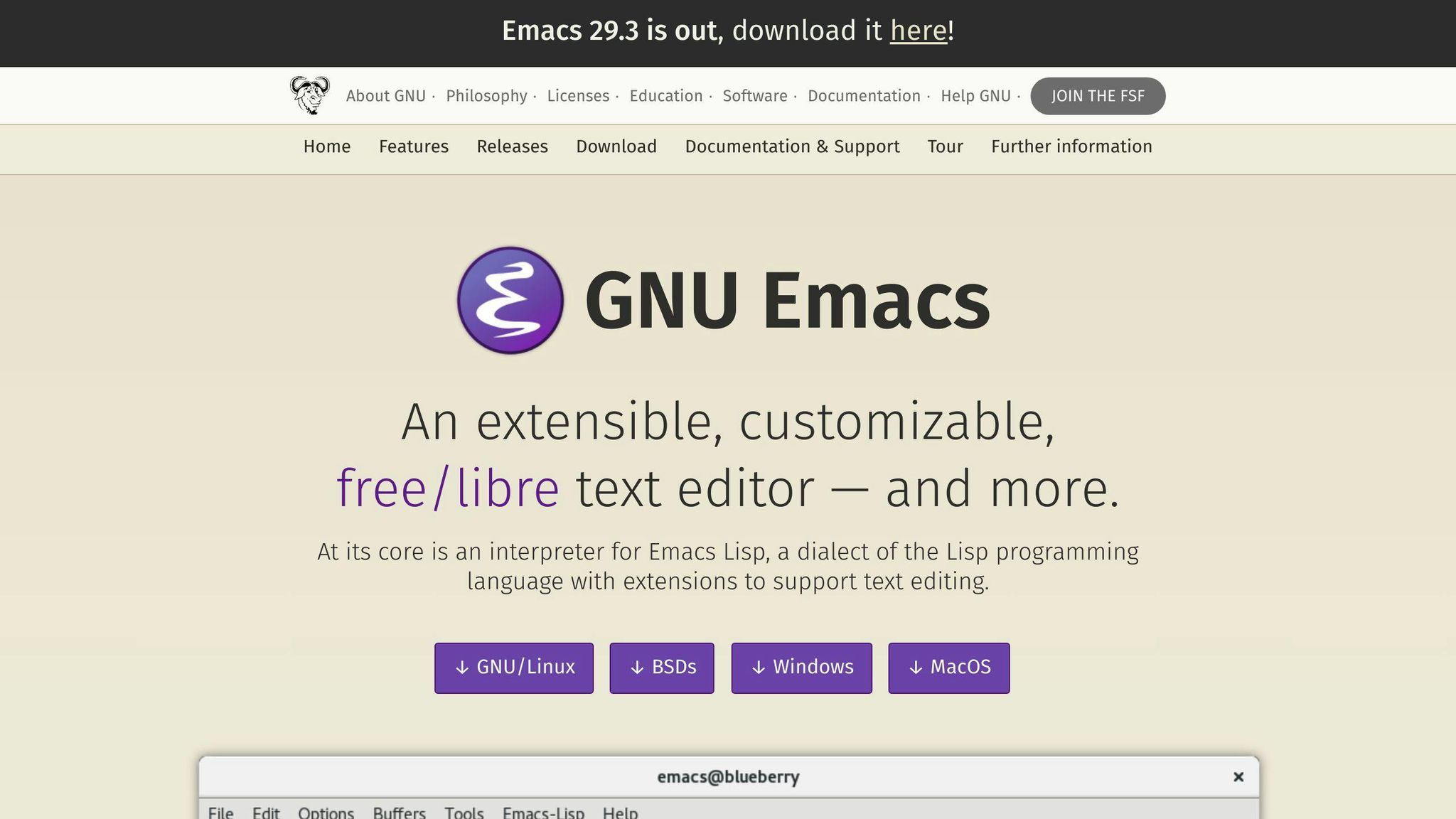
Emacs is a free, open-source code editor with several accessibility features. It has keyboard navigation, screen reader support, and customizable themes. Emacs also supports font size adjustments and zoom options. Its ease of use makes it a popular choice among developers.
Each of these code editors offers a set of accessibility features, making them suitable for developers with different needs. By choosing the right code editor, developers can work efficiently and comfortably, regardless of their abilities.
sbb-itb-bfaad5b
Choosing the Right Editor
When selecting an accessible code editor, there are several key factors to consider. By understanding your specific needs and prioritizing the right features, you can find an editor that enhances your productivity and comfort.
Important Considerations
When choosing an accessible code editor, consider the following essential factors:
- Specific accessibility needs: Identify the specific accessibility features you require, such as screen reader support, high contrast themes, or customizable keyboard shortcuts.
- Ease of setup: Consider the ease of setup and configuration, as well as the availability of resources and support.
- Customization: Look for editors that offer customization options, such as theme adjustments, font size changes, and keyboard shortcut modifications.
Prioritizing Your Needs
To prioritize your accessibility needs, ask yourself the following questions:
- What are my specific accessibility requirements?
- Which features are essential for my productivity and comfort?
- Are there any trade-offs I'm willing to make between different accessibility features?
By answering these questions, you can create a list of prioritized needs to guide your search for the right code editor.
Balancing Features and Functionality
When evaluating code editors, consider the balance between accessibility features and overall functionality. While accessibility features are crucial, they should not compromise the editor's performance or functionality. Look for editors that strike a balance between the two, offering a range of accessibility features without sacrificing performance or usability.
Additional Resources
Official Documentation
For more details on the accessibility features of each code editor, check out their official documentation:
| Code Editor | Documentation Link |
|---|---|
| Visual Studio Code | VS Code Accessibility Documentation |
| JetBrains IntelliJ IDEA | IntelliJ IDEA Accessibility Features |
| Sublime Text | Sublime Text Accessibility Features |
| Atom | Atom Accessibility Features |
| Brackets | Brackets Accessibility Features |
| Notepad++ | Notepad++ Accessibility Features |
| Eclipse | Eclipse Accessibility Features |
| NetBeans | NetBeans Accessibility Features |
| PyCharm | PyCharm Accessibility Features |
| Emacs | Emacs Accessibility Features |
Tutorials and Community Help
To help you set up and customize accessibility features, here are some useful tutorials and community resources:
| Code Editor | Tutorial Link |
|---|---|
| Visual Studio Code | VS Code Accessibility Tutorial |
| JetBrains IntelliJ IDEA | IntelliJ IDEA Accessibility Tutorial |
| Sublime Text | Sublime Text Accessibility Tutorial |
| Atom | Atom Accessibility Tutorial |
| Brackets | Brackets Accessibility Tutorial |
| Notepad++ | Notepad++ Accessibility Tutorial |
| Eclipse | Eclipse Accessibility Tutorial |
| NetBeans | NetBeans Accessibility Tutorial |
| PyCharm | PyCharm Accessibility Tutorial |
| Emacs | Emacs Accessibility Tutorial |
Accessibility Guidelines
To make sure your code editor is accessible, follow these guidelines:
Conclusion
Key Points
In this article, we covered the importance of accessible code editors and listed the top 10 editors that support developers with disabilities. We discussed features like:
- Keyboard shortcuts
- Screen reader compatibility
- High contrast and color adjustments
- Font size and zoom options
- Audio feedback
- Tab navigation and focus control
- Customizable interfaces and themes
Make Accessibility a Priority
It's important to choose tools that support accessibility. This ensures that coding environments are open to everyone, regardless of their abilities. Accessibility is not just a good practice; it's also a legal requirement in many places. By focusing on accessibility, we can build a more diverse developer community.
Final Recommendations
We recommend that developers consider accessibility features when choosing code editors. Accessible editors help remove barriers and create a better coding environment. Explore the accessibility features of each editor and seek help from the developer community if needed. Together, we can make coding more accessible for everyone.
FAQs
Is VS Code accessible?
Yes, Visual Studio Code (VS Code) includes many features to make it accessible:
- Zoom Levels: Adjust the zoom to improve visibility.
- High Contrast Colors: Use high contrast themes for better readability.
- Keyboard Navigation: Navigate the editor without a mouse.
- Screen Reader Support: Optimized for screen readers.
These features help make VS Code usable for all developers.

.png)








