


Essential guide to publishing an Android app on Google Play in 2024. Learn about Google Play rules, API requirements, app building, testing, content rules, payments, testing, submission, and post-launch steps.
Here's your essential guide to publishing an Android app on Google Play in 2024:
- Set up a Google Developer account
- Ensure app quality and follow content rules
- Meet technical requirements
- Create a compelling store listing
- Address privacy and security concerns
- Set pricing and distribution
- Test thoroughly before submission
- Submit your app for review
Key steps before development:
- Sign up for a Google Developer account ($25 fee)
- Read Google Play Developer Program Policies
- Check 2024 API requirements (Android 14 for new apps)
Building and testing:
- Ensure app performance, safety, and design
- Test on various devices
- Implement security features
| Preparation Area | Key Tasks |
|---|---|
| Store Page | Write clear description, create visuals, translate |
| Technical | Set up for release, sign app, check size |
| Content Rules | Set age ratings, create privacy policy |
| Payments | Choose pricing model, set up in-app purchases |
| Testing | Conduct internal and beta tests |
| Submission | Upload app file, fill out required info |
After launch:
- Monitor app performance
- Plan regular updates
- Provide user support
Use this checklist to ensure a smooth publication process for your Android app on Google Play in 2024.
Related video from YouTube
Before You Start Developing
Get ready before you begin making your app.
Set Up Your Google Developer Account
To put your Android app on Google Play, you need a Google Developer account. Here's what to do:
- Sign the Google Play Developer agreement
- Pay the one-time registration fee
This account lets you upload and manage your apps on Google Play.
Learn Google Play Rules
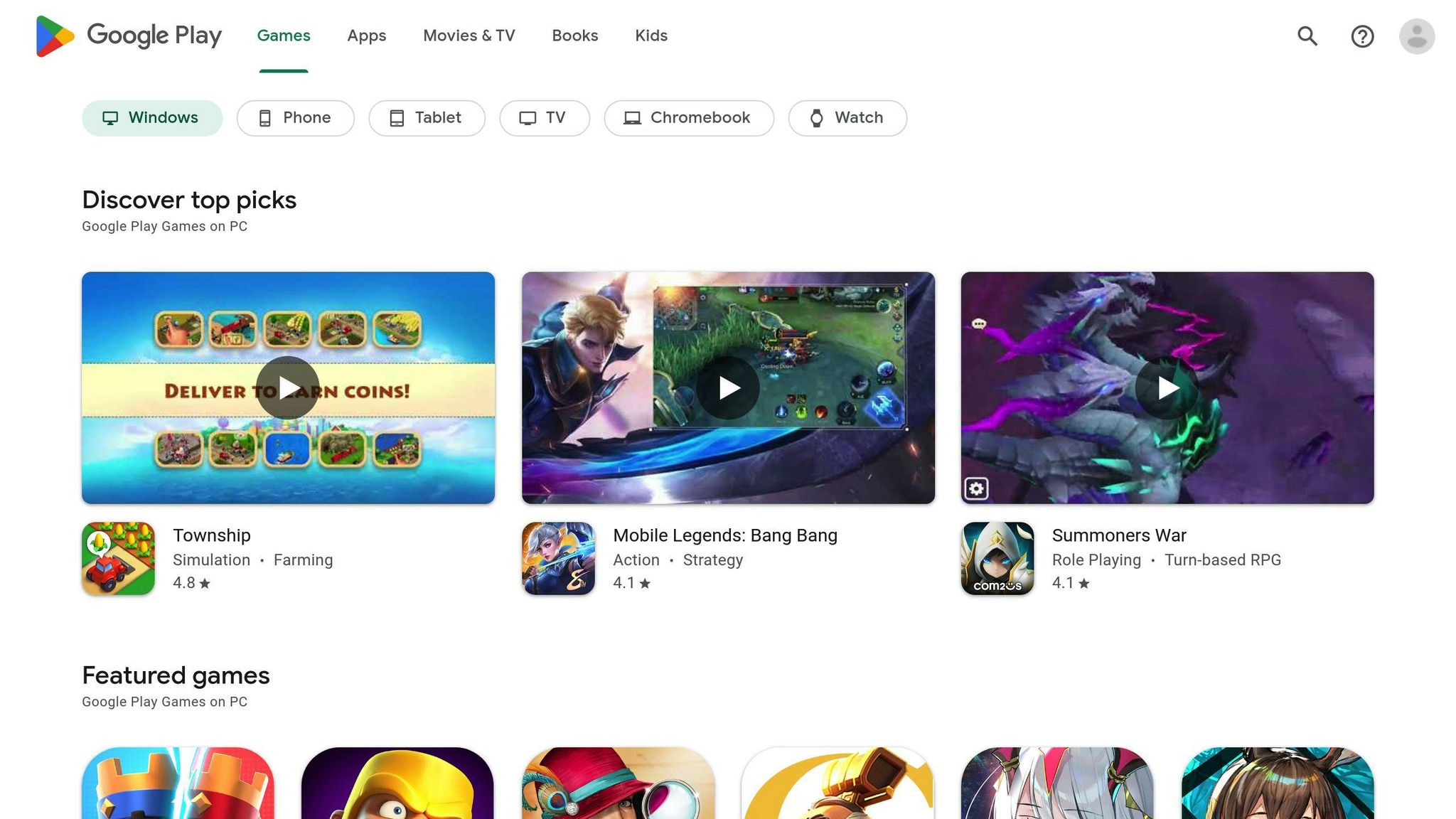
Know the rules before you start coding. Read the Google Play Developer Program Policies. These tell you what you can and can't do with your app.
Check 2024 API Requirements
Make sure your app works with new Android versions. Here are the key dates:
| Date | Requirement |
|---|---|
| August 31, 2024 | New apps and updates must use Android 14 (API level 34) |
| Now | Existing apps must use Android 13 (API level 33) or higher |
Meeting these rules helps your app stay on Google Play and work on new devices.
Build and Test Your App
Make sure your app works well before you release it.
Make Sure Your App Works Well
To create a good app that meets Google's standards:
| Aspect | What to Do |
|---|---|
| Speed | Make your app run fast without crashing or slowing down phones |
| Safety | Keep user information safe |
| Look | Design an easy-to-use app that looks good |
| Features | Make sure all parts of your app work correctly |
Test on Different Devices
Check your app on many phones and tablets:
- Use fake phones on your computer
- Try real phones and tablets
- Use online services to test on many devices at once
Add Safety Features
Keep your app and its users safe:
| Feature | Description |
|---|---|
| Data protection | Hide important information like passwords |
| Safe coding | Write your app code in ways that stop problems |
| Updates | Fix any safety issues quickly |
Prepare Your App Store Page
Getting your app ready for the Google Play Store is key to getting more downloads.
Write a Good App Description
Your app description should:
- Be clear and easy to read
- Tell users what your app does
- List main features
- Use words people search for
Keep it short and simple. Don't use hard-to-understand words.
Create Clear Screenshots and Videos
Good pictures and videos show users what your app looks like and how it works.
| Item | Requirements |
|---|---|
| Screenshots | At least 1080px wide |
| Videos | Show main features |
| Both | Follow Google Play rules |
Add text to explain what's in each picture or video.
Translate for Different Markets
Making your app available in different languages can help more people find and use it.
| Step | Action |
|---|---|
| 1 | Find out which countries you want to reach |
| 2 | Translate your app description and store page |
| 3 | Use Google Play's tools to help with translation |
This helps people who speak other languages understand and use your app.
Technical Steps
Get your app ready for release with these key steps.
Set Up Your App for Release
Before you publish:
- Turn off debugging
- Set the right version info
- Clean up project folders
To do this:
- Go to App releases in the left menu
- Pick Production track
- Click MANAGE
- Hit CREATE RELEASE
Sign Your App
You must sign your app. You have two choices:
| Option | Description |
|---|---|
| Self-signing | You handle the signing process |
| Google Play signing | Google manages your app's signing key |
To sign your app:
- Make cryptographic keys
- Choose OPT OUT when making a new release (if you want to self-sign)
Check App Size
Make sure your app isn't too big:
| App Size | Action |
|---|---|
| Under 4 GB | Good to go |
| Over 4 GB | Use APK Expansion Files |
To check your app size:
- Upload your app file to Google Play Console
- Look at the size info
Try to make your app smaller. This helps users download it faster and use less space on their phones.
Follow Content Rules
Make sure your app follows Google Play Store's rules to avoid problems.
Set Age Ratings
Tell users how old they should be to use your app:
- Answer questions about your app's content
- Get a rating based on your answers
The rating shows if your app is okay for kids, teens, or only adults.
Create a Privacy Policy
Write a clear privacy policy that explains:
| What to Include | Why It's Important |
|---|---|
| Data you collect | Users know what info you have |
| How you use data | Shows you're honest |
| User rights | Tells users how to control their info |
Make sure your policy follows laws like GDPR and CCPA.
Check Restricted Content Rules
Google Play has strict rules about what's allowed in apps:
| Not Allowed | Examples |
|---|---|
| Bad content | Violence, hate speech |
| Illegal stuff | Gambling, drugs |
| Copying others | Using someone else's work without permission |
If you break these rules, Google might take your app off the store.
sbb-itb-bfaad5b
Set Up App Payments
Here's how to set up payments for your app.
Choose Free or Paid
When deciding if your app should be free or paid, think about:
| Factor | What to Consider |
|---|---|
| Money goals | How will you make money? (In-app buys, ads, etc.) |
| Users | Will people pay for your app? |
| Other apps | What prices do similar apps charge? |
You can make your app free with in-app buys or charge for extra features.
Add In-App Purchases
To let users buy things in your app:
- Get a Google Merchant Account: Link it to your developer account.
-
Add billing permission: Put this in your app's manifest file:
<uses-permission android:name="com.android.vending.BILLING" /> - Make in-app products: Set these up in the Google Play Developer Console.
- Use Google Play Billing Library: Add this to your app to handle purchases.
Set Prices for Different Countries
When setting prices for other countries:
| Task | Why It's Important |
|---|---|
| Use local money | Makes it easier for users to buy |
| Check other app prices | Helps you set fair prices |
| Think about taxes | Different places have different rules |
Use the Google Play Console to set prices for each country. Make sure you follow the rules about pricing and taxes in each place.
Test Before Launch
Check your app carefully before you release it to make sure it works well for users.
Do Internal Testing
Test your app within your team first:
| Method | Description |
|---|---|
| Firebase App Distribution | Share your app with team members |
| Play Console's internal app sharing | Let team members try your app |
This helps you find and fix problems early.
Run Beta Tests
Let more people try your app before the public release:
| Test Type | Description |
|---|---|
| Closed beta | Limited group of users |
| Open beta | Anyone can join |
Use the feedback to improve your app.
Use Google Play Console Reports
Google Play Console gives you helpful information:
| Report Type | What It Shows |
|---|---|
| Stability | If your app crashes or freezes |
| Performance | How fast your app runs |
| Other issues | Problems that might affect users |
Look at these reports to make your app better before you release it.
Submit Your App
Here's how to officially put your app on Google Play.
Upload Your App File
Follow these steps to upload your app:
- Go to Google Play Console
- Pick your app
- Click "Release management" then "App releases"
- Choose "Create release"
- Pick your release type
- Upload your app file (APK or AAB)
- Fill in the needed info
- Check and confirm your release details
Fill Out All Required Info
Make sure to complete all these fields:
| Field | What to Include |
|---|---|
| App title | Short, clear name |
| Short description | Quick summary |
| Full description | Detailed info |
| Screenshots | Clear images of your app |
| Graphics | Logo and other visuals |
| Category and tags | Help users find your app |
| Pricing | Free or paid |
| Distribution | Where to sell your app |
| Content rating | Age group for your app |
| Privacy policy | How you handle user data |
Choose Your Release Type
Pick the right way to release your app:
| Release Type | Who Can Use It | Best For |
|---|---|---|
| Production | All users | Final, ready-to-use apps |
| Beta | Limited group | Getting feedback before full release |
| Alpha | Small, trusted group | Early testing of new features |
After Launch
Watch App Performance
After your app goes live, keep an eye on how it's doing. Use Google Play Console and Firebase Analytics to check:
| Metric | What It Tells You |
|---|---|
| Downloads | How many people get your app |
| Installs | How many keep your app |
| Crashes | How often your app stops working |
| Ratings | What users think of your app |
| Revenue | How much money your app makes |
Looking at these numbers helps you:
- Find what needs fixing
- Make your app work better
- Keep users happy
- Get more people to use your app
- Help more people find your app on the Play Store
Plan Updates
Keep your app fresh and working well by planning updates. This means:
| Task | Why It's Important |
|---|---|
| Fix bugs | Stop things from going wrong |
| Add new features | Give users more reasons to use your app |
| Make the app faster and safer | Keep users' info safe and make the app run smoothly |
| Update app info | Tell users about new changes |
| Think about future updates | Stay ahead of what users might want |
By doing these things, your app stays useful and safe for people to use.
Help Users and Fix Problems
Be there for your users when they need help. Set up ways to support them:
| Support Method | How It Helps |
|---|---|
| Answer reviews on Play Store | Shows you care about user feedback |
| Write clear help guides | Makes it easy for users to solve problems |
| Offer email, chat, or phone help | Gives users different ways to reach you |
| Fix issues quickly | Keeps users happy and using your app |
| Ask users what they think | Helps you make the app better |
Good support makes users trust your app and want to keep using it.
Quick Checklist
Here's a simple list to check before you put your Android app on Google Play:
Development
| Task | Details |
|---|---|
| Google Developer account | Set it up |
| Google Play rules | Learn them |
| 2024 API requirements | Check them |
| App building and testing | Do it thoroughly |
| Security features | Add them |
App Store Page
| Task | What to Do |
|---|---|
| App description | Write it clearly |
| Screenshots and videos | Make them easy to understand |
| Different languages | Translate your app info |
Technical Steps
| Step | Action |
|---|---|
| Release setup | Get your app ready |
| App signing | Do it correctly |
| App size | Make sure it's not too big |
Content Rules
| Rule | What to Do |
|---|---|
| Age ratings | Set them |
| Privacy policy | Write one |
| Restricted content | Check the rules |
Payments
| Task | Action |
|---|---|
| App cost | Choose free or paid |
| In-app purchases | Add if needed |
| Prices for countries | Set them |
Testing
| Test Type | What to Do |
|---|---|
| Internal testing | Test with your team |
| Beta tests | Test with some users |
| Play Console reports | Use them to find issues |
Submission
| Task | What to Do |
|---|---|
| App file | Upload it |
| Required info | Fill it all out |
| Release type | Pick the right one |
Use this list to make sure you've done everything before putting your app on Google Play.
FAQs
How do I publish an Android app to Google Play?
To put your Android app on Google Play, follow these steps:
-
Set up a Google Developer account
- Go to Google Play Console website
- Pay the $25 one-time fee
- Sign up for an account
-
Get your app ready
- Make a final version of your app file (APK)
- Write your app's store description
- Choose your app's price
-
Put your app on Google Play
- Go to Google Play Console
- Upload your app file
- Fill in all needed info
| Step | What to Do | Why It's Important |
|---|---|---|
| 1. Account Setup | Create Google Developer account | Lets you use Google Play |
| 2. App Preparation | Make APK, write description, set price | Gets your app ready for users |
| 3. App Upload | Use Google Play Console to upload | Puts your app on the store |
-
Add required information
- App title
- Short and full descriptions
- Screenshots
- App icon
- Choose app category
-
Pick how to release your app
- Free or paid
- Countries where it's available
- Age rating

.png)








