


Learn how to build, publish, and network with Chrome extensions. Utilize Daily.dev to connect with developers. Enhance your skills and grow your developer network through the Chrome Web Store.
If you're a developer looking to expand your network and showcase your work, the Chrome Web Store presents a unique opportunity. Here’s a quick guide on leveraging this platform:
- Setting Up Your Developer Account: Create your account, verify your email, and prepare to publish your extension.
- Creating and Publishing Your Chrome App/Extension: From building to testing, then finally publishing your extension, each step is crucial for success.
- Networking through Your Extension: Engage with the developer community, collect feedback, and collaborate for improvement.
- Using Daily.dev to Connect with Others: Enhance your extension's visibility and function by integrating with Daily.dev.
- Conclusion: The Chrome Web Store not only helps your extension reach millions but also fosters meaningful interactions with users and other developers.
Remember, creating a developer account costs $5, but this small investment opens up a world of possibilities for monetization and growth. Engage directly, listen to feedback, and continually improve your offerings to succeed in the Chrome marketplace.
Fill Out Account Information
To start, head to the Account page on the Chrome Web Store developer dashboard. Here, you'll put in your details, adjust some settings, and decide if you want email updates.
Some important things to fill in:
- Publisher name: This name shows up under your extensions. It can also show a verified website.
- Email address: You need to give an email where the store can send messages. Once set, you can't change this.
- Physical address: If you plan to sell things or have subscriptions, you'll need to provide an address.
You can also list Trusted tester emails. These folks get to try out your extensions before they go live. Just remember, you can't use group emails here. If you want to share with groups, use the visibility options instead.
Verify Email Address
You must prove your email is really yours. This means your email will be shown publicly with your extensions.
Here's how:
- Look for a verification email after you sign up.
- Click the link inside to confirm it's your email.
- Log back in and see the "Verified" status on your dashboard.
This step makes sure you don't miss important messages about your extensions.
Next Steps
Before you share your extension with the world:
- Make sure all your account info is filled out.
- Create and check your extension on your own computer.
- Get your icons and descriptions ready.
- Decide how you want to share your extension (with everyone, just certain people, etc).
Following these steps will help make putting your extension out there a smoother process.
Creating and Publishing Your Chrome App/Extension
Before You Begin
Before you start making your Chrome extension, you need a few things:
- Sign up for a developer account to put your extension on the Chrome Web Store. This will cost you $5 just once.
- If your extension talks about any websites, you have to prove you own them with Google Search Console.
- Make sure you've got your extension code and files ready and tested on your own computer first.
Build the Extension
To make a Chrome extension, you'll need:
- A
manifest.jsonfile that tells Chrome all the important stuff like your extension's name, version, and what permissions it needs. - Any JavaScript, CSS, and image files your extension uses to work.
- A 128x128 pixel icon in PNG format.
- It's a good idea to have screenshots showing what your extension does.
Check out Chrome's extension documentation for help on how to build it.
Test the Extension
Make sure your extension works well by:
- Trying it out in Chrome on your own computer.
- Making sure everything works right.
- Checking that it doesn't slow down or crash when lots of people use it.
- Fixing any bugs or problems you find.
Create an App Collection (Optional)
If you've made a few apps or extensions, you can put them together in a collection. This makes it easier for people to:
- Find all your stuff in one spot.
- Know that the same person made them.
- See how your extensions or apps are connected.
You can learn how to do this in Chrome's creating app collections guide.
Publish in the Chrome Web Store
You can share your extensions in a few ways:
- Public: Everyone using Chrome can see it.
- Unlisted: Only people with a direct link can find it.
- Private: Only people in your Google Workspace domain can see it.
Look at the publishing overview to pick the best option for you.
Then, put your files in a .zip file and upload it to the Developer Dashboard to get it reviewed.
Manage the Extension
After your extension is out there, you can:
- See how many people are using it.
- Set it up so businesses can automatically add it for their users.
- Update your extension when you need to.
- Talk to the people using your extension.
For more on this, check out how to manage and maintain your extension.
Networking through Your Extension
Engaging with the Developer Community
It's important to connect with other developers. This helps you get advice, find people to work with, and increase the number of people using your extension. Here are some simple ways to do that:
- Let users leave comments on your extension's page. This way, they can give you ideas or ask questions, and you can answer them. It's a good way to make connections.
- Share your social media links. Put links to your Twitter, GitHub, and other profiles so people can follow you and keep in touch.
- Go to developer meet-ups and conferences. These events are great for showing off your extension and meeting other developers.
- Help out at hackathons. By supporting these events, you get your extension noticed, and participants might use it in their projects.
- Write articles for tech blogs. This gets your work seen by more people who might be interested in what you're doing.
- Share some of your code with others. If you let other developers use and improve your code, they become part of your project's community.
Feedback and Collaboration
Hearing from users is super helpful for making your extension better and finding new ideas:
- Look at what users say in reviews. Pay attention to what they like or don't like, and what they wish your extension could do. Use this to decide what to work on next.
- Test your extension with a small group before releasing it. This helps you catch problems early.
- Keep an eye on social media. Look for mentions of your extension to see what people think.
- Ask users what they think. You can learn a lot by directly asking users for their opinions.
- Team up with interested users. If someone wants to help out with your project, consider working with them.
Showcasing Your Work
Make sure people understand why your extension is useful:
- Make how-to videos. Videos can clearly explain what your extension does and why it's helpful.
- Share success stories. Tell people about times when your extension really made a difference for someone.
- Talk about your numbers. If lots of people have downloaded your extension or given it good ratings, mention that to show it's popular.
- Get listed in app directories. Being featured in these places can make your extension more visible.
- Speak at events. Talking about how you built your extension or solved a tough problem can get people interested.
- Write for tech blogs. Share stories about overcoming coding challenges to show off your skills.
- Open source your code. Letting other developers use your code can help them learn and might even improve your project.
sbb-itb-bfaad5b
Using Daily.dev to Connect with Others
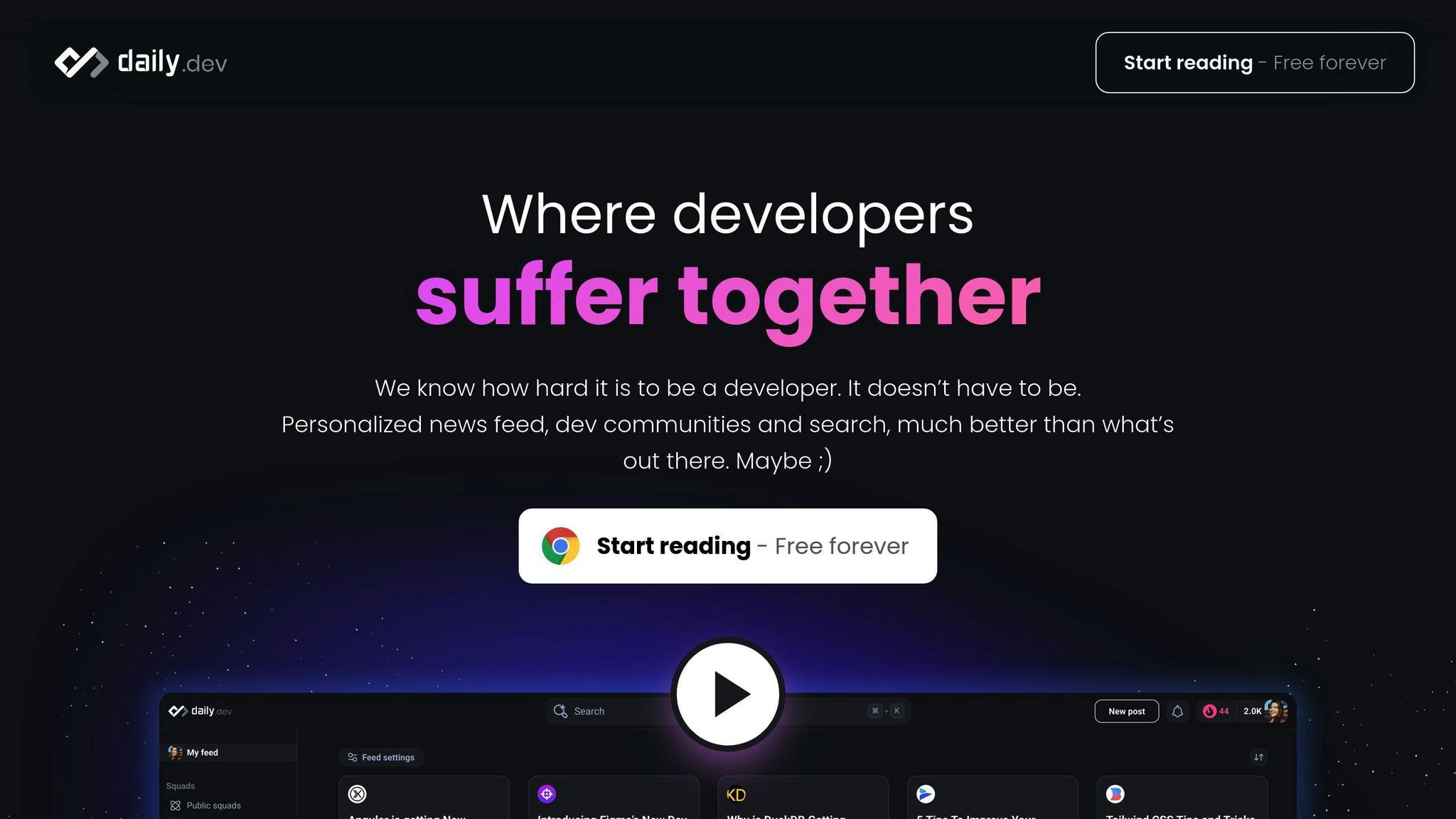
Making Your Extension Work with Daily.dev
When you add your Chrome extension to Daily.dev, you can get a lot more people to see and use it. Here’s why it’s a good idea:
- Daily.dev has a huge group of developers (over 200,000) who might check out your extension.
- The platform shows personalized news, which means your extension could pop up for people who are most likely to be interested in it.
- If your extension is listed on Daily.dev, it’s easier for developers to find and use it.
- Daily.dev lets teams of developers work together in what they call Squads. You can start a Squad for your extension to get feedback and ideas.
- You can also use Daily.dev’s tools to make your extension do cool things, like showing personalized news.
Basically, being on Daily.dev helps more people find and use your extension.
Joining Online Events
Daily.dev hosts online events that are great for meeting other developers:
- Ask Me Anything (AMA) sessions - You can answer questions about your extension. It’s a fun way to talk directly to people who are interested.
- Workshops - Teach something useful about making extensions. It’s a chance to share your knowledge and hear what others think.
- Demos - Show off what your extension can do. It’s a good way to highlight its features.
- Office hours - Spend some time chatting with developers about your extension. It’s great for making new connections.
Getting involved in these events can help more people learn about your extension.
Helping Out with Open Source
Daily.dev works on open-source projects, and your extension can be part of this:
- Data API - Use this to bring news into your extension, making it more interesting.
- Browser Extension - Add features from Daily.dev to your extension, like notifications.
- CLI - This tool helps manage Daily.dev content. It’s something you can use to make your extension better.
You can help improve these tools by contributing on GitHub. This means:
- You can show off your coding skills.
- Work with other developers on projects that matter.
- Learn from others and share your knowledge.
In short, being part of Daily.dev’s open-source projects is another way to connect with developers and improve your extension.
Conclusion
The Chrome Web Store is a great place for developers to show their work, get feedback, and find people who like their apps and extensions. Here's what you should remember:
- Make sure your developer account is all set, your email is checked, and you know how to share your extension before you let everyone see it. Always test it well first.
- Talk to your users by letting them leave comments and sharing your social media. Going to events for developers can also help you show off your extension.
- Pay attention to what users say on social media and in reviews. If someone really likes your extension and wants to help, think about working with them.
- Tell people why your extension is great with videos, stories of how it helped someone, and how many people are using it. You might also want to let other developers use some of your code.
- Use Daily.dev to reach more developers. Join their online events, help with their open-source projects, and use their tools in your extension.
The store can help your extension reach lots of users. But the real value is in talking with those users and other developers. Start with the store, but also build relationships, share ideas, and focus on solving problems. Everything else will come after that.
Related Questions
How much does a Chrome developer account cost?
To publish your Chrome extensions, you need a developer account, which costs $5. This one-time fee lets you publish up to 20 extensions using the same email address.
Can you make money building Chrome extensions?
Yes, you can make money by charging for your Chrome extensions. If your extension saves people time or helps them earn more money, they might be willing to pay for it, especially if they see clear value in using it.
How do I create a Chrome developer account?
To get started, head over to the developer console. The first time you visit, you'll see a registration page. You'll need to agree to the developer terms and pay a $5 registration fee. After that, you won't see the registration page again.
How do I enable developer mode in Chrome Web Store?
To turn on developer mode, go to chrome://extensions/ in your browser. Then, at the top right, switch on Developer mode. This lets you load unpacked extensions.

.png)








