


Discover essential Chrome extensions for developers that can streamline your projects, enhance productivity, and keep your development process smooth. From bug reporting to design testing, these tools have got you covered.
Looking for the best Chrome extensions to boost your web development workflow? You've landed in the right place! Whether you're debugging with React Developer Tools, managing state with Redux DevTools, setting up a local server with Web Server for Chrome, or seeking other development efficiencies, Chrome Marketplace has got you covered. This guide highlights essential tools for developers, including usability, functionality, and impact on productivity for popular extensions like Marker.io, Lighthouse, Web Developer Checklist, and many more. Dive in to discover how these tools can streamline your projects, enhance productivity, and keep your development process smooth.
- React Developer Tools: Inspect React component hierarchies in the Chrome Developer Tools.
- Redux DevTools: Visualize and debug Redux state.
- Web Server for Chrome: Run a web server directly from Chrome.
- Marker.io: Easily report bugs with screenshots and technical details.
- Lighthouse: Analyze web app quality with reports on performance, accessibility, and more.
- Web Developer Checklist: Access a list of tools for common development needs.
- daily.dev: Stay updated with the latest developer news and resources.
- Grepper: Find code solutions quickly.
- OctoTree: Enhance GitHub navigation.
- ColorZilla: Pick colors from web pages.
- VisBug: Edit web pages on the fly for design testing.
- Window Resizer: Test responsive designs by simulating different screen sizes.
- uBlock Origin: Block ads and trackers for a cleaner browsing experience.
- Ghostery: Protect privacy by blocking trackers.
- Loom: Create and share quick video captures of your screen.
- ClickUp: Manage tasks and projects directly from Chrome.
- Session Buddy: Save and manage browser tabs.
- JSONView: View and format JSON documents in your browser.
- ModHeader: Modify request and response headers.
- Requestly: Redirect, modify, or mock network requests.
- BrowserStack: Test your website on different browsers and devices.
- Fake Filler: Generate fake data for testing.
- Wappalyzer: Identify web technologies used on websites.
Maximize your productivity and efficiency by integrating these tools into your development workflow.
1. Marker.io
Usability
Marker.io is a handy Chrome extension that makes it super easy to point out bugs right on your website. You can draw on the site to show where the problem is and the extension automatically grabs all the important tech details to include with your bug report. This means you don't have to juggle different tools or collect info by hand, making the whole process of finding and reporting bugs much simpler. The extension is really straightforward to use, too.
Functionality
Here's what Marker.io does:
- Lets you draw on web pages to show bugs
- Grabs important info like the web page address, technical details, screenshots, and error messages automatically
- Sends bug reports straight to tools like Jira
- Updates issues automatically so you know when they're fixed
- Shows you what users did on the site with session replay
This means you can report bugs with a lot of detail without leaving your browser.
Impact on Productivity
Marker.io really helps developers get more done. Because you don't have to switch between tools or manually collect data, you save a lot of time on QA testing and reporting bugs. The automatic collection of technical details also cuts down on manual work. All of this helps teams find and fix issues much quicker. The automatic updates with project management tools also make communication and work faster.
User Ratings and Reviews
People really like Marker.io on the Chrome Web Store, giving it a 5-star rating from over 500 reviews. Users love how easy it is to point out bugs and how it automatically collects data. They say it saves them hours of work and fits perfectly into their workflow. There isn't much negative feedback, just some minor issues with syncing. Overall, Marker.io is a big hit with both developers and testers.
2. Lighthouse
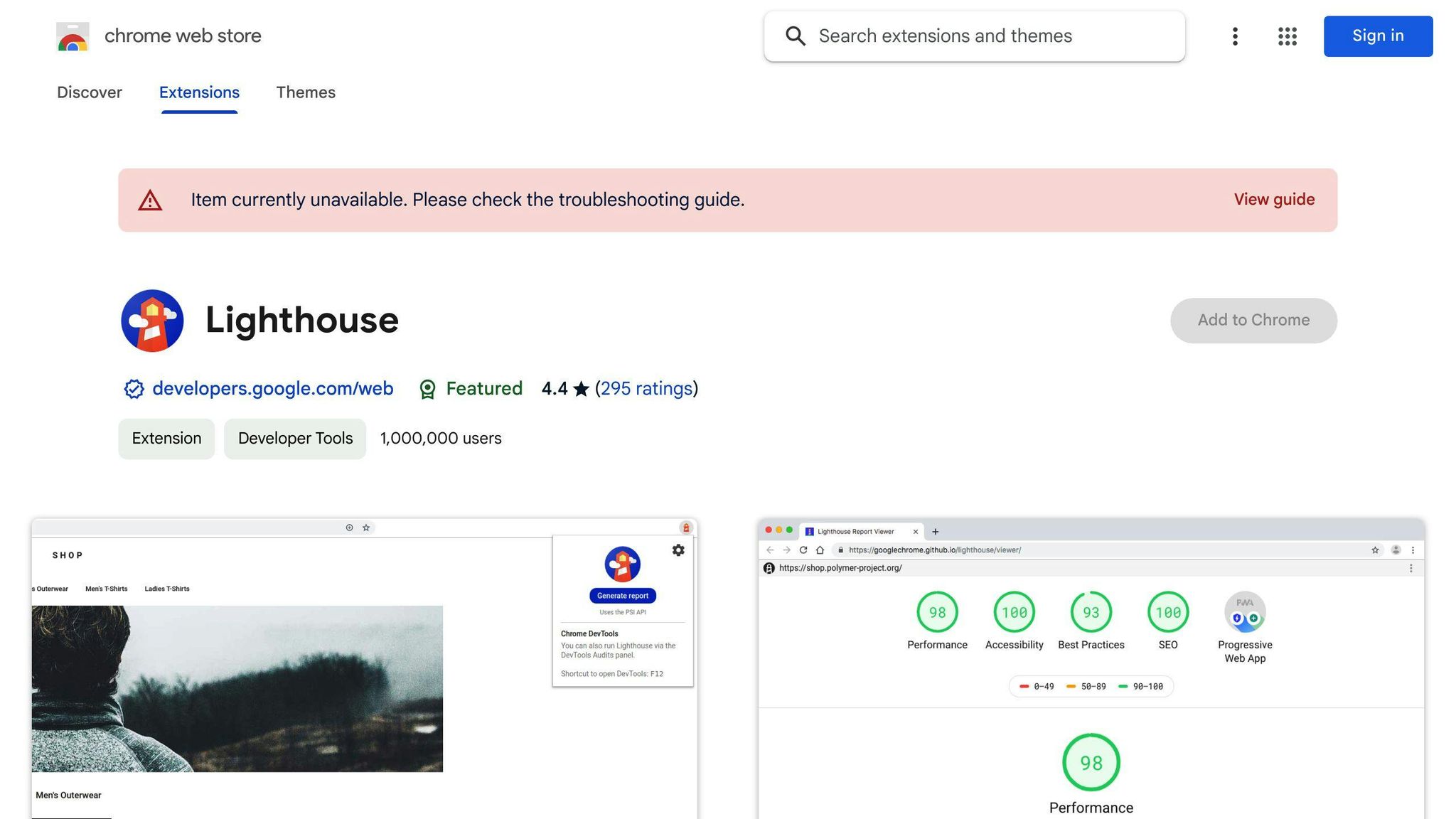
Usability
Lighthouse is a tool you can add to your Chrome browser. It helps you check how good your website is in areas like how fast it loads, if it's easy for people to use, if it's easy to find on Google, and more. Using it is straightforward: you just click on the Lighthouse button, type in the website you want to check, and press a button to get your report. In a little bit, you'll see scores for different parts of your website and tips on how to make things better. It's made so that even if you're not a tech expert, you can still understand what it's saying and how to improve your site.
Functionality
Here's what Lighthouse can do:
- Check your website for speed, user-friendliness, if it can be found on Google, and if it follows best practices
- Give scores from 0-100 for each area
- Explain what the scores mean and how you can fix problems
- Suggest ways to make your site better
- Keep track of how your website improves over time
- Work with Chrome's developer tools for more detailed tests
- Let you save reports as files
- Test if your website works well on mobile devices
- Be used in other tools or from your computer's command line for regular checks
This tool covers a lot of ground with just one extension, making it easier to test your site thoroughly.
Impact on Productivity
Lighthouse makes things more efficient by:
- Letting you test everything in one go, saving you from having to use many tools
- Giving clear advice on what to fix to make your site better
- Helping you track progress without much hassle
- Saving time because it does a lot of the analyzing for you
- Being simple enough that anyone can use it to check a site
By making it easier to understand what's good and what needs work on your site, web developers can fix issues faster and focus more on improving their sites. Even if you're not a developer, you can still use it to check on your site now and then.
User Ratings and Reviews
Lighthouse is very popular, with over 4 million downloads and top ratings. People really like how detailed yet easy to understand the reports are. Many have seen their websites get faster, more user-friendly, and make more money after following Lighthouse's advice. Some people think the SEO checks could be better, but for making your website perform better and follow best practices, Lighthouse is a big help. Its popularity among web developers and website owners shows it's a useful tool for making websites better.
3. Web Developer Checklist
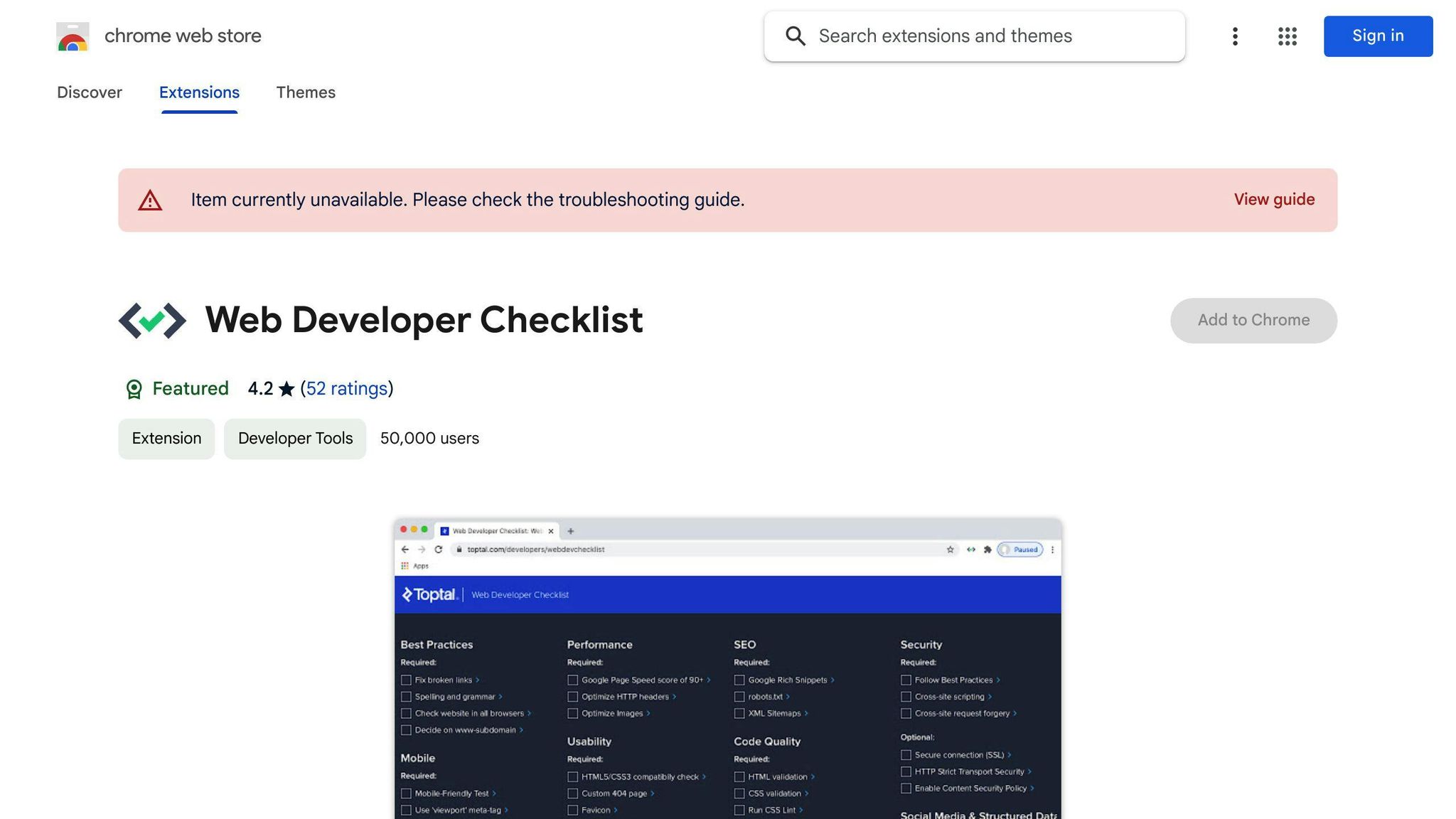
Usability
The Web Developer Checklist extension is a tool that makes life easier for web developers. It adds a small button on your browser. When you click it, a list pops up with links to tools you might need like:
- Ways to check if your CSS and HTML code is correct
- Tools to see if your website works on different browsers
- Tools for making dummy text or passwords
- Tools for working with dates and JSON
You can change the list to have the tools you like best. This way, you don't have to keep a bunch of tabs open or search the internet every time you need something. It keeps everything tidy and right where you need it.
Functionality
Here's what you get with the Web Developer Checklist:
- A list you can change to include links to your favorite developer tools
- A simple button on your browser for quick access
- The option to open links in the same tab, so it's easier to use
- It works not just on Chrome, but also Firefox and Edge
This tool is great because it puts everything you need just a click away. This is super helpful for checking your work, making test data, or finding out if your site works well on different browsers.
Impact on Productivity
The Web Developer Checklist helps you work faster by:
- Keeping your browser less crowded
- Saving you time because you don't have to search for tools or keep many bookmarks
- Letting you quickly find and use tools without losing focus
- Making it easy to add new tools to your list
Having all your go-to resources in one spot makes your work smoother. Plus, not having to look around for tools means you can spend more time actually working.
User Ratings and Reviews
Over 300,000 people use the Web Developer Checklist, and they really like it. It has a 4.7-star rating. Users say it's super handy and they use it every day to quickly get to the tools they need. Some have been using it for years across different browsers and computers. A few people wish it had more tools to start with or wanted it to be even simpler. But, overall, most web developers find it very helpful.
4. daily.dev
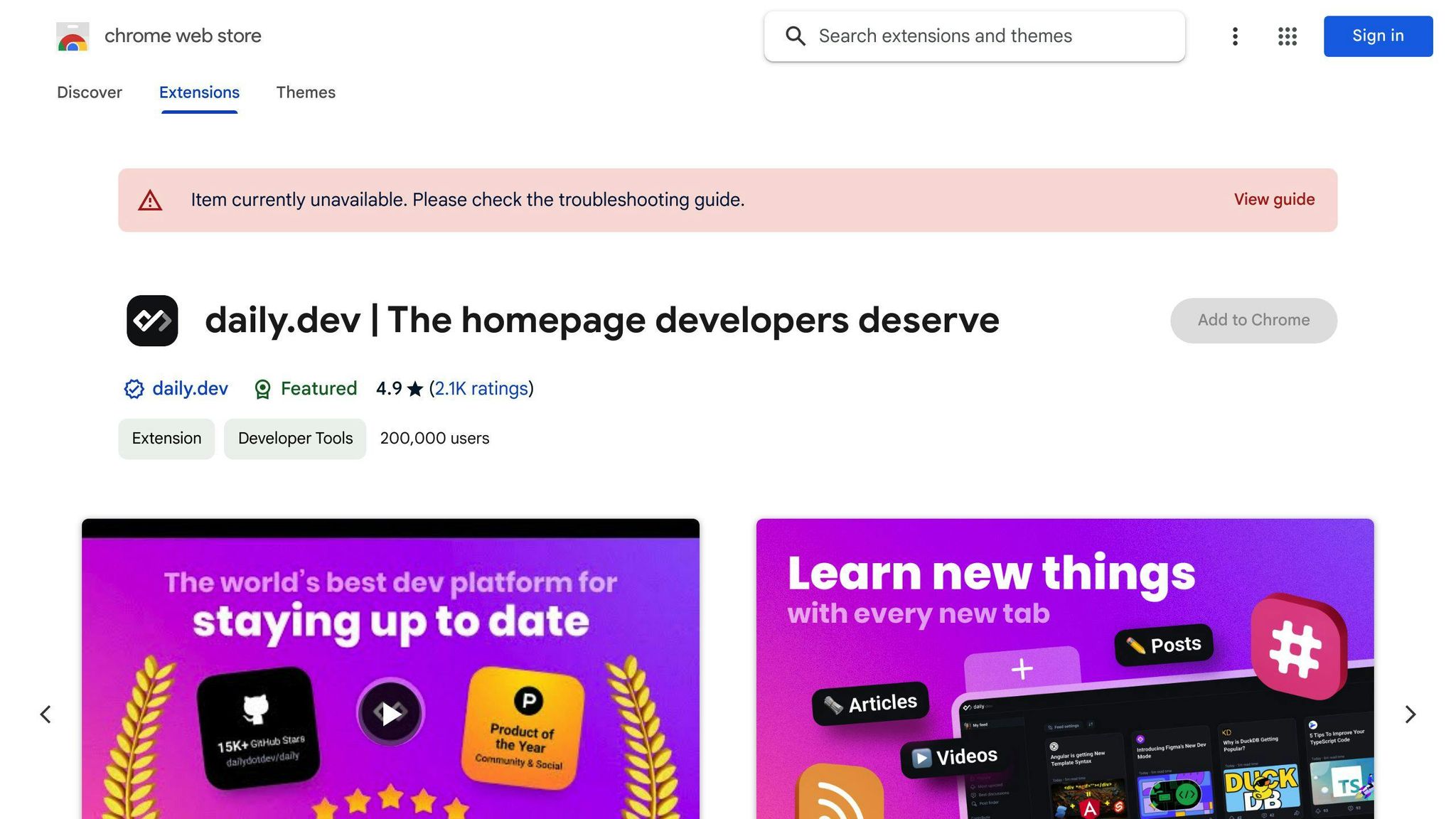
Usability
daily.dev is a simple tool that shows you news, tools, and resources for developers every time you open a new tab in your browser. It's easy to use. When you set it up, you pick the topics you're interested in, like JavaScript or CSS, and it shows you stuff related to those topics.
You can click on any post to read it, save it for later, or share it with others. Everything is quick and stays on your new tab page.
Functionality
Here's what daily.dev does:
- Shows you a feed of developer news, tools, and articles that match your interests
- Lets you find and follow new topics anytime
- Makes it easy to save, share, and like posts without going to a different page
- Keeps your preferences synced across browsers
- Offers community chat rooms and productivity tools like to-do lists and timers
- Works with other tools like VS Code, Slack, and GitHub
- Can be used on mobile through a special app
It helps you stay up-to-date and work more efficiently.
Impact on Productivity
daily.dev makes your life easier by:
- Bringing all the latest developer news and tools to one place
- Allowing you to quickly interact with posts
- Keeping everything you need just a tab away
- Including handy tools for daily tasks
- Showing you only the stuff you're interested in
This means you can find and use new information without wasting time or getting distracted.
User Ratings and Reviews
With a lot of users and high ratings, people really like daily.dev. They say it's great to have tailored news and resources every time they open their browser. Some find the interface a bit tricky at first, but most say it's helped them learn more and work better. It's praised for making it easier to keep up with the developer world.
5. Grepper
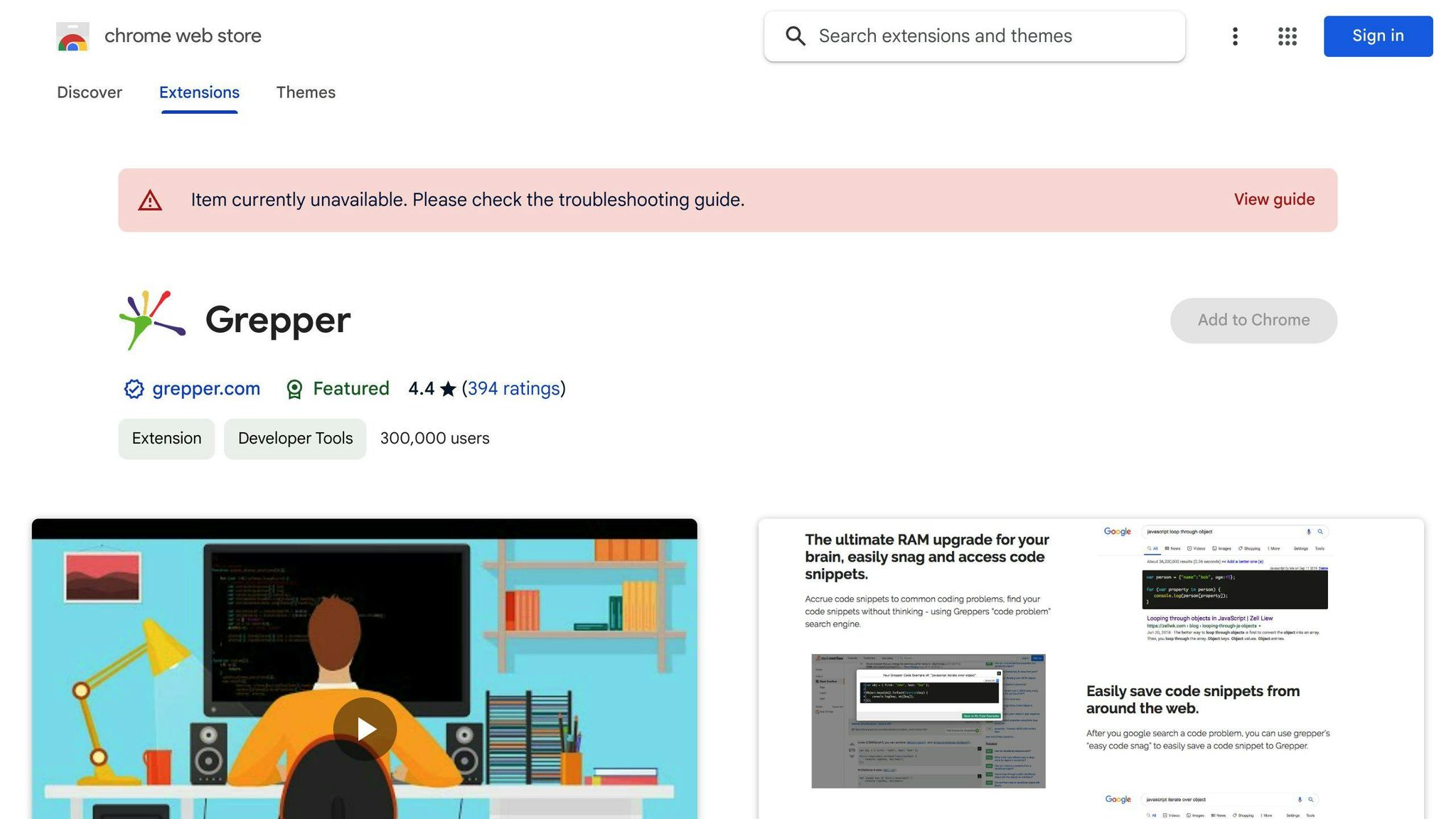
Usability
Grepper is a simple Chrome extension that helps developers find answers to coding problems without leaving their browser. If you're stuck on a coding issue, you can just type it in plain English. Grepper will then show you the best solutions.
It's really straightforward - there's just a search box in your Chrome toolbar. This means you don't have to stop your work to look through forums or documentation. You get everything you need in one spot.
Functionality
Here's what Grepper does:
- Allows you to look for solutions by just describing your coding issues in simple language
- Uses smart technology to find the most fitting answers for languages like JavaScript, Python, PHP, and others
- Gives you several solutions from trusted sites like Stack Overflow
- Provides code samples and explanations for each solution
- Can work offline with saved answers for common questions
- Keeps your search history the same across different devices
- Works together with popular coding tools like VS Code and PyCharm
Grepper uses everyday language and smart tech to help you find answers faster than the usual search.
Impact on Productivity
Grepper helps developers save time by:
- Removing the need to switch between different apps or websites
- Giving instant access to solutions when problems come up
- Putting the most helpful solutions at the top
- Avoiding long searches through documentation and forums
- Letting developers quickly describe issues in simple terms
Having answers right in your workflow helps you stay focused and solve problems quicker.
User Ratings and Reviews
Grepper is liked by over 300,000 users and has an average rating of 4 stars. People appreciate how it makes finding solutions easy without interrupting their work. Some users wish it supported more programming languages. A few have mentioned issues with how relevant the results are. But overall, it's seen as a handy tool for quickly solving coding problems.
6. OctoTree
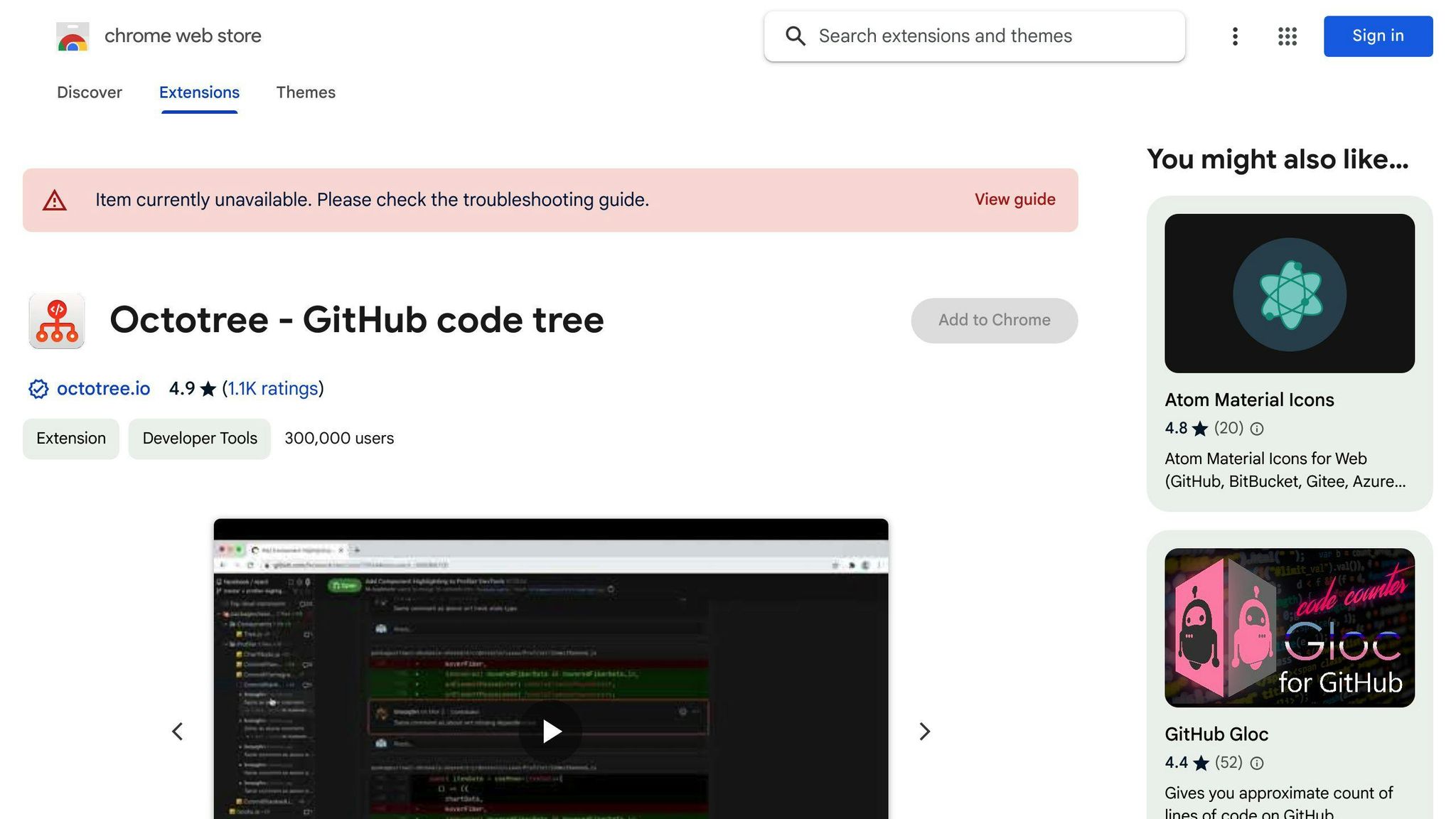
Usability
OctoTree is a Chrome extension that makes navigating files on GitHub way easier. It adds a sidebar that shows you the folder structure, so you can move through files and folders without getting lost in a sea of file names. It's really useful for projects with lots of files or nested folders. The design is simple and easy to use.
Functionality
Here's what OctoTree does:
- Adds a sidebar to GitHub that shows files and folders like a tree
- Makes it easy to click and explore different parts of a project
- Offers keyboard shortcuts for quicker navigation
- Marks new or changed files and folders
- Lets you hide files or folders you don't want to see
- Blends in well with GitHub's own look
OctoTree gives you a clear view of a project's structure, making it easier to find your way around.
Impact on Productivity
OctoTree boosts productivity by:
- Cutting down the time you spend looking for files
- Helping you keep track of where you are in complex projects
- Speeding up your work with shortcuts
- Keeping the GitHub page uncluttered
- Highlighting new or updated files at a glance
It's especially good for working with big projects or ones with many nested folders.
User Ratings and Reviews
OctoTree is used by over 280,000 people and has a 4.5-star rating. Users really like how it organizes GitHub projects, making them easier to navigate. Some users have noted it can be slow with very big projects. A few think the sidebar can be intrusive at times. But most people find it a big help for managing files on GitHub.
7. ColorZilla
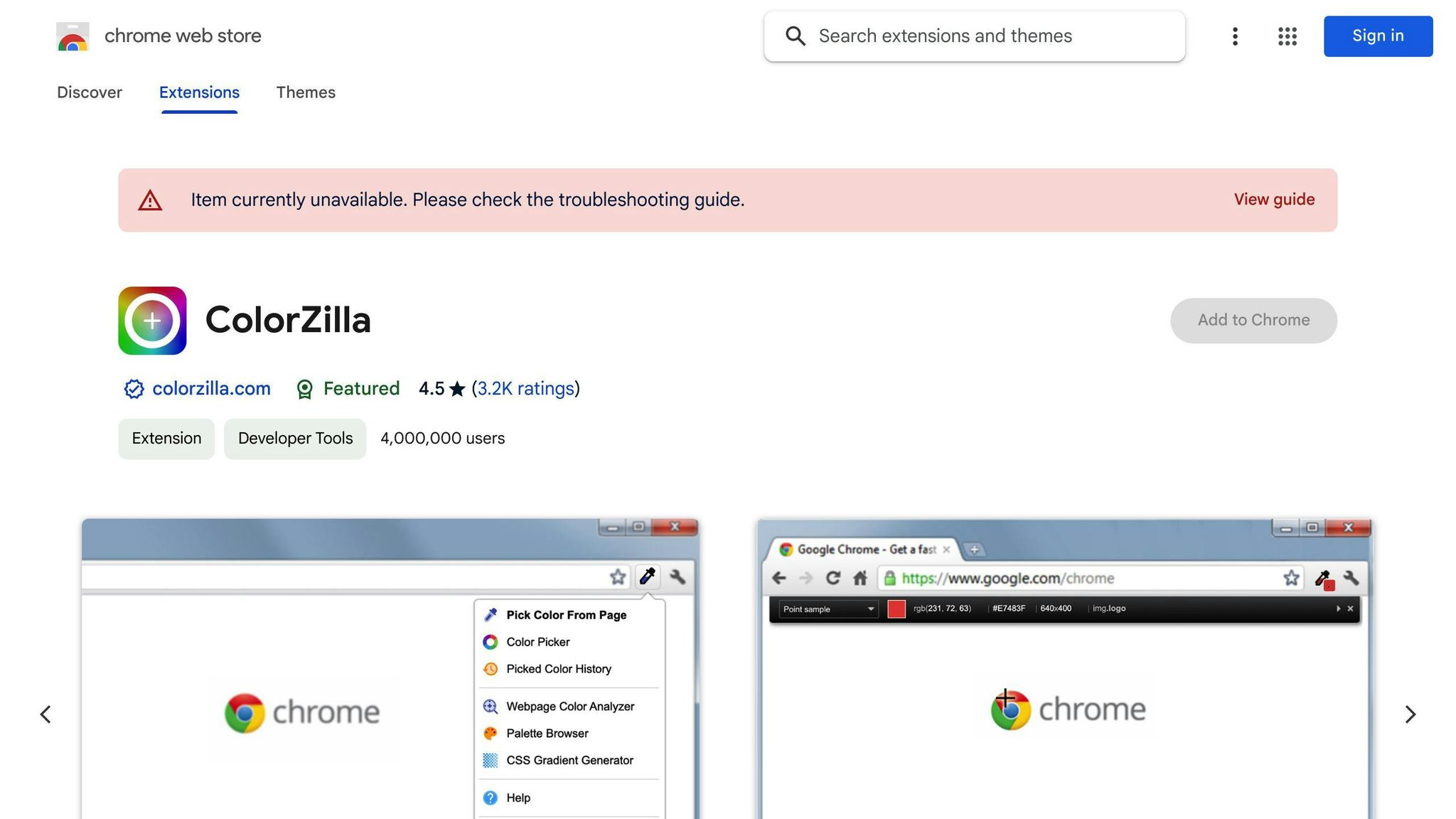
Usability
ColorZilla is a straightforward Chrome extension that helps you easily pick colors from websites. Just click its icon in your toolbar, hover over any part of a web page, and click to grab the color's details like hex code and RGB values. It's super simple to use and perfect for quickly getting colors while working on web designs or projects.
Functionality
Here's what ColorZilla can do:
- Pick any color from a webpage instantly
- Shows color values in different formats like HEX, RGB, and HSL
- Lets you see how transparent a color is
- Offers various picking modes for more accuracy
- Finds the closest color that's easy for everyone to see
- Saves colors you like for later
- Compares colors on different pages
- Mixes colors to make new ones
- Works on Chrome and other browsers like Firefox and Edge
This tool packs a lot of helpful features into one extension, so you don't need to juggle multiple tools.
Impact on Productivity
ColorZilla makes things faster by:
- Cutting down the time you'd spend looking for colors manually
- Giving you quick access to exact colors without having to leave your browser
- Fitting right into your usual work process
- Helping you choose colors that everyone can see clearly
- Keeping all your color tools in one place, right in your browser
Being able to grab any color you see on your screen instantly really smooths out your workflow.
User Ratings and Reviews
ColorZilla is super popular, with over 1 million users and excellent reviews. People really like how well it works for all kinds of tasks. Most users say they can't imagine working without it.
There's hardly any negative feedback. A few people think it could be a bit easier for beginners, and some have had trouble with picking colors from complex images. But overall, everyone loves ColorZilla for its helpfulness and ease of use.
8. VisBug
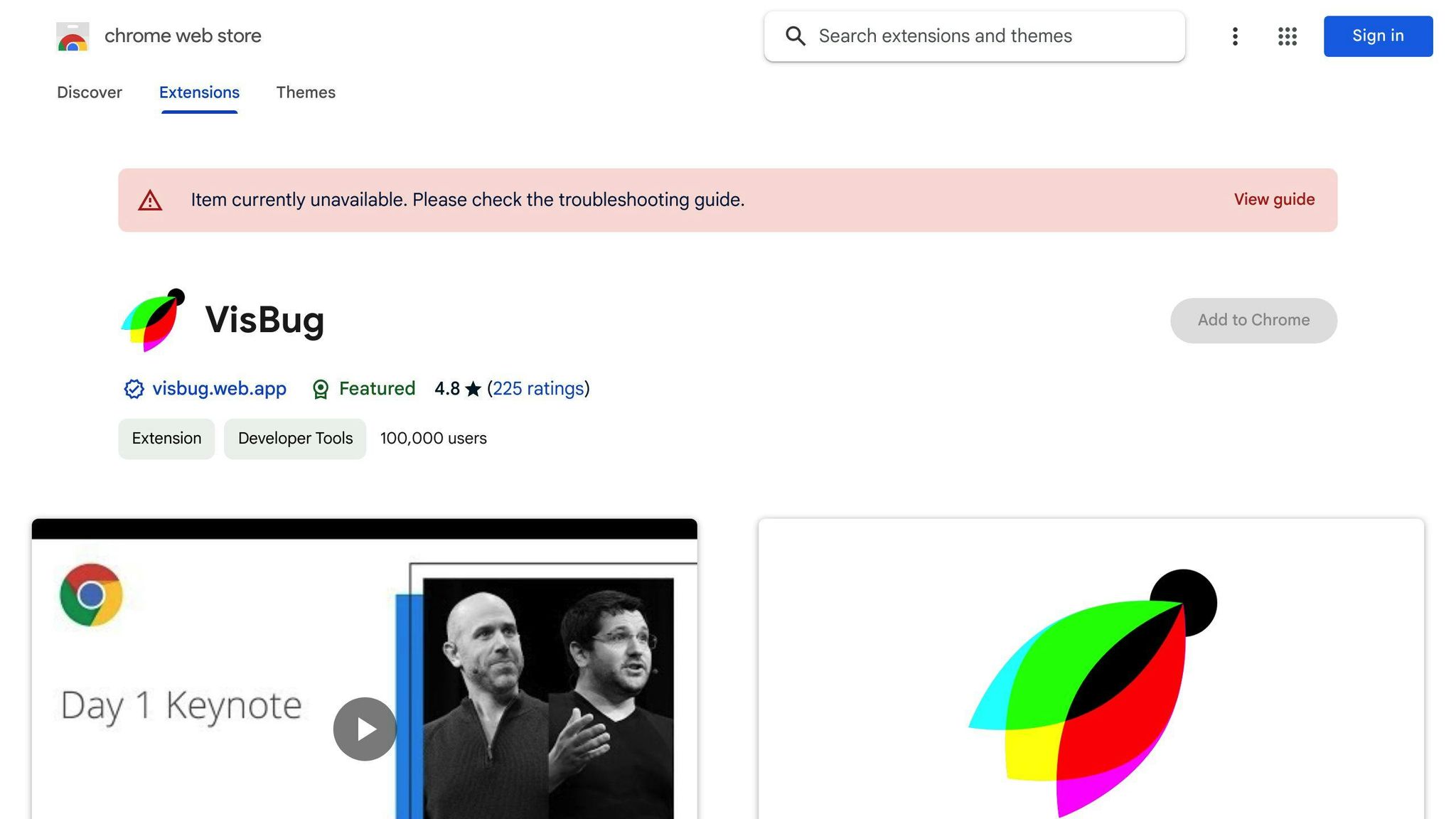
Usability
VisBug is a handy tool for Chrome that lets you change how websites look right from your browser. You can tweak text, pictures, colors, and more without needing to write any code. It's super easy to use: just click on the VisBug icon, and you can start editing the webpage like you're working on a design project.
With VisBug, you can:
- Change text, images, and buttons on a webpage
- Move things around by dragging them
- Swap out images with ones from your computer or VisBug's collection
- Play with text styles like font, size, and color
- Adjust the colors of different elements
- Undo any changes if you need to
- Save your new design as a picture
This tool is great for trying out design ideas or showing changes you might want, all without leaving your browser.
Impact on Productivity
VisBug can make things faster and easier for both designers and developers by:
- Letting you try out designs quickly without needing to code
- Cutting down the time it takes to create design mockups
- Making it easier to work together by sharing links that others can edit
- Helping you show and explain design ideas more clearly
- Making the process from design to coding smoother
By doing design work right in the browser, it helps speed up how you work.
User Ratings and Reviews
People really like VisBug, giving it a 4.7 out of 5 stars. They say it's a big time-saver for making design mockups. Some have found it's helped their teams work better together. There are a few small complaints about the tool not always working perfectly, but most users think VisBug is a big help for web design and development.
9. Window Resizer
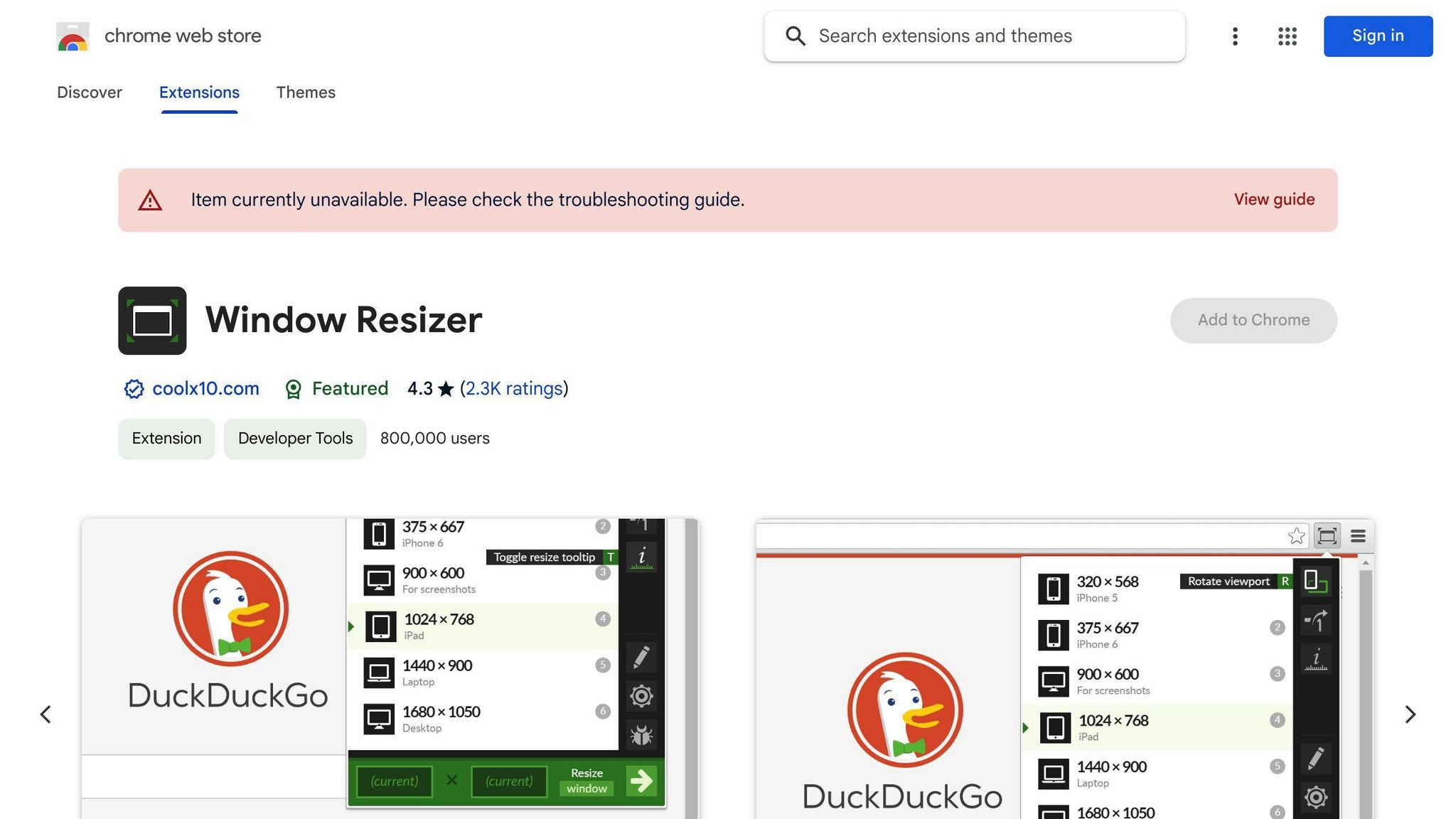
Usability
Window Resizer is a really handy Chrome extension for web developers. It lets you quickly change the size of your browser window to match different screen sizes. This is super useful for making sure your website looks good on all sorts of devices, like phones, tablets, and computers. The tool is easy to use - just click its icon, and you can pick from common screen sizes or set your own.
Functionality
Here's what Window Resizer does:
- Lets you change your browser window to match different device screens
- You can make your own window sizes for specific tests
- Switch sizes fast
- Works if you have more than one monitor
- You can use keyboard shortcuts to resize even quicker
- It works with different web browsers
This tool makes it a lot easier to check how your site adapts to different screens.
Impact on Productivity
Window Resizer helps you work smarter by:
- Cutting down the time you spend changing window sizes yourself
- Allowing you to see changes in real-time while you design
- Keeping you in your workflow without needing other tools
- Finding issues with your site's look on different devices quicker
Being able to see your site on various devices right away makes it simpler to create websites that work everywhere.
User Ratings and Reviews
Window Resizer is liked by lots of people, with over 300,000 users giving it top marks. They say it's easy to use and really helps in web development. Some people wish it had more options for those who need them. But for most, it's seen as a must-have for testing how websites look on different screens.
10. uBlock Origin

Usability
uBlock Origin is a free tool you can add to Chrome and other browsers to stop ads and trackers. It's made to be simple and doesn't slow down your browser. When you add it, it starts working right away to block unwanted content. If you want, there's a dashboard for more control. The main goal of uBlock Origin is to make your web browsing smoother by getting rid of ads.
Functionality
Here's what uBlock Origin does:
- Stops ads, popups, and trackers right away
- Allows you to choose which sites can show ads or be on your safe list
- Has different settings for how many ads you want to block
- Comes with lists to block specific ad companies or ads in different languages
- Lets you get really specific with what you block if you want to
- Works on websites and also blocks ads in videos or apps
- It's made to run fast and not make your browser slow
- Because it's open-source, anyone can see how it's made
This means you get both simple ad blocking and ways to customize it.
Impact on Productivity
uBlock Origin can make your work faster by:
- Making websites load faster because it blocks heavy ads
- Keeping you focused by removing video ads and clutter
- Using less of your data by blocking unnecessary downloads
- Protecting you from bad ads that might harm your computer
- Helping you concentrate on what you're reading or watching, not ads
You can change the settings to fit how you use the internet.
User Ratings and Reviews
With millions of users on Chrome, uBlock Origin is very well-liked. People who use Firefox like it too. Most reviews say uBlock does a great job of blocking ads without causing problems on websites. A few people mention they had to make exceptions for some sites. But overall, people find it does a great job of balancing ad blocking with keeping sites working right. If you're looking for a free way to stop ads, uBlock Origin is a great choice.
11. Ghostery
Usability
Ghostery is a tool for Chrome that stops websites from tracking what you do online. It's simple to use. Right away, it blocks most trackers, but you can choose to let some through if you need to. Setting it up is quick and easy.
Functionality
Here's what Ghostery does:
- Stops trackers on websites that collect your data
- Shows you a list of trackers on each website
- Lets you decide which trackers to block or allow
- Offers settings from very strict to more relaxed
- Makes pages load faster by blocking trackers
- Protects your privacy on all your devices
- Blocks ad trackers but can allow other ads
- Has extra paid features like warnings about data breaches
Ghostery gives you control over your online privacy.
Impact on Productivity
Ghostery can make your web browsing better by:
- Making web pages load quicker by getting rid of trackers
- Keeping you focused by stopping ads that follow you around
- Letting you manage your online privacy
- Using less data by blocking unnecessary stuff
- Allowing you to adjust how many trackers are blocked
It makes browsing the web smoother and keeps you from feeling watched.
User Ratings and Reviews
Ghostery is used by over 5 million people and has a 4-star rating. People like that it lets websites work right while blocking ads. Some users wish it caught more trackers. Others want more control options. But most think Ghostery does a great job speeding up the web and putting privacy in their hands. If you're worried about online tracking, it's a useful tool.
12. Loom
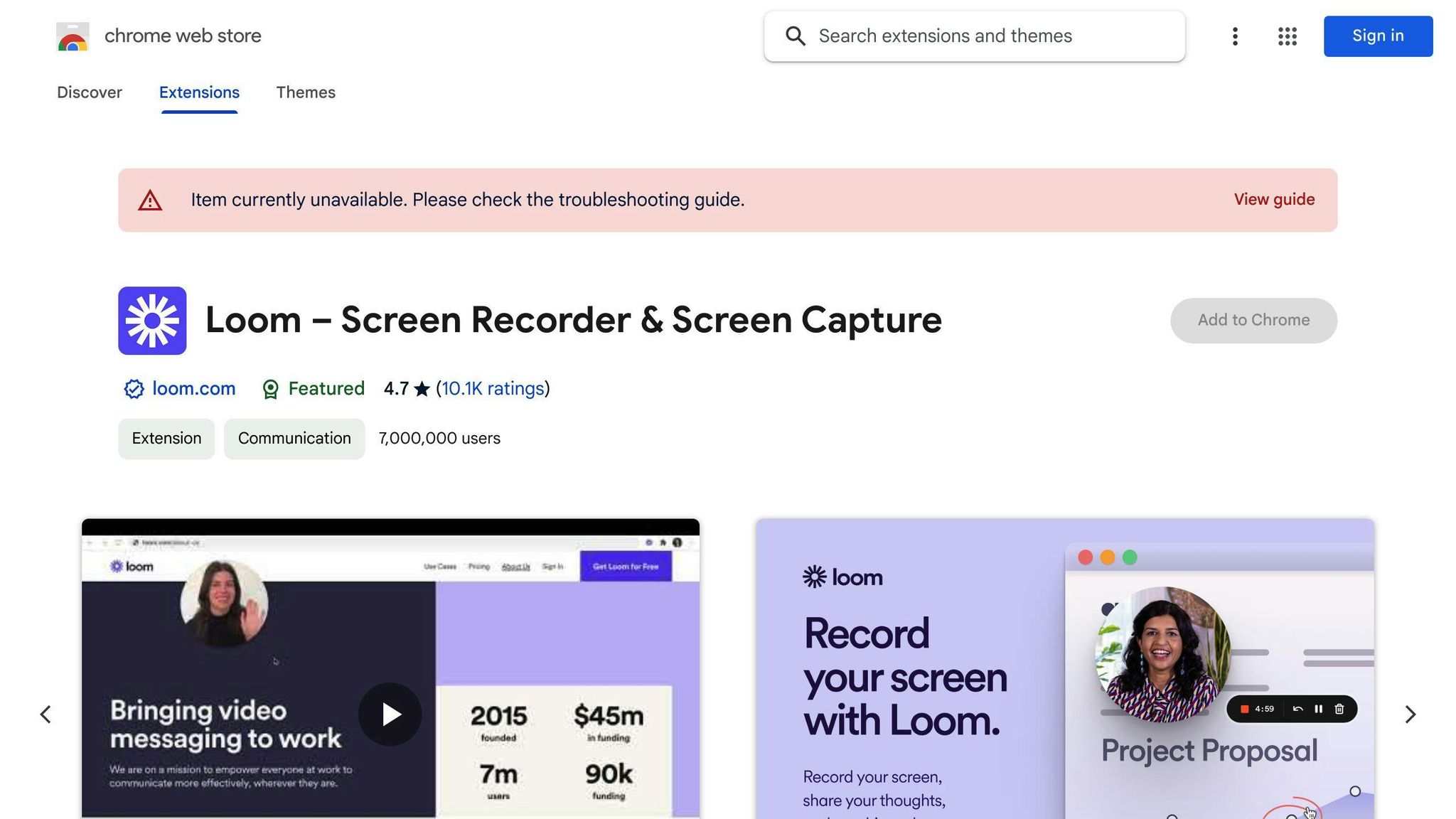
Usability
Loom is a tool you can add to Chrome to easily record videos of your screen or yourself. It's super straightforward to use. You just click on the Loom button to start or stop recording. Once you're done, Loom gets your video ready to share with others.
Functionality
With Loom, you can:
- Record your screen, yourself, or both at the same time
- Talk over your video to explain what you're showing
- Cut out parts of your video you don't need
- Share your video through a link, email, or on Slack
- See how many people watched your video
- Keep your videos organized in Loom
- Group videos into playlists or channels
Loom makes making and sharing videos really easy, right from your browser.
Impact on Productivity
Loom can help you get more done by:
- Letting you explain things quickly with video instead of long texts or emails
- Making it easy to show something visually instead of setting up a meeting
- Helping you give clear feedback or approvals
- Reducing misunderstandings on complicated topics
- Creating handy video guides for others to follow
- Sharing videos easily with work tools you already use
Loom is great for when you need to explain something visually and quickly.
User Ratings and Reviews
Loom is used by millions and has a high rating. People really like how it helps with fast video communication, especially when working from home. Some users find positioning the webcam video a bit tricky. However, most agree that Loom is a big time-saver and makes explaining things much clearer. If you need to make quick videos without much fuss, Loom is a good choice.
13. ClickUp
Usability
ClickUp is a tool that helps you manage projects and tasks right from your Chrome browser. It's like having a to-do list that's always just one click away. You can add new tasks while you're browsing the web, which means you don't have to stop what you're doing to switch apps or find a notepad. The design is clean and fits well with Chrome, making it easy to use without getting in your way.
Functionality
With the ClickUp extension, you can:
- Quickly add tasks from the toolbar
- Check your tasks and project boards
- Look at task details, like when they're due, comments, and files attached
- Tick off completed tasks right from your browser
- Search for specific tasks and projects
- Get reminders so you don't forget deadlines
- Use other ClickUp features like setting goals, writing docs, and adding custom fields
This tool helps you keep all your work in one spot, so you can stay organized no matter where you are online.
Impact on Productivity
The ClickUp extension helps you work smarter by:
- Saving time you'd spend switching between different apps or tabs
- Letting you quickly jot down ideas and tasks as soon as they come to mind
- Keeping your tasks neatly organized in your browser
- Helping you work through your tasks without getting distracted
- Making it easy to update tasks so you can stay on track
Having your tasks easily accessible in Chrome means you can work more efficiently.
User Ratings and Reviews
People really like the ClickUp Chrome extension because it's handy and easy to use. They enjoy being able to add tasks quickly from anywhere online. Some have mentioned it might not always sync right away. But, most find it super useful for keeping track of tasks directly in their browser.
14. Session Buddy
Usability
Session Buddy is a simple tool you can add to Chrome that helps you save and manage all your open tabs. It's super easy to use - just click its icon, and you can save all your current tabs in one go. Later, you can open all those tabs again with just one click. This is great for when you're doing a lot of research and want to come back to your tabs later without leaving them all open.
Functionality
Here's what Session Buddy does:
- Lets you save groups of tabs to open them again later
- You can add notes to your saved tab groups to remember what they're about
- Search through your saved tabs by keyword
- Share your tab groups between different devices
- If Chrome crashes, you can easily open your tabs from the last session
- You can set limits on how many tabs or how old tab groups can be to keep things tidy
It makes managing lots of tabs simple, without making your browser feel crowded.
Impact on Productivity
Session Buddy helps you work better by:
- Saving you time when you need to find tabs later
- Helping you avoid getting lost in too many open tabs
- Making it easy to organize tabs by project or topic
- Keeping your browser clean by storing tabs you're not using
- Making sure you don't lose important tabs if something goes wrong with Chrome
Having a quick way to save and open tabs means you can stay focused on your work.
User Ratings and Reviews
Session Buddy is well-liked, with a user base of over 200,000 and a rating of 4.5 stars. People appreciate how it helps them manage lots of tabs. There have been a few mentions of problems with syncing tabs between devices. However, most users find Session Buddy incredibly helpful for keeping their browsing sessions organized.
15. JSONView
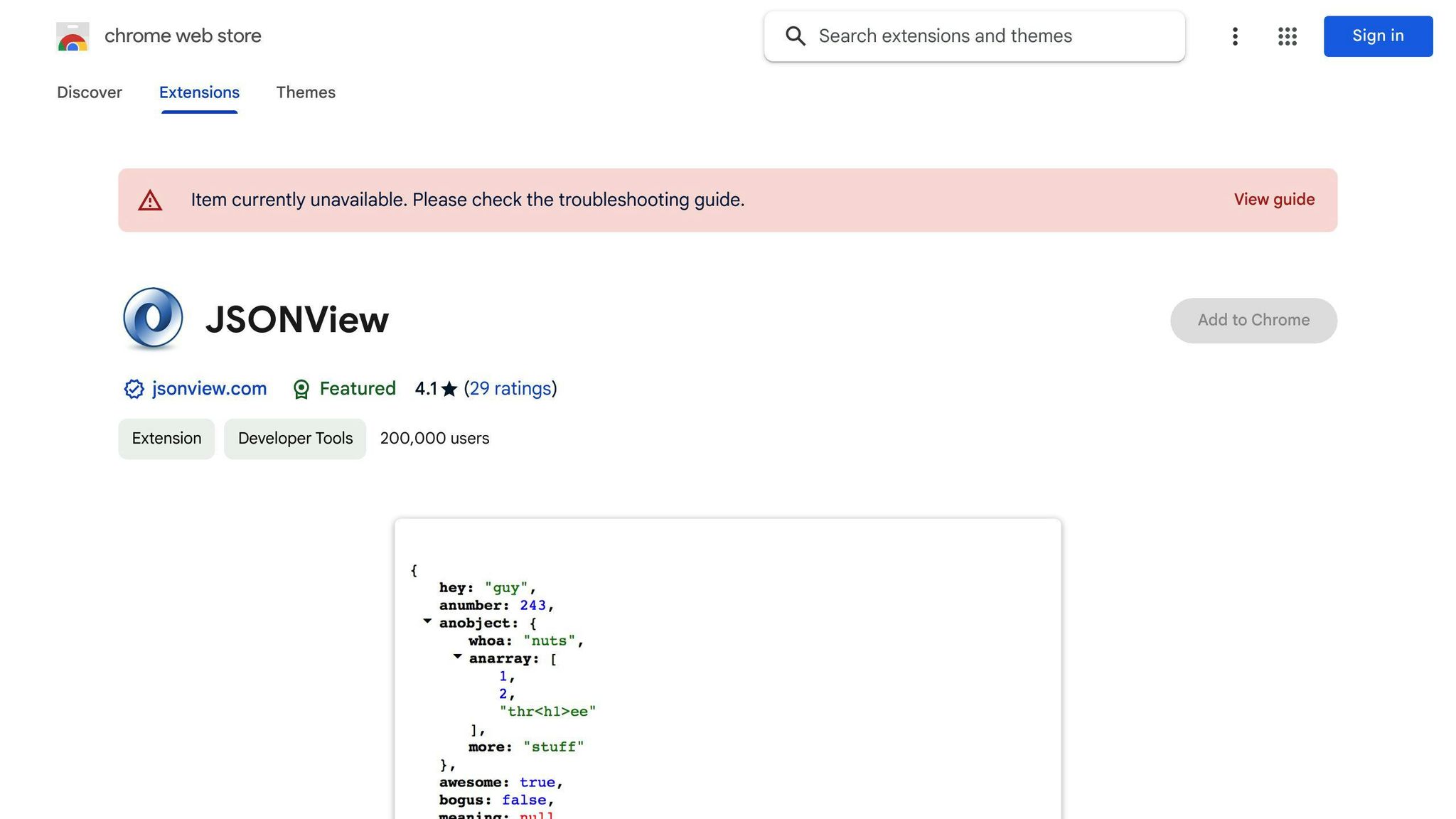
Usability
JSONView is a Chrome extension that turns JSON data on websites into something much easier to read. It adds colors to different parts like numbers and texts, and lets you hide or show sections of the data with a simple click. This makes working with data from websites a lot less of a headache for developers. Installing it is easy, and it starts working by itself when you visit a page with JSON data.
Functionality
Here's what JSONView does:
- Automatically makes JSON data easy to read
- Uses colors to help you quickly see what's what
- Lets you click to hide or show parts of the data
- Makes links in the data clickable
- Works on many websites with JSON data
- Lets you change how it looks to suit your taste
By organizing and coloring JSON data, it's much easier to work with.
Impact on Productivity
JSONView helps developers save time by:
- Making it easier to read through data without having to tidy it up yourself
- Reducing the hassle of digging through complex data
- Helping you find what you need in big data files faster
- Making mistakes in the data easier to spot
- Letting you stay in your browser without needing to switch back and forth with a code editor
Having data laid out clearly means less stress and less manual work.
User Ratings and Reviews
JSONView is used by over a million people and has top marks. Users really appreciate how it simplifies working with JSON. They enjoy that it's automatic and blends into their usual work routine. There's not much negative feedback. A few people have mentioned it sometimes struggles with very complex JSON. But overall, it's seen as a must-have for anyone working with JSON.
16. ModHeader
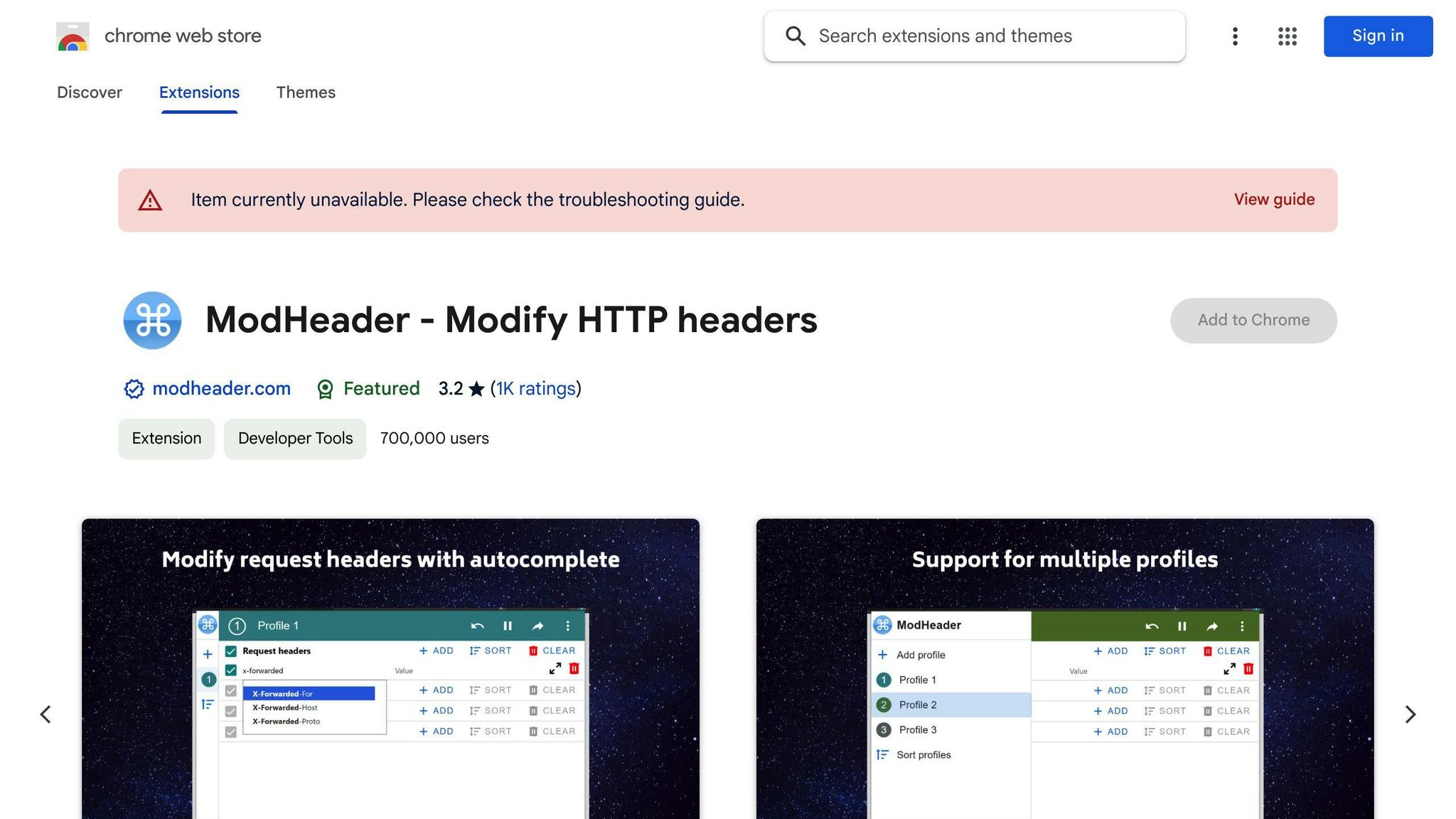
Usability
ModHeader is a simple tool you can add to your Chrome browser that lets you change or add new HTTP headers to websites. This is really helpful when you're trying to see how your website behaves with different headers without having to mess with the actual code.
Using it is easy. Just click the ModHeader icon in your toolbar, and from there, you can add, change, or remove any header you want. It's designed to be user-friendly and integrates seamlessly into your daily tasks.
Functionality
Here's what you can do with ModHeader:
- Easily add or change request and response headers
- Remove headers you don't need anymore
- Choose to make these changes stick or just try them out temporarily
- Share and reuse header setups by importing and exporting them
- Reset everything back to normal with one click
- Check out detailed info on requests and responses
- Set specific rules for when certain headers should be used
This tool gives you the flexibility to play around with headers directly from your browser.
Impact on Productivity
ModHeader is great for web developers and testers because it:
- Speeds up the process of testing websites with different headers
- Lets you test without needing to change any code
- Helps spot problems that certain headers might cause
- Saves time by keeping everything you need in one place, your browser
Being able to quickly change headers is super handy for checking out how your site responds.
User Ratings and Reviews
More than 200,000 people use ModHeader, and they've given it a rating of 4.5 stars. Users say it's a go-to for testing websites easily. Some have mentioned minor issues with loading saved header profiles, but overall, most find ModHeader straightforward and a big time-saver for modifying HTTP headers during development and testing.
17. Requestly
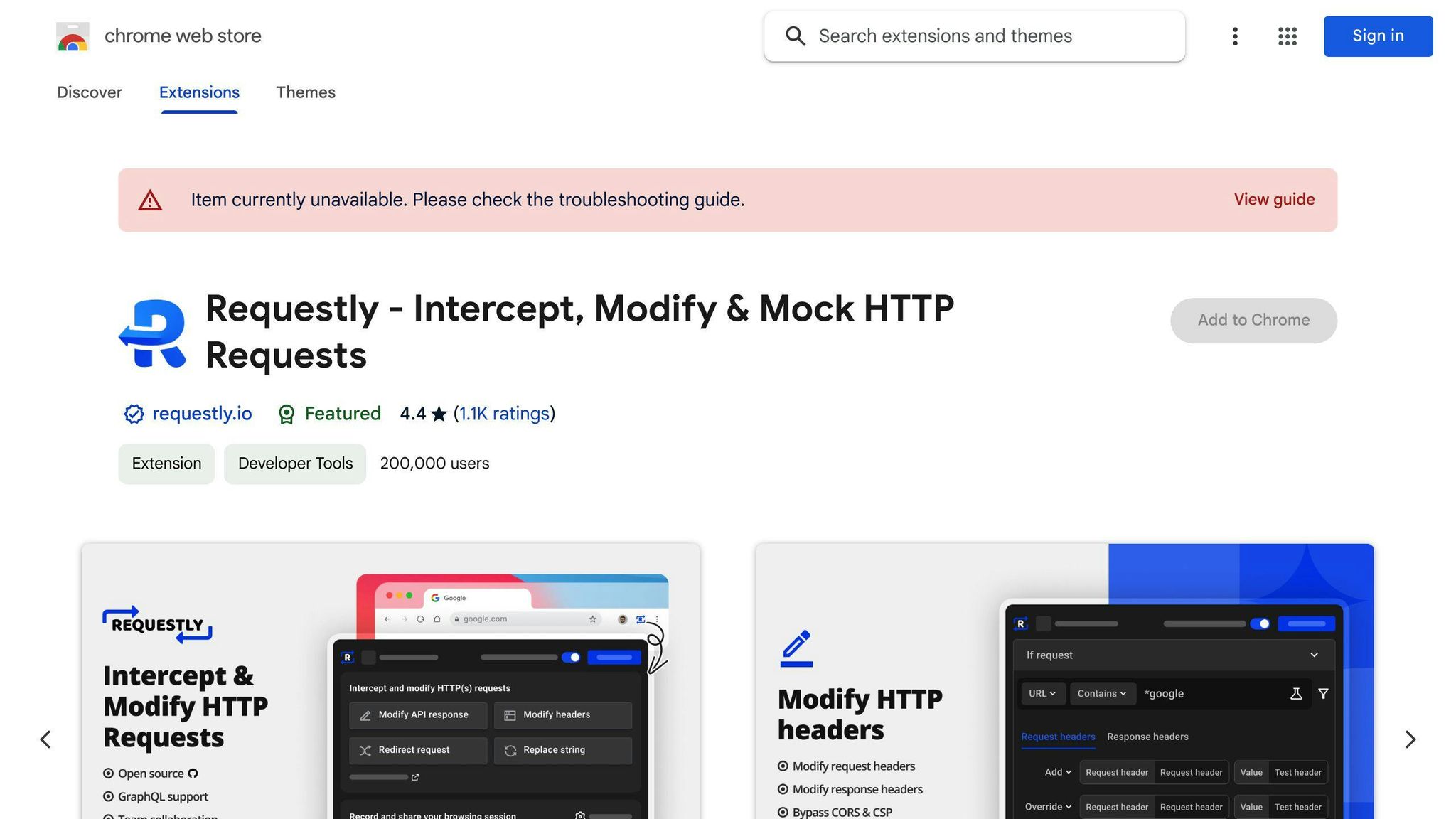
Usability
Requestly is a tool you can add to Chrome to tweak how your browser talks to websites. This means you can change stuff like the website's requests, what URLs it sees, and the cookies it uses. It's super useful for checking how your site or app reacts to different scenarios without messing with the code.
The setup is straightforward. You just make rules for the requests you want to change. It blends into your regular work without any hassle.
Functionality
With Requestly, you can:
- Change how requests look, including URLs, headers, and cookies
- Test out how your site deals with errors by faking different responses
- Make rules to always tweak certain requests
- Share or reuse your setup by importing or exporting it
- Look at the details of requests and responses
- Try requests again to test things multiple times
- Pretend to be an API by linking request URLs to specific responses
It lets you mess with requests and responses right from Chrome, no coding needed.
Impact on Productivity
Requestly makes things quicker by:
- Letting you test your site or app by tweaking requests on the spot
- Helping you spot issues with how your site handles different requests
- Allowing you to test without changing server-side code
- Saving time with setups you can use again for common tests
- Keeping you in Chrome so you don't lose focus
Being able to control requests directly means you can test faster and easier.
User Ratings and Reviews
More than 70,000 people use Requestly, and it's got a 4-star rating. Folks say it's really handy for testing web apps and APIs. Some have run into problems with rules not working as expected. But overall, most users think Requestly is a big help for managing requests during development and testing.
18. BrowserStack

Usability
BrowserStack is a Chrome extension that makes it easy to check your websites and apps on different browsers and devices without leaving Chrome. Just click the BrowserStack icon to start testing. You can pick from lots of browsers and devices to see how your site works. It's made to be easy to use but still gives you lots of testing options.
Functionality
With BrowserStack, you can:
- See how your site looks and works on many different browsers and devices
- Test your site on phones and tablets
- Try out things like clicking, scrolling, and filling out forms on your site
- Get reports on any problems and how well your site performs
- Set up automatic tests
- Quickly find and fix issues by looking at network requests and console logs
- Test websites or apps that are still being built and are not live yet
- Share test links with your team so they can help test
Having all these testing options in Chrome makes things much easier.
Impact on Productivity
BrowserStack helps speed up testing by:
- Allowing you to test your site on many browsers and devices quickly
- Reducing the time spent on testing by hand
- Giving detailed feedback to help find problems faster
- Letting you test early in the development process
- Making it easy for your team to help with testing
- Running routine tests automatically, so you can focus on bigger issues
With BrowserStack, catching problems in your site becomes much quicker because you have so many ways to test right from Chrome.
User Ratings and Reviews
More than a million developers and testers use BrowserStack and really like it. They say it's great for easy access to lots of testing environments. Some users wish for more ways to customize reports. But, most agree that BrowserStack saves a lot of time and helps make testing more thorough. It's a top pick for testing websites and apps across different browsers and devices directly from Chrome.
19. Fake Filler
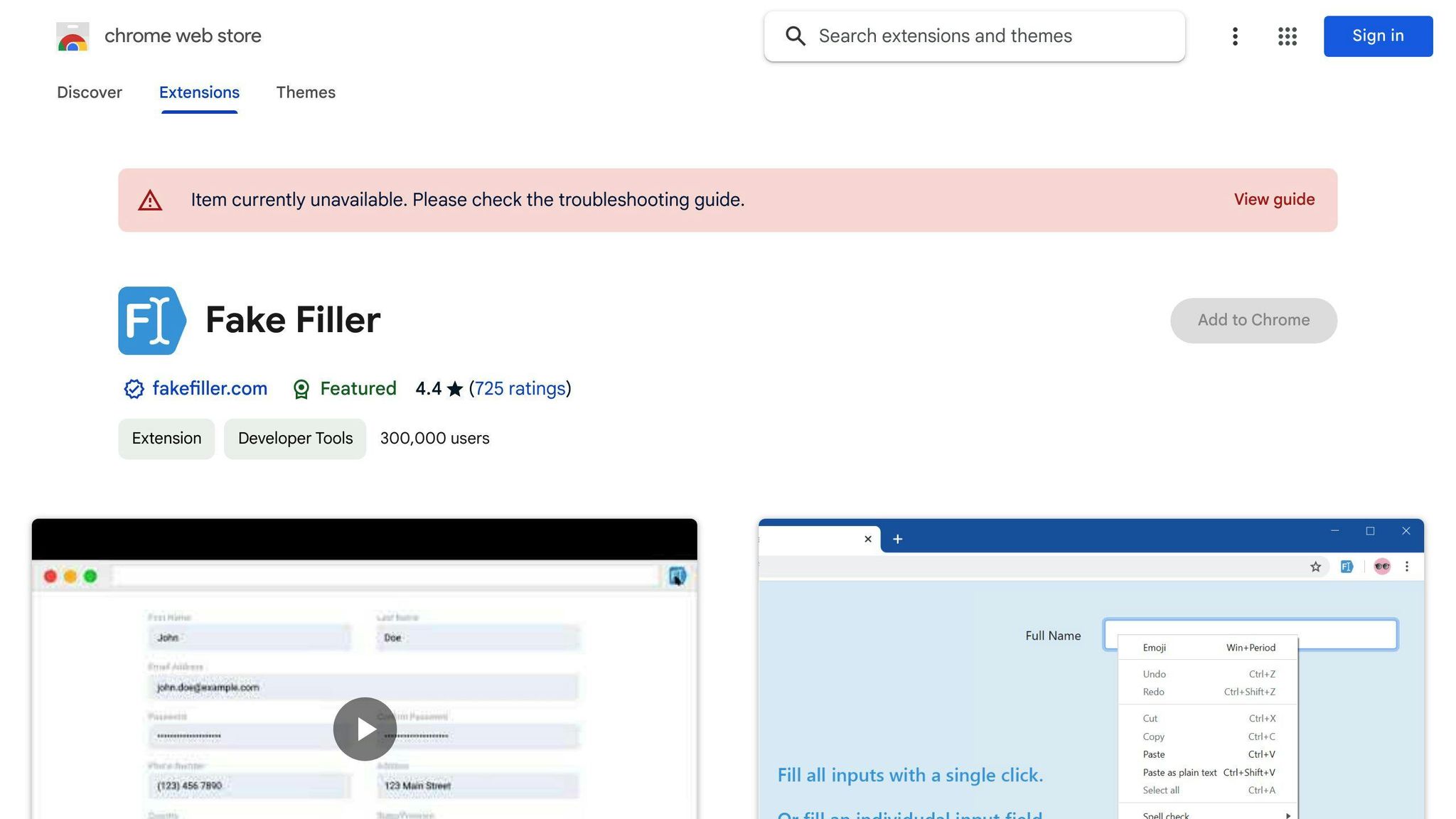
Usability
Fake Filler is a Chrome extension that helps you easily create fake text, images, and data. It's great for when you need to quickly fill in a website with placeholder stuff to see how it looks or for testing.
The tool is straightforward to use, with simple buttons for adding different types of fake content. You can drop in text, pictures, or even structured data like lists directly onto a webpage while you're working on it.
Functionality
Fake Filler helps you:
- Make fake paragraphs of text in various lengths
- Put in placeholder images of different sizes
- Create dummy data in formats like JSON, CSV, and XML
- Choose what kind of fake content you want, like text or images
- Easily add, swap, or remove content as needed
- Use keyboard shortcuts to speed things up
This tool makes it super quick to get the placeholder content you need right in your browser.
Impact on Productivity
Fake Filler makes things faster by:
- Cutting down the time you'd spend making fake content yourself
- Helping you test out designs and layouts quickly
- Letting you fill sites with test data right away
- Keeping you from having to switch between different apps or sites
- Giving you the basics to help speed up your work
Having easy access to placeholder content helps you work more smoothly.
User Ratings and Reviews
Fake Filler is used by over 5,000 people and has a 4-star rating. People say it's really useful for making quick web design mockups and prototypes. Some have had trouble with the images not showing up right. But mostly, users think Fake Filler is a good tool for quickly putting placeholder content into the browser.
20. Wappalyzer
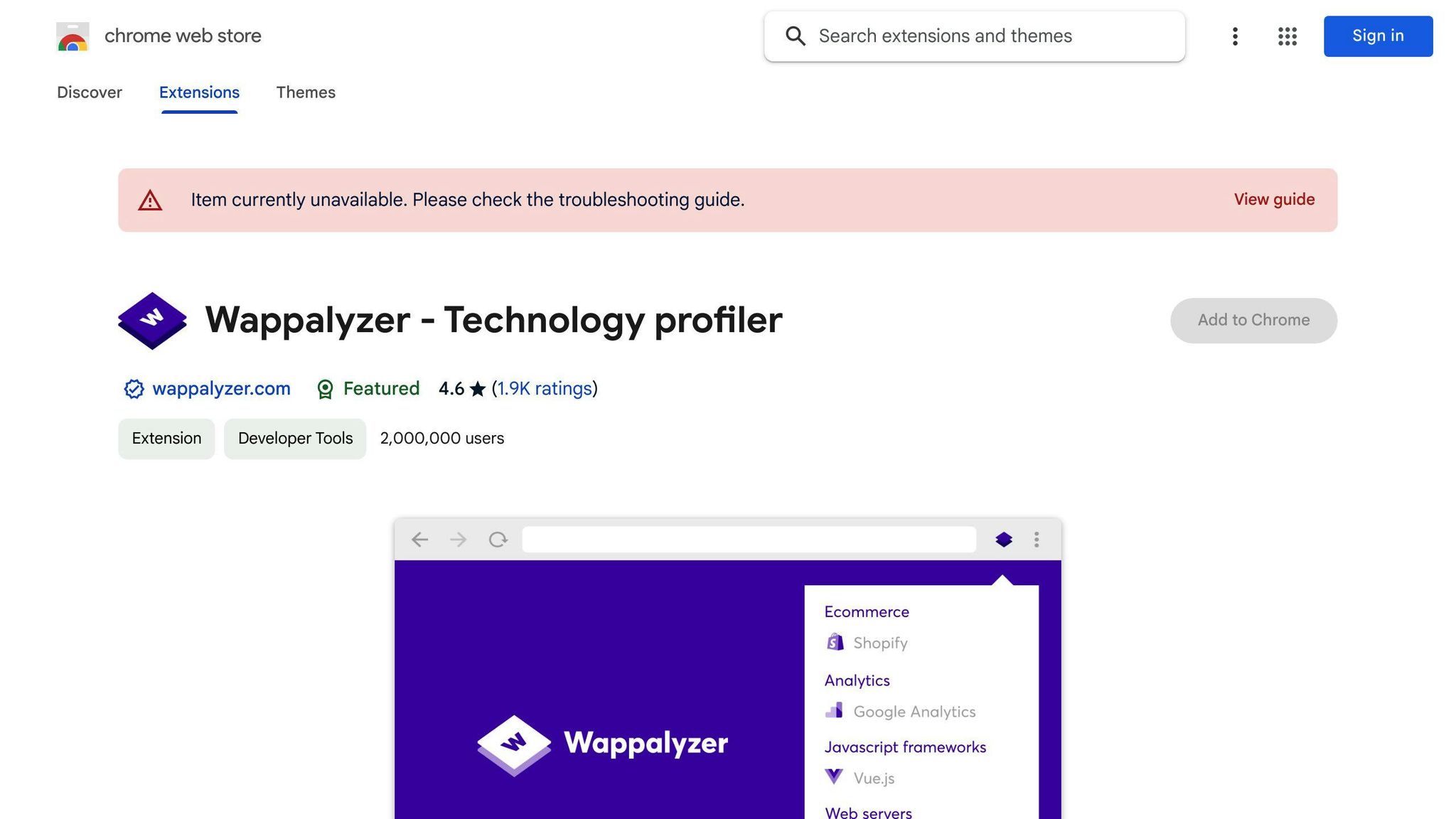
Usability
Wappalyzer is a tool you can add to Chrome that shows you what a website is made of. It can tell you about the technology behind the site, like if it's using WordPress for content or React for interactive elements. It's handy for developers who want to know more about a site or anyone curious about the tech behind web pages.
Once you have it, it works on its own. As you visit different sites, it displays small icons in the address bar for each technology it finds. Clicking on these icons gives you more details. The best part is, it does all this while you're just browsing the web.
Functionality
Wappalyzer can do things like:
- Spot different web technologies automatically as you visit sites. This includes things like web frameworks (React, Angular), site builders (WordPress), online stores (Shopify), and web servers (Nginx).
- Show icons in the address bar for each technology it finds.
- Provide more details when you click on the icons.
- Run quietly in the background without needing any setup.
- Keep your browsing safe by not sending your data anywhere else.
- It's available for Chrome, Firefox, Opera, and Edge browsers.
It's a quick way to see what tools and technologies websites are using.
Impact on Productivity
Wappalyzer helps you work smarter by:
- Saving time you'd spend looking into sites to figure out what tech they use.
- Making it easier to do research by showing you what tools other sites are using.
- Helping you decide on what tech to use by seeing what's popular on other sites.
- Making debugging easier by showing you the tech behind a site.
- Useful for checking out what tech a site uses during website checks.
It makes researching and testing websites faster because it tells you about the tech as you browse.
User Ratings and Reviews
Wappalyzer is liked by lots of people, with over 1 million users and a rating of more than 4 stars. People enjoy how it fits right into their browsing and gives them useful info about website tech. Some users have mentioned it might not always get everything right. But overall, it's seen as a helpful tool for learning about and analyzing websites.
How to Maximize the Use of Chrome Extensions
To get the best out of Chrome extensions as a developer, here's some advice:
Regularly Review and Update Your Extensions
As your projects change or you find new ways to work, take a moment to look over your extensions. Do they still help you?
- Get rid of extensions you don't use to keep things simple.
- Always check for updates to make sure you're using the latest version.
- Keep an eye out for new extensions that might be a better fit for what you're doing now.
By keeping your extensions up-to-date, you make sure you're always working with the best tools.
Organize Your Extensions
If you have a lot of extensions, it can get messy. Try using tools like Extension Manager to:
- Put your extensions into groups based on what project they're for or what they do.
- Easily turn groups of extensions on or off.
- Quickly find the extension you need.
This helps keep your Chrome toolbar organized and makes it easier to handle many extensions.
Stay Updated on New and Updated Extensions
Instead of looking for new extensions yourself:
- Join developer groups - They often share great extensions.
- Visit extension websites - Places like Chrome Web Store and Extension Watch show off extensions that are popular or have been updated recently.
- Listen to what other developers say - Keep an ear out for extensions mentioned in blogs, videos, or podcasts.
This way, you can find out about helpful extensions you might not have found on your own.
Conclusion
Making the most of Chrome extensions takes a bit of upkeep and looking around. But if you're smart about it, extensions can really help make your work easier.
sbb-itb-bfaad5b
Conclusion
The Chrome Marketplace is like a treasure chest for web developers, packed with tools that can make your job easier and more efficient. From fixing bugs to designing websites and organizing projects, there's an extension for almost everything.
Using these tools smartly can save you a lot of time. For example, Marker.io and Lighthouse help you find and fix website problems quickly. Design tools like ColorZilla and Window Resizer make it easier to pick colors and check how your site looks on different screens. And for keeping everything organized, ClickUp, Session Buddy, and OctoTree are super helpful.
The trick is to pick the tools that fit what you need and how you work. Spend some time trying out different extensions and set them up to work just right for you. Create a system so you can get to your tools easily without feeling swamped.
By using what the Chrome Marketplace offers, you can spend less time on the boring stuff and more on creating awesome websites. These extensions are like a toolkit that helps you do your best work.

.png)








