


Discover essential VS Code addons for remote work to enhance collaboration, productivity, and seamless integration. Learn about Live Share, GitLens, Code Time, Remote - SSH, GistPad, GitHub Copilot, CodeTour, and more.
If you're navigating the world of remote work with VS Code, enhancing your setup with the right addons can transform your experience. Here's a quick guide to essential VS Code addons for remote work:
- Live Share: Collaborate in real-time, with integrated chat and session joining.
- GitLens: Visualize code authorship at a glance, see recent changes, and track project history.
- Code Time: Monitor coding activity for better project management.
- Remote - SSH: Access and edit code on remote servers directly from VS Code.
- GistPad: Manage and share code snippets efficiently.
- Live Share Extensions (Audio, Whiteboard, Spaces): Enhance collaboration with audio communication, real-time whiteboarding, and shared workspaces.
- GitHub Copilot: Get AI-powered code suggestions to boost productivity.
- CodeTour: Create and share guided code walkthroughs.
These addons offer a mix of enhanced collaboration, improved productivity, simplified remote access, and seamless integration with other tools, making remote work smoother and more efficient.
1. Live Share
Collaborative features
Live Share lets you and your team work on the same code at the same time. You don't need to worry about what programming language you're using. You can all jump in, edit, and fix things together. It even lets you chat with your team right there, and you don't have to download anything extra to get started.
Productivity enhancement
Live Share makes it easier to work with others without slowing you down. You can keep your own settings, like how your code looks or the shortcuts you use. This means you can quickly switch from working alone to working with your team, without having to change how you work.
Ease of use
The extension is easy to set up. You can start sharing your code or join someone else's session in no time. It's designed to be simple, so you can focus on working together right away, kind of like working side by side but through your computer.
Integration with other tools
Live Share works with other coding programs too, not just VS Code. This is great if your team uses different tools. It even works with other extensions like GitLive, which can help you video call, share your screen, and spot problems before they become big issues, all while you're coding together.
2. GitLens
Collaborative features
GitLens makes it easier to work together by showing who wrote which part of the code and when they did it. You can see the latest changes, find out who made them, and get the story behind those updates.
Productivity enhancement
GitLens keeps you productive by fitting right into your normal way of working. It shows important Git info right where you're coding, so you don't have to stop and switch to something else. Plus, it gives you a clear picture of how your code has changed over time.
Ease of use
This extension is all about keeping things simple. It shows you the key Git details right in your code, like who made changes and when, without needing any complicated setup. It's built to help you get started quickly and easily.
Integration with other tools
GitLens also works well with other extensions like Live Share. This means you can work on code with others and still see all the Git info like who made what changes. Other tools can use GitLens' info too, thanks to its extension API.
3. Code Time
Collaborative features
Code Time shows how long each team member spends coding. It lets you see everyone's coding time, which helps divide up work fairly. Seeing who's doing what and how much can make planning easier.
Productivity enhancement
Code Time keeps track of your coding hours without you having to do anything. It runs in the background, so you can focus on coding instead of keeping time. It also offers tips on how to work smarter and faster, based on your coding habits.
Ease of use
After you install Code Time, there's nothing else you need to do. It quietly records how much you code and gives you simple reports. This way, you can just code without worrying about tracking time.
Integration with other tools
Code Time works well with tools like Jira and Trello. This connection lets you and your team see how much time coding tasks take. Plus, you can log your coding time straight onto tasks with a simple click, making time tracking a breeze.
4. Remote - SSH
Collaborative features
Remote - SSH lets you work on files that are on a different computer or server, right from your VS Code. This is super helpful when you need to work together with your team on the same files that aren't on your computer. You can easily make changes and share them without having to leave your coding screen.
Productivity enhancement
With Remote - SSH, you don't have to keep switching between different apps or command lines to work on remote projects. Everything you need is in VS Code, making your work quicker and less of a hassle.
Ease of use
After you connect, you'll see remote files and folders just like the ones on your own computer, all inside VS Code. You can open, change, and save them just like you're used to. This makes working on remote projects feel just like working on your local ones.
Integration with other tools
Remote - SSH also works with Docker, WSL, and GitHub Codespaces, giving you more ways to connect. Plus, it fits well with other VS Code features, like Live Share, so you can code and fix problems with your team on remote projects as if you were sitting right next to each other.
5. GistPad
Collaborative features
GistPad makes it easy for you and your team to work on small pieces of code together. You can share these code snippets, discuss them, and make changes as a team.
Productivity enhancement
GistPad lets you manage your code snippets right from VS Code. This means you don't have to switch between different apps to handle them. It also makes turning the code you're working on into something you can share super simple.
Ease of use
Finding and sharing your code snippets is straightforward with GistPad. You can quickly share your work, mention your teammates to ask for their thoughts, and see their feedback without having to juggle different tasks.
Integration with other tools
GistPad connects with your GitHub account, allowing your snippets to be accessed through GitHub as well. It also works with GitHub Copilot, offering suggestions for code examples that you might want to include in your snippets.
6. Live Share Extensions (Audio, Whiteboard, Spaces)
Collaborative features
The Live Share extensions add more ways to work together. With the Audio extension, you can talk to your team while you all code. The Whiteboard extension lets you draw and write notes together in real-time. And Live Share Spaces keeps a shared space so you can easily start working together again anytime.
Productivity enhancement
These extensions help you and your team stay in touch and share ideas without leaving your coding screen. You can talk, draw, and work on projects without interruption. This helps everyone stay focused and saves time.
Ease of use
These extensions are easy to start using. For example, you can start talking with your team with just a click during a coding session. They're made to be simple so you can get to work quickly.
Integration with other tools
These extensions also work with other software like GitHub and Visual Studio. For example, Live Share Spaces can connect directly to your GitHub projects. The Audio extension can work with other voice chat apps you're already using.
7. GitHub Copilot
Collaborative features
GitHub Copilot helps you and your team code together in real-time. It suggests whole lines or blocks of code as you type. This means you can quickly build on what your teammates are doing.
Productivity enhancement
GitHub Copilot makes coding faster by offering smart suggestions based on what you're typing. This means less time spent on the small stuff, so you can tackle the bigger issues.
Ease of use
Once you add GitHub Copilot to VS Code, it's straightforward to use. Just start typing, and it'll show suggestions right where you're working. You can use Tab to accept a suggestion or Escape to ignore it.
Integration with other tools
GitHub Copilot fits right into VS Code, Visual Studio, and JetBrains IDEs. It also works well with other extensions like Live Share, making coding together even quicker.
8. Code Tour
Collaborative features
CodeTour is like a guided tour for your code. It lets developers make and share videos that explain how their code works. This is great for teams because it helps everyone understand the project better and learn from each other. It’s like having a quick way to bring everyone up to speed.
Productivity enhancement
With CodeTour, you can make a tour once and share it with your team. This means you spend less time explaining the same things over and over. Everyone can just watch the tour and get back to coding, which saves a lot of time.
Ease of use
Making and sharing a tour is easy. You just click a few buttons to start, talk about your code, pause if you need to, and then finish up. Sharing the tour is just as simple—you can send a link to your team.
Integration with other tools
CodeTour works nicely with tools like Git. You can save your tours right where your code is stored, so they’re easy to find and watch. This is handy for looking back at how code has changed over time and understanding why those changes were made.
Additional Tools and Resources for Remote Work
Beyond the addons mentioned, VS Code supports a bunch of extensions that help with different programming languages, making your code look nice, and finding mistakes to fix them. Also, there are lots of guides, tools for getting things done, and places online where you can learn more and get help to make working from home easier.
Programming Language Support
VS Code has extensions for almost any programming language you might need, including:
- JavaScript and TypeScript
- Python
- Java
- C++
- C#
- Go
- PHP
- Ruby
- Rust
These extensions add things like autocompletion, debugging, checking for mistakes, navigating through code, and handy code snippets, all made just for that language.
Some popular extensions to look at:
- ESLint - checks JavaScript/TypeScript for mistakes
- Python - full Python support
- C/C++ - C/C++ help and debugging
Code Formatting and Refactoring
It's important to keep your code neat and organized. Extensions for code formatting automatically fix style issues so you don't have to. Tools for refactoring help you make your code better.
Useful extensions:
- Prettier - auto-fixes code style for many languages
- php cs fixer - fixes PHP code style
- Refactoring - helps improve your code
Debugging
Debugging tools let you go through your code step by step to find and fix problems. VS Code has built-in support for debugging many languages, and there are extensions for even more debugging features.
- Debugger for Chrome - debug JavaScript in the browser
- Django Debug - debug Django web apps
- Native Debug - debugger for C++ and Rust
Guides and Documentation
- VS Code Docs - official guide with setup, user guide, and more
- Awesome VS Code - list of VS Code packages and resources
- Shortcut Foo - learn VS Code shortcuts with a game
Productivity Tools and Tips
- Todo Tree - manage tasks with a todo list
- Project Manager - switch between projects quickly
- Tab Outline - see open files as a tree view
- Use the Pomodoro technique to manage your time
Developer Communities
Join other developers working from home:
- /r/vscode - Reddit community
- Discord server - chat on Discord
- Stack Overflow - ask and answer questions
- #vscode on Twitter - get the latest news and tips
With strong language support, tools for keeping your code clean, debugging help, and useful resources, VS Code has everything you need for remote development. Just focus on making great software, and let your extensions do the rest!
sbb-itb-bfaad5b
Conclusion
Picking the right tools for VS Code can make a big difference if you're working from different places. The tools we talked about are really helpful for anyone coding away from an office.
Here's a quick look at why these tools are great:
Enhanced Collaboration
- Live Share lets you and others code together in real time.
- Live Share Audio means you can talk while you code.
- Live Share Whiteboard lets you draw and write notes together.
- CodeTour lets you show and tell how your code works with videos.
Improved Productivity
- GitHub Copilot helps by suggesting what to type next.
- GitLens lets you see who wrote what part of the code and when.
- GistPad keeps all your code snippets in one place.
- Code Time tracks how long you code without you needing to do anything.
Simplified Remote Access
- Remote - SSH lets you work on files on another computer.
- Remote - Containers helps set up the same work environment for everyone.
- Settings Sync keeps your VS Code settings the same everywhere.
Seamless Integration
- These tools fit right into VS Code.
- They also work well with other tools like GitHub.
- This makes everything easier without messing up your workflow.
By using these VS Code tools and others, you can turn VS Code into a place where you and your team can code together, no matter where you are. It's like being able to bring your team into the same room, even if you're all in different places.
VS Code and its tools are super important for coding from home or anywhere else. They help you stay productive and make sure you can work well with your team.
Related Questions
How do I use Visual Studio Code for remote development?
To start working on a project that's not on your computer using VS Code, you'll first need to check if you can connect to where the project is stored. You can do this by opening the terminal on your computer and typing an SSH command. Make sure to replace user@hostname with your own login info.
Next, open VS Code, go to the command palette, and choose "Remote-SSH: Connect to Host". Type in your user@hostname just like before. Once you're connected, you can work on files just as if they were on your own computer.
How to do remote debugging in Visual Studio Code?
For remote debugging with VS Code:
- Find your app in the App Service section and click "Start Remote Debugging"
- Agree to restart your app with the debug mode on
- VS Code will then set up a connection to your app's debug port over an SSH tunnel
Now, you're ready to debug. You can add breakpoints and watch the code run just like it's local.
What is the most useful extension for VS Code?
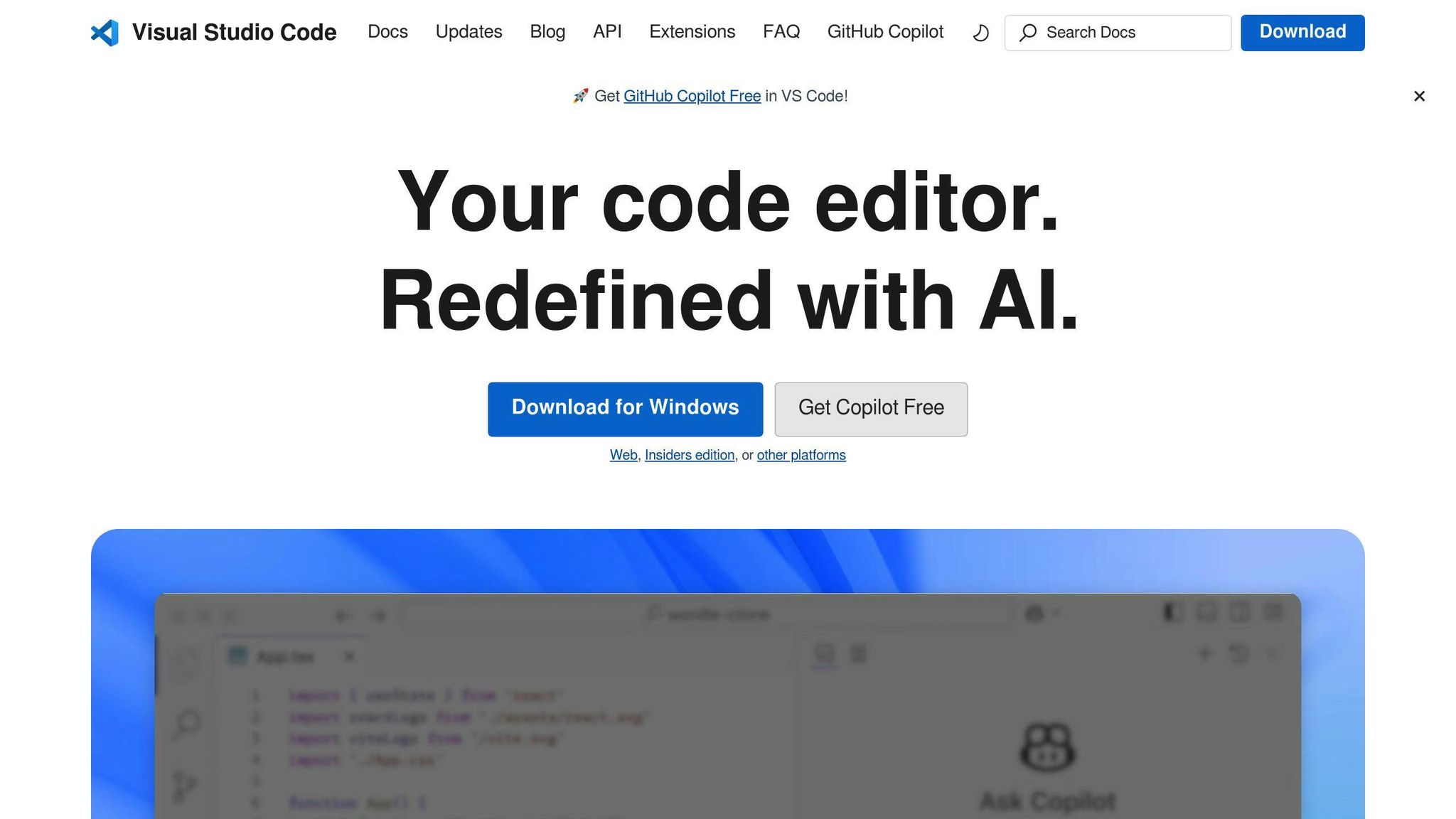
A really handy extension for VS Code is Git History, which has been installed 10 million times. It lets you see all the changes and updates made in your Git project without leaving VS Code. You can check out past versions, see who made changes, and lots more, all from within the editor.
How do I add a remote repo to VS Code?
To add a remote repository:
- Make changes to your files
- Use the Source Control icon on the sidebar to prepare your changes for upload
- Click "Sync Changes" to upload your prepared changes
To upload committed changes, type in the terminal:
git push origin main
This sends your committed changes up to the remote repository you've set up.

.png)








