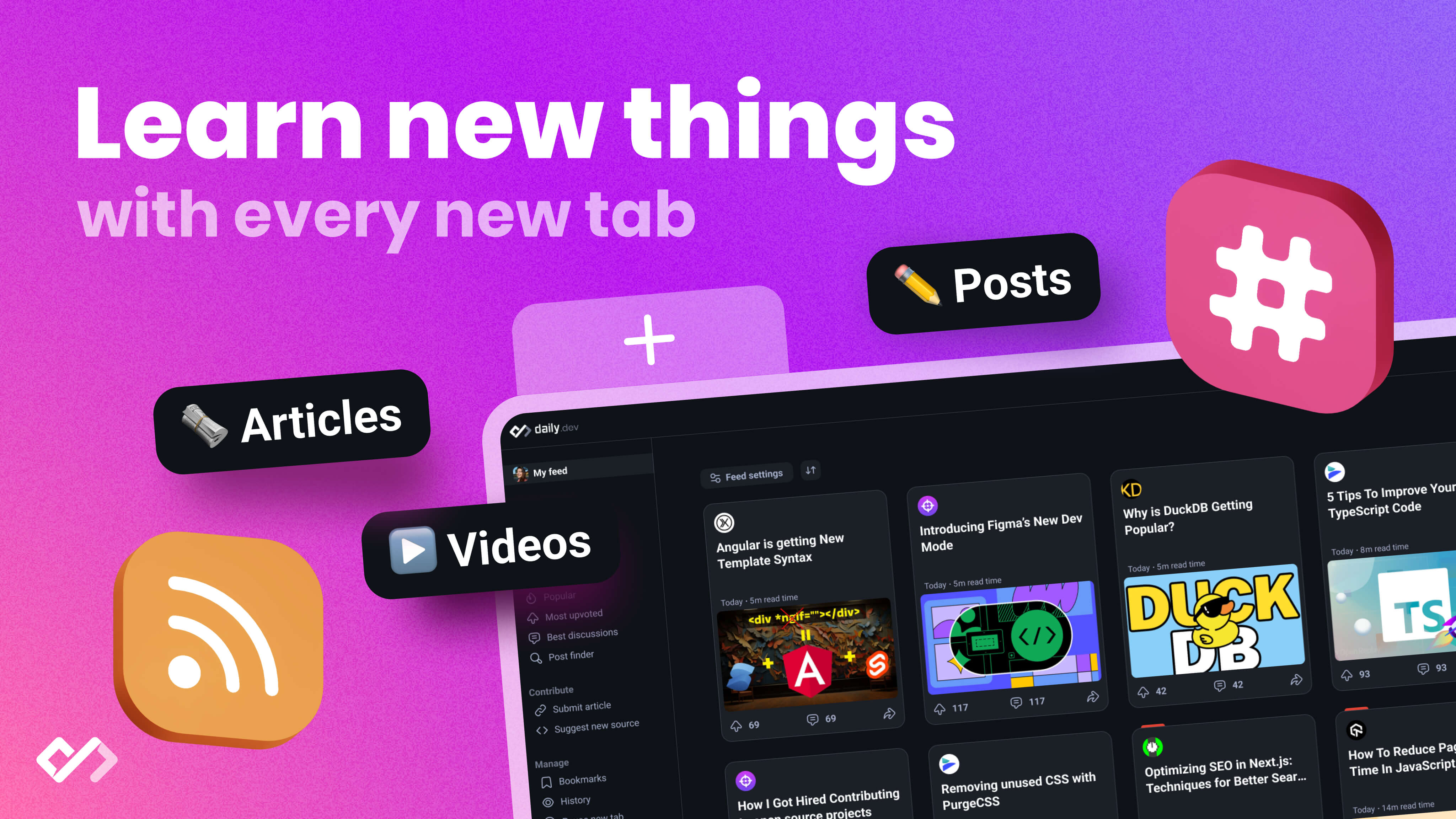Learn the basics of extension app development, types of extensions, core components, building your first extension, advanced features, publication and maintenance. Start creating extensions that improve the web experience for yourself and others.
Creating an extension app can transform your web browsing experience by adding new features or enhancing existing ones. Whether you're looking to block ads, manage passwords, or simply customize how web pages look, learning the basics of extension app development is a great place to start. Here's what you need to know:
- Extension Apps Explained: Mini-programs that enhance your web browser's functionality using HTML, CSS, and JavaScript.
- Types of Extensions: From productivity tools and security enhancements to social media aids and entertainment features, there's a wide variety to explore.
- Development Basics: You'll need a code editor, a web browser with developer mode, Git, and possibly Node.js and npm for a start. Familiarity with HTML, CSS, and JavaScript is essential.
- Core Components: Key parts include the
manifest.jsonfile, background scripts for behind-the-scenes work, content scripts for webpage interaction, and UI elements for user interaction. - Building Your First Extension: Start with a simple goal, create a basic structure, and use browser tools for debugging and testing.
- Advanced Features: Leverage Web APIs and Chrome Extension APIs for more complex functionalities.
- Publication and Maintenance: Ensure your extension complies with content, privacy, and security policies before distribution, and regularly update it for enhancements and bug fixes.
By keeping these points in mind, you can start creating extensions that improve the web experience for yourself and others. Remember, starting simple is key; as you gain more experience, you can venture into developing more complex extensions.
What Are Extension Apps?
Think of browser extensions as mini-programs that make your web surfing better. They work with browsers like Google Chrome, Mozilla Firefox, and Microsoft Edge to do stuff like:
- Stop ads from showing up
- Add tools for taking notes or translating text
- Change how websites look
- Make repetitive tasks easier
- Offer tools for finding and fixing website problems
Extensions can change both how your browser behaves and how websites look or act. They're made of parts like a manifest file (which lists everything in the extension), background scripts (code that runs without you seeing it), content scripts (code that changes websites), buttons, and more.
Types of Extension Apps
Developers can make all kinds of extensions, such as:
Productivity: These help you do things quicker online, like organizing your tabs or filling out forms automatically.
Security and Privacy: Extensions that keep you safe online, including ones that block ads, protect your privacy, manage passwords, and check for viruses.
Accessibility: Tools to help everyone use the web, like text-to-speech, zooming in on pages, or helping with clicking.
Communications: Tools to manage emails, calendars, video chats, and more right from your browser.
Social Media: Tools that make using sites like Twitter, Facebook, and LinkedIn easier.
Entertainment: Fun stuff like games, cool features for YouTube, effects for your webcam, and more.
Shopping: Tools that help you save money by tracking prices, finding coupons, and comparing products.
Developer Tools: Helpful tools for people who make websites, like debugging tools, code editors, and more.
Content Filters: Tools to block or limit access to certain websites, useful for parents or staying focused.
News and Information: Extensions that bring news, weather, stock info, and more straight to your browser.
Building extensions is all about making the web easier, safer, and more fun to use. Starting with the basics helps you create awesome browser add-ons.
Setting Up Your Development Environment
To start making browser extensions, there are some tools and computer languages you'll need to know about. This part will tell you what you need to get your extension development space ready.
Tools and Software
Here's what you'll need to have:
- Code Editor: This is where you'll write your code. You can use programs like Visual Studio Code, Atom, or Sublime Text.
- Web Browser: You'll need a browser like Chrome, Firefox, Edge, or Opera. Make sure to turn on developer mode.
- Git: A tool to keep track of changes in your code.
- Node.js: Lets you run JavaScript tools on your computer, not just in your browser.
Optional but helpful:
- Command Line Interface: This is a way to type commands into your computer, like using Terminal on a Mac.
- npm: A tool for managing JavaScript tools and packages.
Choosing the Right Languages
You'll definitely need to know these:
- HTML: For the structure of your extension's parts.
- CSS: For making everything look nice.
- JavaScript: For making your extension do things.
Optional but good to know:
- TypeScript: A fancier version of JavaScript.
- Python: Useful for writing scripts that help build your extension.
Start with HTML, CSS, and JavaScript. These are the basics and very important for making extensions.
Core Components of Extension Development
This part will explain the main pieces that make up a browser extension, from the main file that lists everything to the parts that let you interact with it.
The Manifest File
The manifest.json file is a must-have for every extension. It tells the browser about your extension by listing things like:
- Name
- Version
- Description
- Permissions - what parts of the browser or websites your extension can touch
- Background scripts - JavaScript files that are always running
- Content scripts - JavaScript files that talk to web pages
Think of this file as a big sign that tells the browser what your extension is all about.
Background Scripts
Background scripts are like the behind-the-scenes crew, working all the time, even when you're not looking at them. They're great for:
- Taking care of tasks away from the main browser window
- Keeping track of things over time
- Listening for and responding to certain actions
For instance, they can change how an icon looks, remember things, or react when you click on the extension's button.
Content Scripts
Content scripts are the part that talks directly to the web pages you visit. They can:
- Read and understand the page
- Change how the page looks or behaves
They're able to see things like the page's web address, what's written on it, how it's styled, and even cookies.
You tell the browser when to use these scripts in the manifest file, and they kick into action on pages that match certain criteria.
UI Elements
Extensions can add little bits for you to interact with, like:
-
Browser toolbar popup: A tiny window that pops up when you click the extension icon. It's for showing information, settings, or getting input.
-
Side panel: A bigger, slide-out panel from the side of the browser. It's good for showing more detailed information or options.
-
Contextual menu: Adds new choices to the menu that appears when you right-click on a webpage or browser tab. It's handy for quick actions.
These parts let you talk to the extension and see information without taking up your whole screen.
Developing Your First Extension App
Planning Your Extension
Start by picking a simple goal for your extension, like changing how a webpage looks or stopping ads. It's easier to make and test your extension if it does just one thing. Think about what will make your extension work - clicking an icon, right-clicking on a page, or going to certain websites. Decide if your extension needs to always be running in the background, or if it can just start working when needed.
Make a plan for what files you'll need - like a list (manifest), and files for the webpage's look (HTML/CSS) and actions (JavaScript). Think about how these files will talk to the browser and web pages.
Building the Basic Structure
First, you need a manifest.json file. This is like your extension's ID card. It tells the browser what your extension is called, what version it is, what permissions it needs, and what files it uses.
Then, create the basic files:
- A simple HTML file for a pop-up or sidebar
- A CSS file to make it look nice
- A JavaScript file for background tasks
- Another JavaScript file to change things on web pages
Start simple. You can always add more features later.
Debugging and Testing
Use the browser's tools to help you fix and test your extension:
- Reloading: Update your extension in the browser quickly as you make changes.
- Permissions: Check what your extension is allowed to do and where it can work.
- Inspection: Look at and change your extension's files, check how much space it takes, and how fast it is.
- Console: See messages from your extension to figure out what it's doing.
- Breakpoints: Stop your code to look at it step by step.
Test your extension on different websites and browser versions. Make sure everything works before you share it. Fix any problems as soon as you find them!
Advanced Extension Features
In this part, we're going to look at some cool things you can do with extensions, like using special tools to automate tasks, access data, control media, and even add in extra code.
Using Web APIs and Chrome Extension APIs
Extensions can do more by using Web APIs (which are tools built into browsers) and special Chrome Extension APIs (which are tools just for Chrome extensions).
- Web APIs let you do things like send notifications or find out where the user is. Just remember to ask for permission in your manifest file.
- Chrome Extension APIs give you extra powers, like sending messages between parts of your extension or managing browser tabs. Check out the full list of what's available.
Some examples:
- Use the Notifications API to let users know about something important, even if they're not browsing.
- Keep user settings in local storage with the help of APIs, so they're always there when needed.
- Use messages to coordinate actions between different parts of your extension.
- Manage browser tabs - open, close, or change them - with the Tabs API.
Security and Performance Optimization
It's important to keep your extension safe and fast. Here are some tips on how to do that.
Security Tips
- Only ask for the permissions you really need to keep things secure.
- Always check external data carefully to avoid harmful code getting in.
- Use
chrome.runtime.idto keep things flexible and secure.
Performance Tips
- Stay away from things that make the browser freeze, like synchronous requests or blocking calls.
- Work smart with the DOM by remembering your selections and reusing elements.
- Use the webRequest API to make things load faster by compressing data.
You can also use service workers to handle network stuff and caching to make pages load faster next time.
sbb-itb-bfaad5b
Publishing and Distribution
This part talks about how to get your extensions ready for sharing on places like the Chrome Web Store.
Preparing for Publication
Before you share your extension, make sure it follows the rules for content, privacy, security, and how well it works:
- Content policies: Your extension shouldn't have anything illegal or mean. Check the rules for each place you want to share it.
- User privacy: Be clear about what user data you collect and have a privacy policy.
- Security practices: Use good coding practices, check your inputs, keep your software updated, and test for security problems.
- Performance standards: Try to not use too much computer resources, make sure it's easy for everyone to use, and test it on different devices.
Distribution Channels
Here are some main places to share your extensions:
- Chrome Web Store: This is where you can share extensions for the Chrome browser. You need to sign up as a developer first.
- Mozilla Add-ons: This is for Firefox extensions. Mozilla checks all extensions before they go live.
- Microsoft Edge Addons: This is for sharing extensions for the Microsoft Edge browser. You'll need to sign up as a Microsoft Partner.
Make sure to test your extension in different browsers and versions before you publish. Also, have clear instructions for users and set up a way to keep track of any issues.
Maintaining and Updating Your Extension
Keeping your extension in good shape means you have to stay on top of it. Here's how to handle updates, fix problems, make it better, and keep users happy over time.
Handling Updates and Bug Fixes
-
Test your extension often, especially when browsers or systems get updated. This helps you spot any issues early.
-
Keep an eye on errors by looking at the console logs and feedback from the Chrome Web Store. This helps you figure out what needs fixing first.
-
Update regularly to fix bugs and ensure your extension works well with the latest versions of browsers. Let your users know what's new.
-
Try out beta testing by sharing updates with a small group first. This lets you get feedback before everyone else sees it.
Improving Features and User Experience
-
Listen to what users say in reviews and support messages. They can give you great ideas for fixes and new features.
-
Use analytics to see how people use your extension. This can show you what to improve.
-
Ask users what they think through surveys. Give them a reason to share their thoughts.
-
Update smartly by adding new stuff regularly instead of waiting too long between changes.
Driving User Engagement and Retention
-
Share updates through release notes to get users excited about new versions.
-
Make guides and help docs to help users understand how to use your extension.
-
Show the value of your extension in the Chrome Web Store and your marketing. Tell users why it's great.
-
Offer special features like custom themes to keep users coming back.
-
Thank loyal users with perks like early access to new features.
-
Build a community on social media or forums. This helps users connect with each other and with you.
By keeping your extension up-to-date, adding new features, and engaging with your users, you can create a loyal user base that sticks around.
Conclusion
Making browser extensions is a cool way to solve problems and make surfing the web better for everyone. This guide has shown you the basics, so now you can start creating your own extensions that do all sorts of helpful things.
Here are the main points to keep in mind:
- Know the parts: Understand about manifest files, background scripts, content scripts, and how users interact with your extension.
- Learn the basics: HTML, CSS, and JavaScript are the main tools you'll use.
- Test everything: Make sure your extension works well on different websites and in different browsers. Use tools to help you find and fix mistakes.
- Make it fast and safe: Your extension should not slow down the browser or put users at risk. Keep it quick and secure.
- Listen to users: Pay attention to feedback, fix problems quickly, and keep improving your extension.
- Share it right: Make sure you follow the rules, write clear instructions, and publish your extension in places like the Chrome Web Store.
With a bit of creativity and hard work, you can make extensions that really improve the web experience. Start with simple projects and as you get better, you can try more complex ones. This guide is meant to get you ready to start. We hope you feel ready to try making your own extensions. Have fun coding!
Related Questions
How do you create an app extension?
To make an app extension, start by adding a new part (or "target") in your Xcode project. This is a way to tell your app it can do more things now. You can add many of these to your app to make it do all sorts of extra stuff.
What coding language does Chrome extensions use?
Chrome extensions use web languages: HTML for structure, CSS for style, and JavaScript for actions. These help the extensions change how the browser looks and works.
How do I make a simple extension?
Follow these steps for a basic Chrome extension:
- Write a
manifest.jsonfile. This is like an ID card for your extension that tells the browser what it can do. - Use Chrome's Developer mode to load your new extension.
- Make a popup with HTML and JavaScript files. Tell your manifest file about these so it knows they exist.
- Put some code in your JavaScript file so when the popup opens, it does something useful.
Start with the basics and add more as you go.
What is extension in app?
Extensions in apps let you add quick shortcuts to do things without leaving what you're working on. For example, in a shopping app, you could have a quick way to look at orders or products. It makes doing common tasks faster and easier.

.png)