


Learn how to turn off Google's AI Overviews with the Web Filter, Browser Extensions, and Custom Search Engine. Choose the method that suits your needs best.
Google's AI overviews provide quick answers at the top of search results, summarizing information from various sources. While some find them helpful, others prefer traditional web results or have concerns about AI-generated content.
To turn off AI overviews:
-
Use the 'Web' Filter
- On desktop: Click the "More" tab, then select "Web"
- On mobile: Tap "More" at the top, then select "Web"
-
Install Browser Extensions
- "Hide Google AI Overviews" for Chrome and Edge
- "Bye Bye, Google AI" to hide AI overviews and other elements
-
Set up a Custom Search Engine
- On desktop: Add a new search engine with specific settings
- On mobile: Add a new search engine with specific settings
| Method | Easy to Use? | Works On | Potential Issues |
|---|---|---|---|
| Web Filter | Yes | Desktop and mobile | May not work on all devices |
| Browser Extensions | Yes | Chrome and Edge browsers on desktop | May break if Google changes code |
| Custom Search Engine | Somewhat | Desktop and mobile | Requires setup, may not work on all devices |
Choose the method that best suits your needs. The Web Filter and extensions are quick and easy, while the custom search engine offers more control but requires extra setup steps.
Related video from YouTube
Use the 'Web' Filter
The 'Web' filter lets you view regular web search results without AI summaries. It's an easy way to turn off Google's AI Overviews on desktop and mobile devices.
On Desktop Computers
To use the 'Web' filter on a desktop:
- Enter your search into Google.
- Click the More tab next to Images, News, Videos, etc.
- Select Web from the dropdown menu.
This will show you traditional web links without AI Overviews.
On Mobile Devices
To use the 'Web' filter on a mobile device:
- Open Google Search in your mobile browser.
- Enter your search query and tap Search.
- Tap the More button at the top of the results.
- Select Web from the dropdown.
Now you'll see regular web search results without AI summaries on your mobile device.
Browser Extensions
Browser extensions make it easy to turn off Google's AI Overviews. You can install extensions like 'Hide Google AI Overviews' or 'Bye Bye, Google AI' to automatically remove AI Overviews from your search results. These extensions work with Chrome, Edge, and other Chromium-based browsers.
'Hide Google AI Overviews' Extension
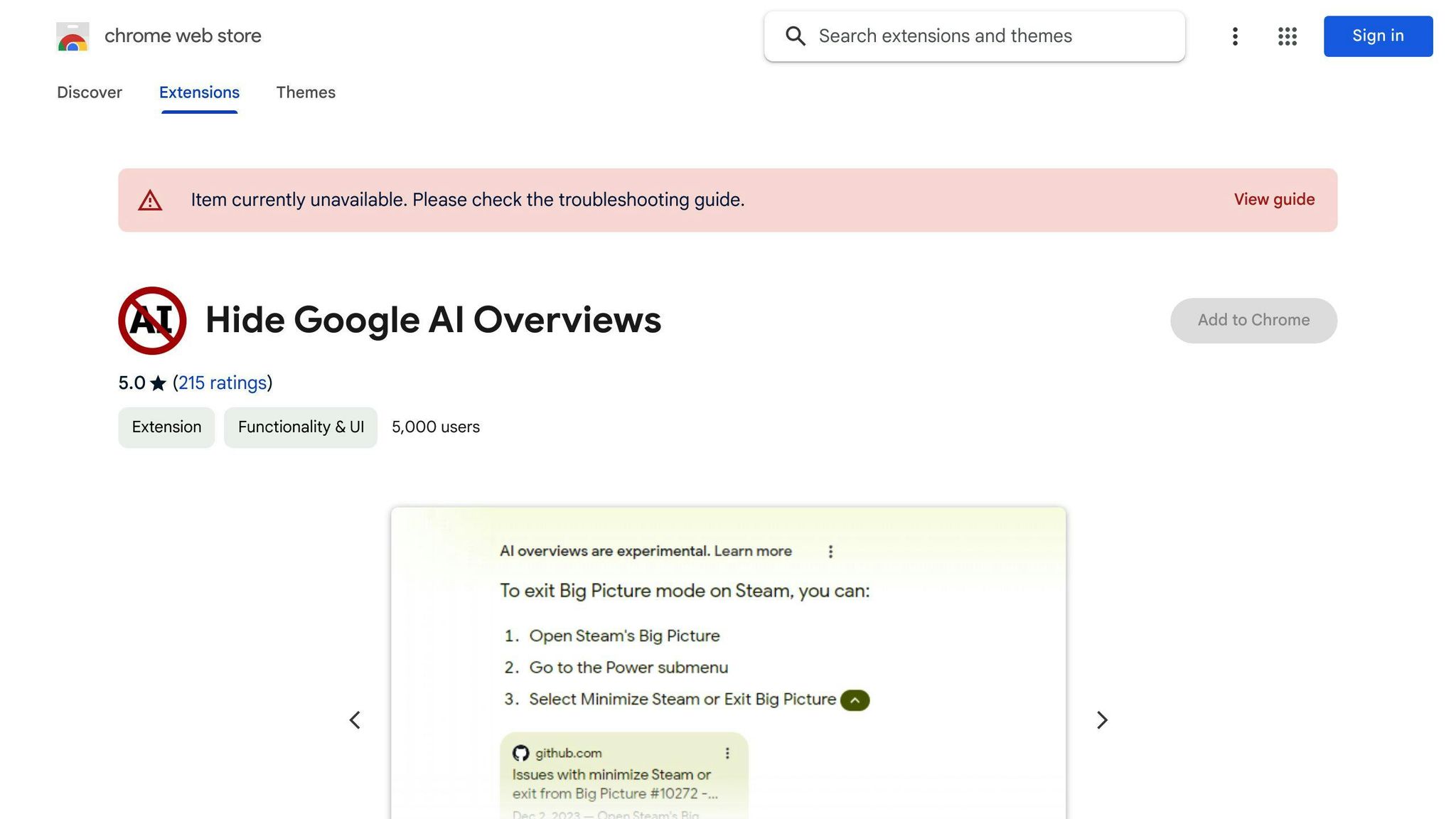
The 'Hide Google AI Overviews' extension is a simple way to get rid of AI Overviews. Here's how to install it:
- Go to the Chrome Web Store.
- Search for 'Hide Google AI Overviews'.
- Click the "Add to Chrome" button.
Once installed, you won't see AI Overviews in your search results.
'Bye Bye, Google AI' Extension
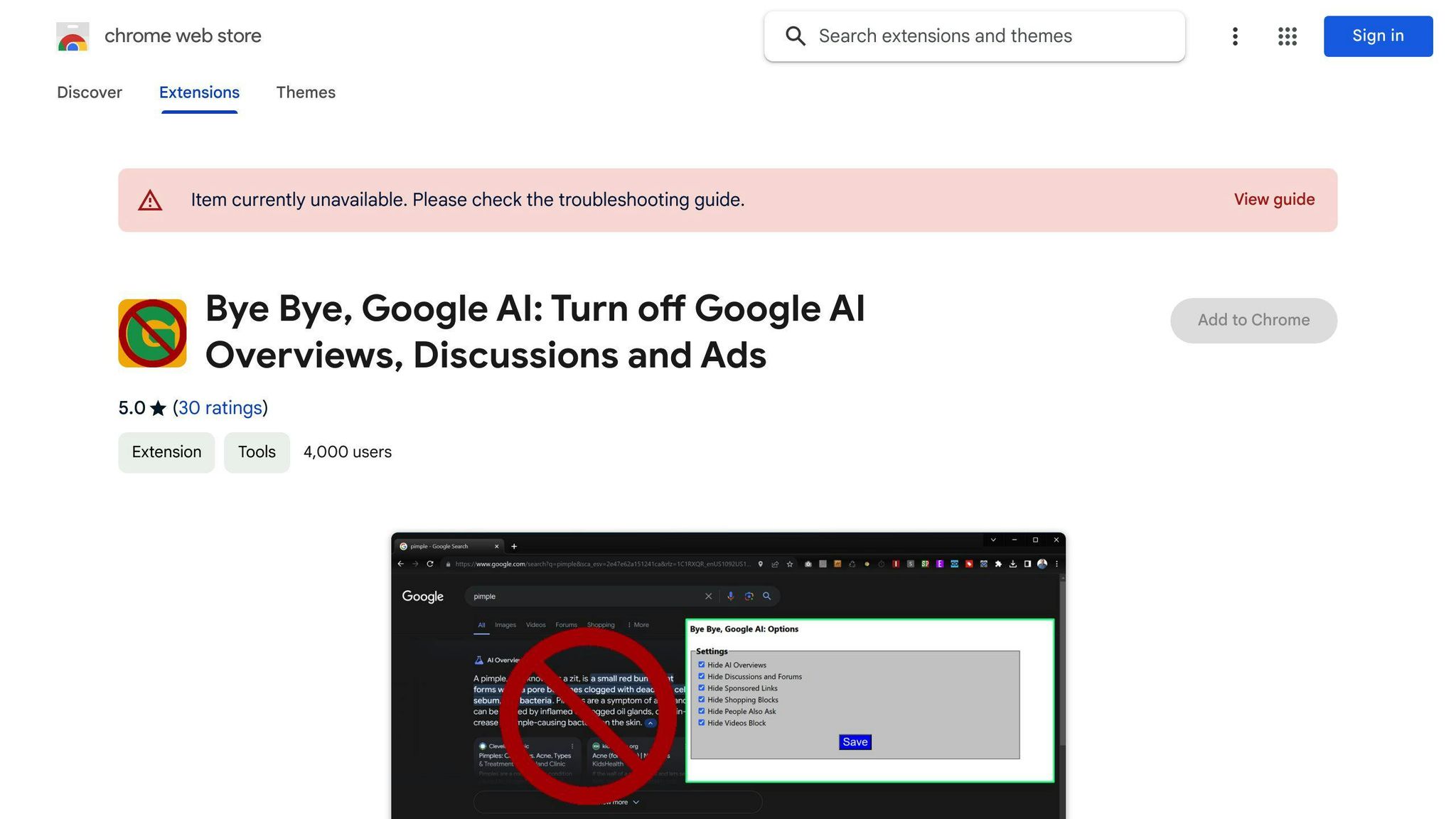
The 'Bye Bye, Google AI' extension offers more options. You can hide AI Overviews, discussions, shopping blocks, featured snippets, video blocks, and sponsored links. To install it:
- Go to the Chrome Web Store.
- Search for 'Bye Bye, Google AI'.
- Click the "Add to Chrome" button.
- After installation, right-click the toolbar icon and select "Options" to customize the extension.
Browser Compatibility
Both extensions work with Chrome, Edge, and other Chromium-based browsers. However, Google may update its code, which could break the extensions. If you have issues, try updating the extension or switching browsers.
sbb-itb-bfaad5b
Custom Search Engines
You can customize your search engine settings to bypass AI Overviews on desktop and mobile devices. Here's how:
Desktop Computers
To add a custom 'Google (Web)' search engine in your desktop browser:
1. Open your browser settings. For Chrome, type chrome://settings/searchEngines in the address bar. 2. Scroll down and click "Add" next to "Site search". 3. Enter "Google (Web)" as the name and https://google.com as the shortcut. 4. In the "URL with %s in place of query" field, enter {google:baseURL}/search?udm=14&q=%s. 5. Click "Add" to save the custom search engine. 6. Make it your default by clicking the three-dot menu next to it and selecting "Make default".
Mobile Devices
To add a custom 'Google (Web)' search engine on mobile browsers like Firefox:
- Open Firefox and go to settings.
- Tap "Search" or "Search engines".
- Tap "Add search engine" and enter "Google (Web)" as the name.
- Enter
google.com/search?udm=14&q=%sas the URL. - Tap "Add" to save the custom search engine.
- Make it your default by tapping the three-dot menu next to it and selecting "Make default".
| Desktop | Mobile |
|---|---|
| 1. Open browser settings | 1. Open Firefox settings |
| 2. Click "Add" next to "Site search" | 2. Tap "Search" or "Search engines" |
3. Enter "Google (Web)" as name and https://google.com as shortcut |
3. Tap "Add search engine" and enter "Google (Web)" as name |
4. Enter {google:baseURL}/search?udm=14&q=%s as URL |
4. Enter google.com/search?udm=14&q=%s as URL |
| 5. Click "Add" to save | 5. Tap "Add" to save |
| 6. Make it default by clicking three-dot menu and selecting "Make default" | 6. Make it default by tapping three-dot menu and selecting "Make default" |
Comparing Ways to Turn Off Google AI Overviews
Here's a simple overview of the different methods to turn off Google's AI Overviews, along with their pros and cons:
| Method | Easy to Use? | Works On | Potential Issues |
|---|---|---|---|
| Web Filter | Yes | Desktop and mobile | May not work on all devices |
| Hide Google AI Overviews Extension | Yes | Chrome and Edge browsers on desktop | May break if Google changes code, desktop only |
| Bye Bye, Google AI Extension | Yes | Chrome and Edge browsers on desktop | May break if Google changes code, desktop only |
| Custom Search Engine | Somewhat | Desktop and mobile | Requires setup, may not work on all devices |
Web Filter
The Web Filter is a straightforward option:
- Simply click/tap the "Web" option in Google Search results
- Removes AI Overviews and shows regular web links
- Works on desktop and mobile devices
Browser Extensions
Browser extensions make it easy on desktop:
- Hide Google AI Overviews: Automatically removes AI Overviews from search results
- Bye Bye, Google AI: Lets you hide AI Overviews, featured snippets, and other elements
To use:
- Go to the Chrome Web Store
- Search for the extension name
- Click "Add to Chrome" to install
Custom Search Engine
For more control, you can set up a custom "Google (Web)" search engine:
On Desktop:
- Open browser settings
- Add a new search engine with specific settings
- Make it the default search engine
On Mobile:
- Open browser settings
- Add a new search engine with specific settings
- Make it the default search engine
While it requires some setup, this method works across desktop and mobile.
The best approach depends on your needs and preferences. The Web Filter and extensions are quick and easy but may have limitations. The custom search engine offers more flexibility but requires extra steps to set up.
Summary
Turning off Google's AI Overviews is a personal choice. This article discussed various methods to disable them, each with its own pros and cons. You can:
- Use the Web Filter: A simple option to click/tap "Web" in Google Search results to remove AI Overviews and show regular web links. Works on desktop and mobile.
-
Use Browser Extensions:
- Hide Google AI Overviews: Automatically removes AI Overviews from search results on Chrome and Edge browsers.
- Bye Bye, Google AI: Lets you hide AI Overviews, featured snippets, and other elements on Chrome and Edge.
- Go to the Chrome Web Store
- Search for the extension name
- Click "Add to Chrome" to install
-
Set up a Custom Search Engine:
- On Desktop:
- Open browser settings
- Add a new search engine with specific settings
- Make it the default search engine
- On Mobile:
- Open browser settings
- Add a new search engine with specific settings
- Make it the default search engine
- On Desktop:
Choose the method that best fits your needs. The Web Filter and extensions are quick and easy, while the custom search engine offers more control but takes extra steps to set up.
FAQs
How can I stop seeing AI summaries on Google?
There is no way to fully disable AI summaries, but you can view regular search results instead:
- On desktop or mobile, click/tap the "Web" tab in Google Search results.
- On desktop Chrome or Edge, install the "Hide Google AI Overviews" extension to remove AI summaries.
How do I turn off Google's AI pop-up?
To turn off Google's AI pop-up:
- Open Google Search (web).
- Click the Search Labs button (top-right).
- Turn off the SGE toggle switch to disable generative AI search results.
Note: These steps may not work on all devices or browsers.
| Method | Steps |
|---|---|
| View Regular Results | 1. Click/tap "Web" tab in Google Search 2. See traditional link-based results |
| Chrome/Edge Extension | 1. Install "Hide Google AI Overviews" extension 2. AI summaries will be removed |
| Disable AI Pop-up | 1. Open Google Search (web) 2. Click Search Labs button (top-right) 3. Turn off SGE toggle switch |

.png)








