


Learn how to use Check My Links, a browser add-on for Chrome, Firefox, and Edge, to identify and fix broken links on your website. Improve user experience and boost search engine rankings.
Keeping your website free of broken links is crucial for ensuring a good user experience and boosting your search engine rankings. Broken links, often referred to as 'link rot,' can frustrate users and harm your site's reputation with search engines. Tools like Check My Links, a browser add-on for Chrome, Firefox, and Edge, simplify the process of identifying and fixing these dead links. Here's a quick guide on how to get started, use, and troubleshoot Check My Links, along with some strategies for leveraging broken links to improve your site's SEO:
- Getting Started: Download and install Check My Links from your browser's extension store.
- Key Features: Fast link checking, simultaneous page checking, and error code detection.
- Using Check My Links: Simply click the extension icon to start checking a webpage's links.
- Addressing Broken Links: Update or remove dead links to improve your site's usability and SEO.
- Advanced Tips: Use broken links to create opportunities for new backlinks.
- Troubleshooting: Solutions for common issues with the extension.
By fixing broken links, you not only enhance the user experience but also signal to search engines that your site is well-maintained, potentially improving your site’s visibility.
Compatibility and Requirements
You can use the Check My Links tool on most browsers like Chrome, Firefox, and Edge. It's easy to set up, and you don't need to know how to code. It works on computers, tablets, and phones that have these browsers.
Before starting, make sure you have:
- Chrome, Firefox, or Edge installed
- Permission to add new extensions to your browser (sometimes you need to be the admin)
- The Check My Links extension, which you can get from the Chrome Web Store, Mozilla's site for Firefox add-ons, or the Edge add-on store
That's pretty much it. Once the extension is installed, it does the heavy lifting for you.
Installation Guide
Here's how to get Check My Links running:
- Open your browser (Chrome, Firefox, or Edge)
- Go to the Check My Links page on the browser's extension store:
- For Chrome, visit the Chrome Web Store
- For Firefox, check out Mozilla Add-ons
- For Edge, go to the Microsoft Edge Add-ons
- Click the button to add it to your browser (it might say "Add to Chrome", "Add to Firefox", or "Get")
- You'll see a message asking if you're sure you want to install the extension. Click "Add Extension" or "Add"
- After installation, you'll find the Check My Links icon on your browser's toolbar
To start using Check My Links:
- Go to any website
- Click the Check My Links icon
- The tool will check all the links on that page
- It will show broken links in red and working links in green
- If you hover over a link, it will give you more details about any errors
And that's it! Just install it once, and then you can easily check links on any website with a click.
Key Features
Explanation of core capabilities like link checking speed, simultaneous page checking, and error code detection.
Speed
Details on the extension's quick link checking capability, allowing a half page check in under 10 seconds.
Check My Links is made to be fast. It scans through links on a webpage really quickly, so you don't have to wait around to find out which links are broken. For example, if a webpage has about 50 links, Check My Links can check them all in just 8 seconds if your internet is working normally. This means you won't have to spend hours manually checking each link yourself.
Simultaneous Page Checking
Overview of the ability to check multiple webpages at the same time, saving significant time.
With Check My Links, you can check several webpages all at once. Instead of doing them one by one, you can put up to 10 different webpage addresses into the tool, and it will check them all together. This is a big time-saver, especially if you need to check lots of pages on your website, blog, or online store. It gives you a quick overview of where the broken links are across your site.
Error Code Detection
Summary of how Check My Links identifies different error codes like 404s and 500s.
Check My Links is good at finding out exactly what's wrong with a broken link. It looks at the error codes that come back when a link doesn't work:
- 404 errors - This means the page you're trying to reach doesn't exist anymore.
- 500 errors - This means there's a problem on the website's server.
- 403 errors - This means you're not allowed to access the page.
By telling you the type of error code, Check My Links helps you figure out why the link isn't working and how to fix it. This makes it easier to solve problems without having to guess what went wrong.
Using Check My Links
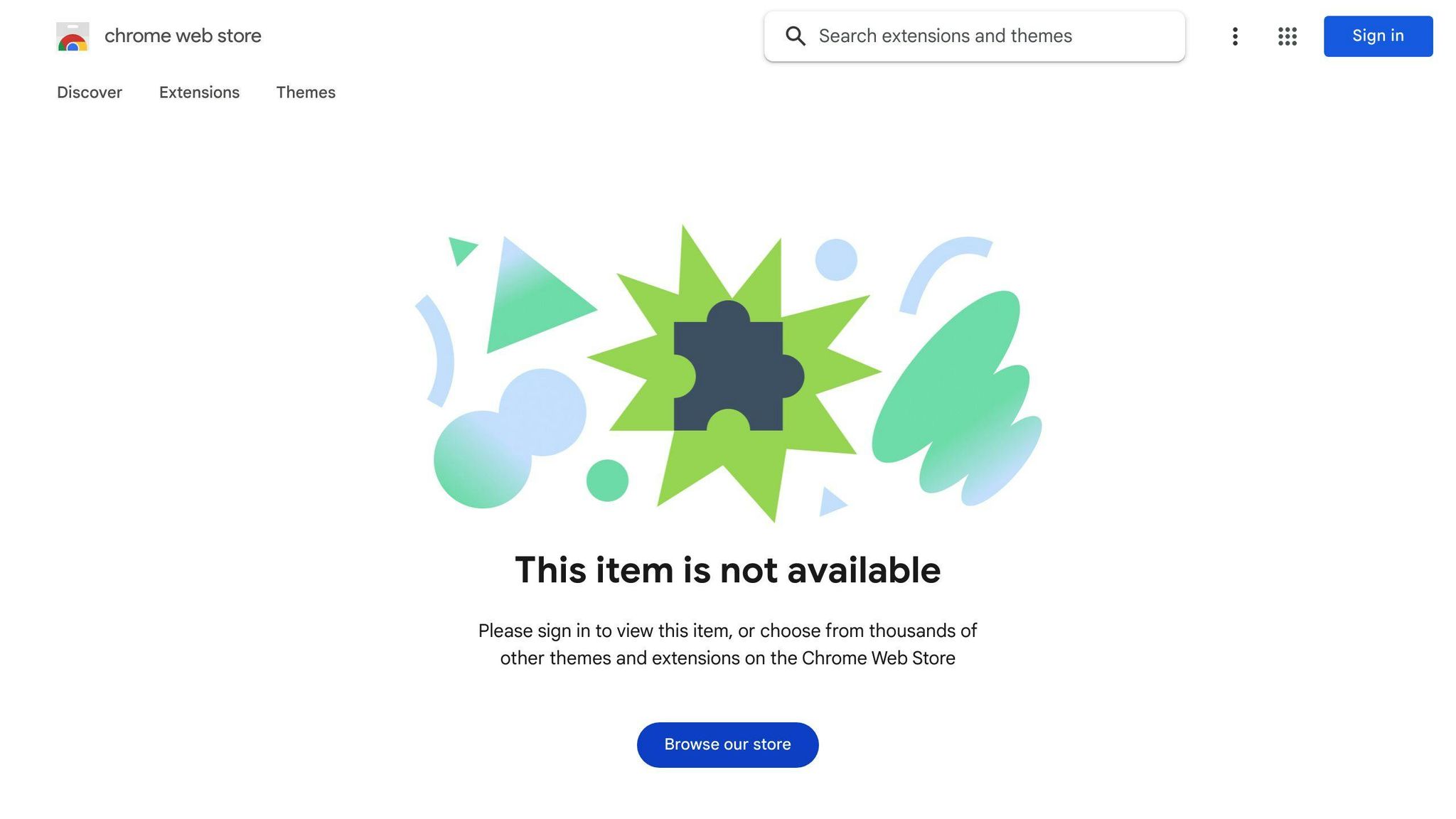
Initiating a Link Check
To use Check My Links to look for broken links on a webpage:
- Go to the webpage you want to check. Wait for it to load completely.
- Find the Check My Links icon near your browser's address bar and click it.
- The tool starts to look through all the links on that page. You'll see numbers at the top change as it checks each link.
- Feel free to keep using your browser to visit other pages. Check My Links will keep working in the background.
It's really that simple to start a check.
Understanding the Results
Check My Links uses colors to show the status of each link:
- Green - The link works fine.
- Red - There's a problem with the link.
- Gray - The link hasn't been checked yet.
The numbers at the top help you keep track:
- Total links - How many links are on the page.
- Remaining - How many links still need to be checked.
- Green - How many links are good.
- Red - How many links are broken.
For example, if you have 50 links and 10 are red, you have 10 links that don't work right.
If you hover your mouse over a link, you can see more details. For broken links, you'll often see an error code, like 404 or 500.
Addressing Broken Links
After finding broken links with Check My Links, here's what to do:
- Either remove the broken links or change them to go to pages that work.
- If you see a 404 error (which means the page doesn't exist), delete the link or find the new location of the content, if possible.
- A 500 error means there's a server problem. You might need to talk to your website's technical support to fix it.
- A 403 error means you're not allowed to see the page. You might need to adjust who has permission to view it.
Fixing these links makes your site easier to use and shows search engines like Google that your site is reliable.
Advanced Tips and Strategies
Leveraging Broken Links for New Links
When you discover broken links with Check My Links, you can sometimes use these dead links to get a link back to your website. Here's how to do it:
- Make a list of pages with dead links. As you find broken links on different websites related to your field, keep track of them. Focus on websites that are well-respected and get a lot of visitors.
- Look at what used to be on those dead link pages. Use the Wayback Machine to see what was on those pages before they went down. Try to understand why people linked to those pages in the first place.
- Create similar, helpful content on your site. Write articles or create pages on your website that offer the same kind of information or value that those broken links used to provide. Make sure your content is unique and useful.
- Reach out to the website owners. Email the people who run the websites with the dead links. Suggest they replace their broken links with links to your content, which is about the same topic.
- Do this with many sites. Keep looking for broken links on important sites in your area, and offer your content as a replacement. This can help you get more links back to your site.
This approach helps with SEO because it gets your website linked from other reputable sites in a natural way. Just make sure to follow Google's rules.
Improving SEO
Using Check My Links to remove broken links can help your website in two major ways:
Better Crawling
With fewer broken links, Google's bots can more easily go through your site and understand what's on it. This can help your site show up better in search results.
Happier Visitors
Links that work keep people on your site longer by guiding them to more interesting content. This lowers the chance of someone leaving your site quickly and increases the chance they'll look at more pages. Search engines like it when visitors enjoy using your site and find it helpful.
So, by fixing broken links with Check My Links, you make it easier for search engines to read your site and for people to enjoy using it. This is good for your site's visibility and for keeping visitors happy.
Troubleshooting Common Issues
Here's how to fix some usual problems with Check My Links:
Extension Not Working
If the Check My Links button isn't doing anything, try these steps:
- Hit the refresh button on the webpage you're checking. The extension might just need the page to load again.
- Make sure your browser isn't stopping extensions from working. There's usually a puzzle piece icon near the top where you can check this.
- Make sure your browser is up to date. Old versions can cause problems.
- Try removing and then reinstalling the Check My Links extension from your browser's store. This can sometimes get it working right.
Links Not Changing Color
If you run a check and the links don't show up as green or red, here's what might help:
- The webpage could be using code that messes with the extension. It works best on simple pages.
- An ad blocker or another extension might be causing a conflict. Try turning others off for a bit.
- Let the page fully load before you click the Check My Links button. If your internet is slow, give it some extra time.
False Positives on Good Links
Sometimes, Check My Links might say a link is broken when it's actually fine. Here's why:
- The website might be blocking Check My Links if you're checking a lot at once. Try spacing out your checks.
- Some links go through a few steps before they open the right page. If you know a link works, you can ignore the red color.
- A slow internet connection might stop Check My Links from checking properly. Try again with a better connection.
Can't Remove or Fix Broken Links
If you find broken links but can't change them, here's what to do:
- Email the website owner and let them know about the broken links. If you have ideas for what they can link to instead, tell them.
- Leave a comment on the page with the broken link. Some websites let you do this.
- If you can't reach the owner and the website looks like no one's taking care of it, think about taking down any links you have that go to that site.
These steps should help you sort out any issues with Check My Links. If you're still stuck, don't hesitate to ask for more help.
sbb-itb-bfaad5b
Check My Links on GitHub
Project Activity
On GitHub, the Check My Links extension is pretty popular. It has more than 2,500 stars, showing that a lot of developers like and use it. Also, it's been forked over 650 times, meaning developers are taking the code, playing with it, or adding their own improvements. In the past year, more than 30 developers have helped out by suggesting changes to make Check My Links better.
The project gets regular updates thanks to a few dedicated contributors who review and add new features. This shows that Check My Links is not just useful but also supported by a community that wants to keep making it better.
Contributing Guidelines
If you're a developer and want to help improve Check My Links, the GitHub page has a guide just for you. Here's what you need to know:
- First, look at what others have already suggested to avoid repeating ideas.
- When you want to suggest something new or report a problem, use the format they provide.
- If you're changing or adding code, make sure it works well before you share it.
- The code should look like the rest of the project, so everything fits together nicely.
- If you add something big or new, please explain how it works.
- There's a Discord channel called #contributors where you can talk to other people working on the project.
The people running the project are really open to new ideas, whether it's fixing small bugs, making the docs better, adding features, or anything else that could make Check My Links even more awesome. They try to look at and respond to new suggestions quickly.
Comparing Alternatives
Moz Link Explorer
Moz Link Explorer is another tool you can use on Chrome and Firefox to check for broken links. It works a bit like Check My Links, finding and showing broken links in red.
Some key points:
- It can look at up to 100 links at once
- Gives more detailed error info, including if links are sending you in circles
- Lets you check links on other websites by typing in their web address
- Has a paid version for extra features
But, Moz Link Explorer is more for looking into who is linking to your site and how that helps with search rankings. It's not as quick as Check My Links. If you're interested in more than just broken links, like info on your site's links, this could be useful.
Broken Link Checker
The Broken Link Checker tool does things a bit differently. You have to click on each link to test it, instead of checking all links on a page at once.
What's good about it:
- Easy to use; just click on a link to test it
- Gives detailed error info for each link
- Helps you find broken links that you might not see during regular browsing
- You can test links on other websites by adding their URL
But, having to check links one at a time can be slow. Also, this tool hasn't been updated in a while, unlike Check My Links which gets regular updates.
Overall, Check My Links is the quickest way to see if there are broken links on a webpage. But depending on what you need, the other tools might have something special to offer.
Conclusion
Check My Links is a handy tool for anyone who makes or looks after websites. It's a piece of software you can add to your Chrome, Firefox, or Edge browser. It helps you quickly find out if any links on your website are broken, which means they don't work anymore. This is important because:
- It helps you spot links that don't work anymore, like ones that lead to error messages (like those pesky 404 or 500 errors).
- You can check a lot of pages on your website all at once to make sure all the links work.
- The tool uses colors to show you which links are okay and which ones need fixing.
- It tells you why a link might not be working, which can help you figure out how to fix it.
- It makes it easier for you to decide which broken links to fix first so your website works better for people visiting it and for search engines.
Why bother fixing broken links? Well, it makes your website nicer for people who visit it because they won't run into dead ends. It also tells search engines like Google that your website is well-kept and trustworthy, which can help your website show up higher in search results. Plus, Check My Links does this job way faster than if you tried to do it by hand.
The people who make Check My Links keep it up to date, and it's designed to be easy for anyone to use right from their web browser. This makes it a great choice for keeping your website in good shape, making sure visitors are happy, and helping your site get noticed by search engines.
In short, Check My Links is a great tool for anyone who wants to make sure their website is easy to use and doesn't have any broken links. It's quick, easy, and gets the job done.
Related Questions
How do you get rid of broken links?
To fix broken links on your website, you can:
- Use a tool like Ahrefs to scan your site and find any links that don't work.
- Look at the Crawl Error reports in Google Search Console to see which pages Google had trouble with.
- Download and use Screaming Frog, a free program, to check your links.
- Or, try an online checker like BrokenLinkCheck.com to find and fix dead links.
After finding broken links, either remove them or update them to point to pages that work. This helps your website work better for visitors and improves your SEO.
What is the Chrome extension check page links?
The Link Checker Chrome extension helps you see which links on a webpage are working and which aren't. It tells you:
- How many links it's checking
- The number of links that are okay
- The number of links that are broken
- How long it takes to check everything
This tool makes it easy to spot and fix broken links right from your Google Chrome browser.
How do I fix a broken link error?
Here's what you can do to fix broken links:
- Check for and remove any extra punctuation at the end of the link.
- Make sure there are no typos or mistakes in how the link is written.
- Try copying the link address and pasting it into your browser instead of clicking on it.
- Remove any text after the domain name that doesn't need to be there.
- If you're still having trouble, use a tool like Check My Links to find out more about the error.
Fixing these links helps people navigate your site better and keeps them from running into dead ends.

.png)








