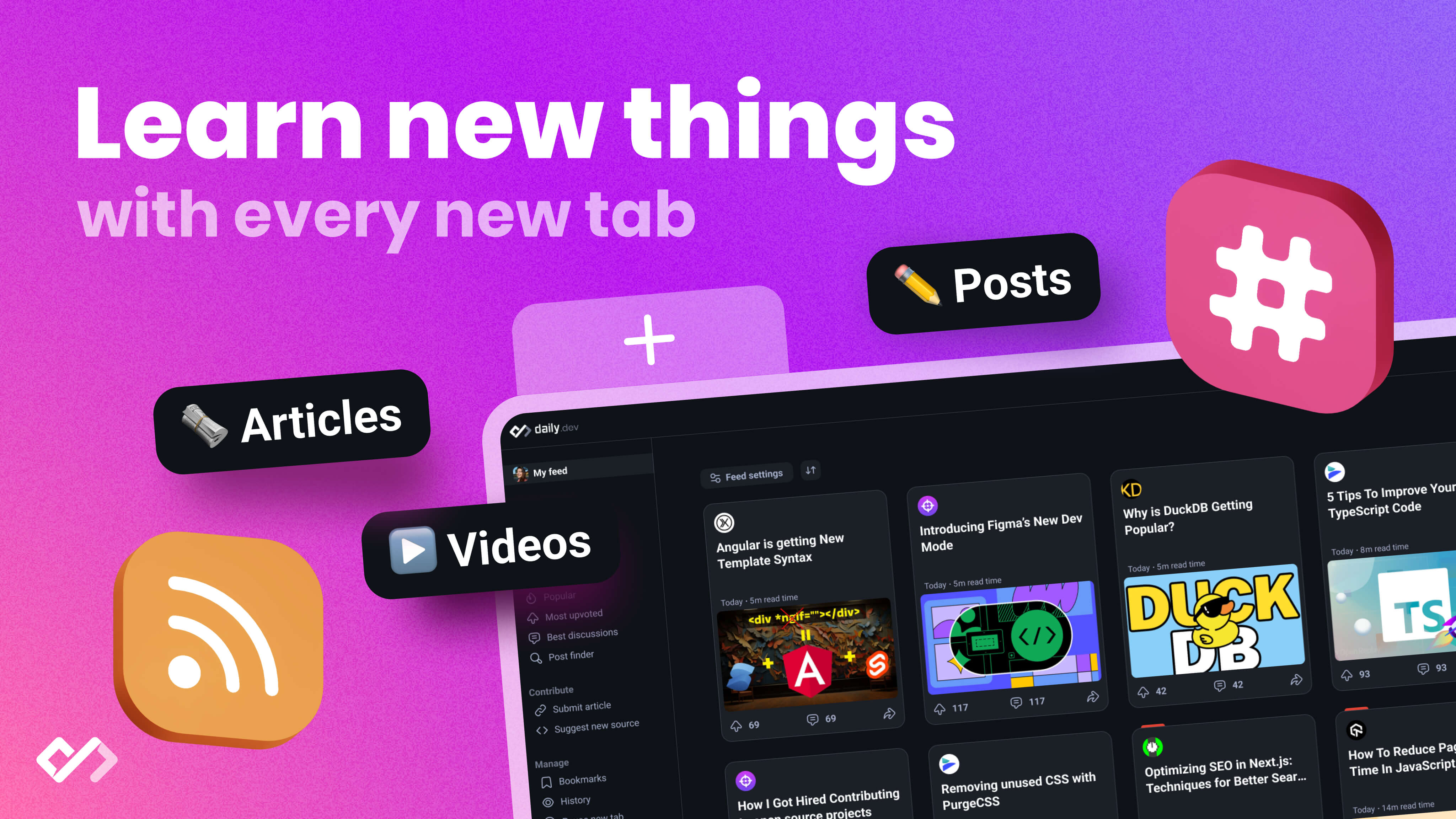Explore the key components and features of Apollo Dev Tools for streamlining the development process with Apollo and GraphQL. Learn how to leverage these tools effectively to improve your development experience.
Apollo Dev Tools are essential for developers working with Apollo and GraphQL, offering a comprehensive suite of tools designed to streamline the development process. These tools provide valuable insights, facilitate debugging, and enhance collaboration, making it easier to build and maintain robust Apollo applications. Key components and features include:
- Schema Registry and Explorer IDE for managing and experimenting with your app's schema.
- Apollo Client Devtools for browser-based query inspection and cache management.
- Apollo Codegen for automatic code generation from your GraphQL schema and queries.
- Advanced features like schema change analytics, query tracing, and enhanced collaboration tools.
Whether you're troubleshooting common issues, integrating these tools into your development workflow, or comparing Apollo Dev Tools to other GraphQL tools, understanding how to leverage them effectively can significantly improve your development experience. This overview provides a starting point for developers looking to get the most out of Apollo Dev Tools.
Prerequisites
Before you can use Apollo Dev Tools, you need a few things:
- You should already have an Apollo Client app. This is what the dev tools will connect with.
- A code editor, like VS Code, because the dev tools can work inside it.
- A browser that can use extensions, such as Chrome or Firefox.
First, make sure you have these ready. If you're new to this, find a tutorial to set up an Apollo Client app. There are step-by-step guides for different setups like React, Vue, and Angular.
Installation Guide
Getting Apollo Dev Tools installed is easy and quick:
Chrome
- Go to the Chrome Web Store
- Click "Add to Chrome"
- Now, when you check your app, you'll see an Apollo tab.
Firefox
- Head over to the Firefox Add-ons site
- Click "Add to Firefox"
- Just like with Chrome, you'll see an Apollo tab when you look at your app.
VS Code
- Get the Apollo GraphQL extension from the marketplace
- Restart VS Code as asked
- This extension will now work with any Apollo projects
With these steps, you're all set! Apollo Dev Tools are now ready to help you with your Apollo app.
Here's what you can do with the dev tools:
- Send queries straight from your browser to check your API
- Keep an eye on queries that are loading or have finished
- Look at and try out mutations again
- Dig into and search through cached data
Try them out and see how they can make working on your project easier!
Core Components of Apollo Dev Tools

Apollo Dev Tools include several important parts that help you work better when building apps with Apollo and GraphQL. These main parts help with things like managing your app's schema, making queries, finding and fixing bugs, and automatically creating code.
Apollo Graph Manager
Apollo Graph Manager is a tool in the cloud that helps keep track of your app's schema as it changes. It's like a central place where you can see and manage your schema. Here's what it does:
- Schema registry - Keeps a history of your schema changes. This helps everyone stay on the same page and avoids problems.
- Explorer IDE - A tool that lets you visually play with your schema. You can try out queries and check out the docs without writing code.
- Access control - Lets you decide who can do what with your schema. This means you can keep important parts safe.
- Organization management - You can add people to your team and control what they can do with the schema.
By putting everything about your schema in one place, Graph Manager makes it easier for teams to work together.
Apollo Client Devtools

This is a tool you add to your browser that makes working with Apollo easier. It includes:
- GraphiQL console - Lets you send queries right from your browser. It's a quick way to check things without leaving your web page.
- Watched query inspector - Shows you the queries that are running and what they're bringing back. It helps you understand what's happening in your app.
- Cache inspector - Helps you see and search the data stored in your app's cache. This is useful for understanding and fixing how your app stores data.
These tools make it simple to find and fix issues, understand how your app works, and improve how it uses data, all from your browser.
Apollo Codegen
Apollo Codegen is a tool that automatically creates code from your GraphQL schema and queries. This means less manual coding for you. Here's what it offers:
- Supported languages - It can create code for many programming languages, making it flexible for different projects.
- Flexible output - You can customize what it generates, from CLI tools to React hooks.
- Incremental generation - It only updates the parts that need it, based on changes to your schema.
Together with Graph Manager and Client Devtools, these Apollo Dev Tools provide a full set of tools that make building and working with GraphQL applications a lot smoother. You get tools for quickly fixing queries in your browser and automatic code generation that keeps everything up-to-date.
Integrating Apollo Dev Tools into Development Workflows
Best Practices
Here are some simple tips to make Apollo Dev Tools work well for you:
- Start using Apollo Graph Manager early. It helps you and your team keep track of changes to your project’s structure, which makes things smoother as your project grows.
- Install Client Devtools on your browser when you start your project. It's a handy way to check your queries and what your app is storing. Plus, you can quickly test out changes to your API.
- Set up Codegen to automatically create things like typed interfaces and React hooks based on your project's structure. This saves you time and helps avoid mistakes.
- Try out changes with Explorer IDE in Graph Manager before making them official. This lets your team test things out and gives you confidence in your changes.
- Get familiar with how caching works. Understanding this helps you use the Cache Inspector better, which can help you figure out and fix data issues.
- Look at network requests in Client Devtools to spot slow parts of your app. Find out which queries are taking too long, make adjustments, and see the difference.
- Save queries you use a lot in GraphiQL. This way, you can quickly check changes without having to rewrite them each time.
Common Use Cases
Here are some everyday problems Apollo Dev Tools can help you solve:
If your app's data isn't storing correctly - Use the Cache Inspector to see how your data is organized and find out what's wrong.
When adding new features to your schema - Test your ideas in Explorer IDE first. This helps you see how they'll work before making them live.
If you're working on React components - Client Devtools lets you see which queries your components are using. This makes it easier to understand and test them.
If data seems to be missing - Check in Explorer IDE to make sure your queries are asking for everything they need from your schema.
If your app loads slowly at first - Use Client Devtools to check why. It could be because of missing cached data or slow network requests.
To fix bugs - Use the history in Graph Manager's Explorer IDE to repeat the exact steps that caused a bug. This makes it easier to figure out the problem and share it with your team.
By getting to know Apollo Dev Tools, you can tackle many common issues in developing GraphQL apps through smart debugging and making your app run better.
Advanced Features and Usage
Advanced Capabilities
Apollo Dev Tools offer some cool extra features that make working with your projects a lot smoother. Let's look at a few:
Schema change analytics
- Keep an eye on how your schema changes over time with Graph Manager.
- Look back at changes to see what happened and why.
- Get notified if there are big or important changes.
This is great for keeping everyone on the same page as your project grows.
Query tracing
- Turn on tracing to get detailed info on how queries perform.
- Find out which parts of your system each query is talking to.
- Spot slow spots that need work.
Enhanced collaboration
- Leave comments on parts of the schema.
- Talk about changes in Explorer before you make them final.
- Works with tools like Slack, Jira, GitHub for easy chatting.
This makes it simpler for teams to talk about and check schema updates.
Tips and Tricks
Here are some insider tips to really get the most out of Apollo Dev Tools:
Cache warming
Fill the cache with data right at the start so the first user gets a faster experience.
Selective caching
Choose what to cache and what not to, to make things run smoother.
Query batching
Send multiple queries in one go to cut down on waiting.
Persisted queries
Turn query texts into IDs to make requests smaller and caches work better.
Automatic persisted queries
Let Apollo handle turning queries into IDs so you don't have to.
Query depth limiting
Set limits on how deep queries can go to avoid super complex requests.
Schema stitching
Merge multiple schemas into one to make things easier for the client.
Learning these tricks can help make your applications faster, more efficient, and easier to manage. Apollo Dev Tools give you the insights to see where you can improve.
sbb-itb-bfaad5b
Troubleshooting Common Issues
Common Issues
Here are some issues people often run into with Apollo Dev Tools and simple ways to fix them:
Extension not loading or detecting schema
- Make sure
connectToDevToolsis turned on (true) in the Apollo Client setup. - Check that the extension is active in your browser and refresh the page.
- See if there's a
window.__APOLLO_CLIENT__in your app's code. - You can also try adding your client to
window.__APOLLO_CLIENT__yourself.
Unexpected caching behavior
- Look at the Cache Inspector to see how your data is stored.
- Ensure you've turned on caching with
cache: new InMemoryCache()in your client setup. - Go over your cache settings like
cacheRedirectsandtypePolicies. - Clear the cache and try again to pinpoint the issue.
Errors when running queries
- See if the query works in GraphiQL or Explorer IDE.
- Look at the error details in Client Devtools.
- Turn on query tracing to debug issues with resolvers.
- Check Graph Manager for any schema changes that might have caused problems.
Performance problems
- Identify slow queries with Client Devtools.
- Check Cache Inspector for missing data. Use cache warming to fill the cache beforehand.
- Set a limit on query depth to prevent overly complex queries.
- Turn on automatic persisted queries to make requests smaller.
Getting Help
If you're stuck and can't figure things out on your own, here's where to find help:
- Look through the Apollo Forum or ask your question there.
- Join the Apollo Slack and chat in the #apollo-devtools channel.
- If you think there's a bug, check the Apollo Client DevTools GitHub Issues or report it.
- Apollo also has Premium Support packages for more help.
The Apollo community is always ready to help out, so don't hesitate to reach out through any of these channels.
Comparing Apollo Dev Tools to Other GraphQL Tools
When you're building and fixing issues with GraphQL applications, Apollo Dev Tools give you a bunch of helpful features. But how do they stack up against other tools like GraphiQL and GraphQL Playground?
Comparison Table
| Feature | Apollo Dev Tools | GraphiQL | GraphQL Playground |
|---|---|---|---|
| Schema Registry | ✅ | ❌ | ❌ |
| Explorer IDE | ✅ | ❌ | ❌ |
| Cache Inspector | ✅ | ❌ | ❌ |
| Watched Query Inspector | ✅ | ❌ | ❌ |
| Access Control | ✅ | ❌ | ❌ |
| Code Generation | ✅ | ❌ | ❌ |
| Query Tracing | ✅ | ❌ | ❌ |
| Collaboration Features | ✅ | ❌ | ❌ |
| Persisted Queries | ✅ | ❌ | ❌ |
| Production Metrics | ✅ | ❌ | ❌ |
Looking at the table, it's clear that Apollo Dev Tools have a lot more to offer compared to GraphiQL and GraphQL Playground.
Here's why Apollo Dev Tools might be the better choice:
- They have a schema registry and access control, making it easier for teams to work together and keep track of changes.
- The Explorer IDE lets you test out queries easily without having to write code.
- They help you create code automatically, saving time.
- With tools like the watched query inspector and cache inspector, you can figure out and fix issues in your React apps faster.
- Query tracing helps you find and fix slow parts of your app.
- Features like persisted queries and the ability to see how your app is doing with production metrics are great for apps that are already up and running.
For simple tasks, GraphiQL and Playground are okay. But if you need full support from the start of building your app to when it's running smoothly for users, Apollo Dev Tools offer a lot more help. They're especially useful for teams working together on an app and keeping an eye on how it's doing once it's out in the world.
Conclusion
Apollo Dev Tools are like a Swiss Army knife for developers working with GraphQL and Apollo, making the job a lot easier. They bring everything you need into one place, from managing how your app's data structure changes, to testing out new ideas, to making sure your app runs smoothly for users.
Here’s what stands out:
- Easier teamwork with tools that keep track of changes and who can do what. This means less confusion and more getting things done as your project grows.
- Faster work because you can try changes in the Explorer IDE before making them live. Plus, with Codegen, you get ready-to-use code that fits right into your project.
- Keeping an eye on speed with features that show you how fast your queries are running and where you can improve. This helps make sure your users have a good experience.
- Quick fixes for bugs with Client Devtools that let you see what’s happening in your app as you develop. This makes it easier to spot and solve problems fast.
- Less repeating yourself by saving queries you use a lot and using Codegen to create reusable bits of code. This means more time for the important stuff.
In short, Apollo Dev Tools help you work smarter, not harder, when building apps with GraphQL. While other tools like GraphiQL and Playground are good for basic tasks, Apollo gives you much more, especially when it comes to handling the tricky parts of making and keeping apps running well. Teams that use these tools can focus on creating great things for users instead of getting stuck on problems.
Related Questions
What tools does Apollo use?
Apollo is often shown with a lyre, a bow and arrows, and a laurel wreath. The lyre stands for music and poetry, and the bow and arrows represent both sickness and healing. The laurel wreath is a symbol of winning and respect. These items highlight Apollo's areas of expertise: music, knowledge, healing, and seeing into the future.
How do I use Apollo Client developer tools?
To start using the Apollo Client developer tools:
- When you set up your
ApolloClient, make sure to includeconnectToDevTools: true - When your app is running in development mode, you'll find an "Apollo" tab in your Chrome inspector
- From there, you can work with your queries, mutations, subscriptions, and cached data
To turn it off, just use connectToDevTools: false.
What is Apollo used for?
Apollo Client is a tool for handling data with GraphQL. It helps you:
- Get and store data from a GraphQL server
- Work with data from different sources smoothly
- Reactively update your data with GraphQL mutations and subscriptions
- Enjoy features like optimistic UI, handling errors, and grouping queries
It makes the job of a developer easier by cutting down on repetitive code.
What is the purpose of the Apollo Studio's Explorer tool?

The Explorer tool in Apollo Studio helps you get to know your schema better by allowing you to:
- See what types, fields, and arguments are available without coding
- Quickly put together and refine queries using the interface
- Share links to specific parts of your docs and schema with teammates
This tool simplifies understanding and working together on schema changes.

.png)