


Troubleshoot and fix common React Hook Form errors not showing up with these tips. Learn about validation, error propagation, async validations, and creating user-friendly error messages.
Facing issues with React Hook Form errors not showing up can be challenging, but don't worry, you're not alone. This guide covers common problems and their fixes:
- Ensure you're using
register()correctly in your<input>tags. - Verify you're checking errors correctly in your code.
- Double-check the implementation for displaying errors on the UI.
- Review your validation schema for any setup mistakes.
React Hook Form is designed to make form validation easier and more efficient in React applications. By addressing common pitfalls such as mismatched input names, incorrect error propagation, and handling async validations properly, you can solve most error visibility issues. Additionally, adjusting validation modes and using React DevTools for troubleshooting can provide further insights. Remember, clear and user-friendly error messages can significantly improve the user experience. Let's dive into how you can troubleshoot and fix these common issues, ensuring your form validations work smoothly.
Understanding React Hook Form Validation
React Hook Form helps you check if the information people enter in forms is correct or not. It lets you set rules for what is acceptable for each input, like an email address or a password.
UseForm and Validation Schemas
The main tool from React Hook Form is useForm. This gives you all you need to add inputs to your form, manage submissions, and see errors.
One important part of this is the register function. This lets you connect each input to specific rules:
const { register } = useForm();
<input
{...register("email", {
required: true,
pattern: /^\S+@\S+$/
})}
/>
Here, we're saying the email field must be filled out and match a basic email format.
Error Propagation
Once you've set your rules, React Hook Form will check inputs as people use them.
You can find any errors with:
const { formState: { errors } } = useForm();
{errors.email && <p>Please enter a valid email</p>}
This way, you can show messages if something's wrong.
The Controller Component
Another way to manage inputs and errors is by using the Controller component. It does a lot of the work for you:
<Controller
name="email"
rules={{ required: true }}
render={({ field, fieldState: { error } }) => (
<>
<input {...field} />
{error && <p>Error!</p>}
</>
)}
/>
So, React Hook Form gives you several methods to set up rules for what's allowed in your forms and to show messages if there's a problem. This makes sure your forms work well and are easy for people to use.
Common Causes of Missing Validation Errors
Having trouble seeing error messages in React Hook Form can be a real headache. Let's look at some common reasons why this might be happening:
Mismatched Input Names and Validation Rules
A simple slip-up is when the name you give your input field doesn't match the name in your validation rules. For example:
// Input name
<input {...register("email")} />
// Validation rule
{
username: {required: true}
}
If "email" doesn't line up with "username", you won't see any errors. Always make sure the names are the same.
Incorrect Error Propagation
Errors won't show up by themselves. You need to tell each input to show errors like this:
<input
{...register("email")}
{...errors.email && {error: true}}
/>
If you don't do this, the input won't know it's supposed to show an error.
Validation Mode Misconfigurations
How you set up the mode and reValidationMode options can stop errors from showing:
// Won't show errors by default
useForm({
mode: "onBlur"
})
// Errors won't appear after fixing mistakes
useForm({
reValidateMode: "onBlur"
})
Try using "onChange" for both to fix this.
Async Validation Issues
With async validations, errors might not show because of timing issues. Make sure to wait for the validation to finish before you check for errors:
const { errors } = formState;
// Won't work
validate().then(() => {
if(errors.email) { ... }
})
// Wait for validation
const valid = await validate();
if (errors.email) { ... }
By checking these areas, you can usually figure out why your React Hook Form errors aren't showing. Most of the time, it's about fixing small mistakes, not a big problem with the library.
Solutions to Common Problems
Ensuring Correct Name Attributes and Error Propagation
Make sure the name you use in your input matches exactly with what you've set in your rules. Like this:
// Input
<input {...register("email")} />
// Schema
{
email: {required: true}
}
And make sure you're telling your inputs when they should show an error message correctly:
<input
{...register("email")}
{...errors.email && {error: true}}
/>
Getting the names to match and letting inputs know when to show errors helps avoid missing out on telling users what's wrong.
Adjusting Validation Modes and Triggers
If errors aren't showing up right away, try making them pop up as soon as something's entered incorrectly by setting your form to "onChange":
useForm({
mode: "onChange",
reValidateMode: "onChange"
})
This way, errors show up immediately. You can also use "onBlur" and "onSubmit" depending on what you need.
Handling Async Validation Correctly
For checks that happen asynchronously, make sure you're looking for errors only after the check is done:
const valid = await validate();
if (errors.email) {
// Now it's safe to check
}
Don't jump the gun. Wait until the check completes before you look for errors.
Using setError for Manual Error Handling
If you're checking something with an API and need to show an error, do it manually like this:
const { setError } = useForm();
fetch("/check-email", { email })
.then(data => {
if (data.invalid) {
setError("email", "invalid");
}
})
This lets you show errors that come from outside React Hook Form.
sbb-itb-bfaad5b
Advanced Troubleshooting Techniques
React DevTools Inspection
If you're having trouble with form errors not showing up, using the React DevTools extension can really help. It lets you peek behind the scenes when you submit your form.
After you try to submit, take a look at the components to see what the form's state and values look like. Check if the validation ran and if errors are being recognized.
For instance, you might see that errors are there in the state, but they're just not showing up. This means the problem might be with how errors are shown, not with the validation itself.
Things to look for in DevTools:
- What the form and field values are when you submit
- If there are errors in the state
- If the form re-renders after trying to validate
- The settings for reValidateMode and validation mode
Spending some time to really dig into the form's lifecycle with React DevTools can make it much easier to figure out why errors aren't showing.
Logging and Debugging
Another way to figure out what's going wrong is by adding console logs and breakpoints in the validation process.
You might want to log:
- Changes in form values
- Errors after trying to validate
- When validation functions are called
- How often the form re-renders
// Log errors after trying to validate
useForm({
mode: "onBlur",
shouldFocusError: true,
shouldUnregister: true,
shouldUseNativeValidation: true,
})
const onSubmit = (data) => {
validate().then((errors) => {
console.log(errors);
// Log errors
if (Object.keys(errors).length > 0) {
console.log("Errors found on submit", errors);
}
})
}
By doing this, you can follow along with the code and see where the validation is happening. Check if errors are recognized after trying to validate but not shown correctly.
Logging like this takes the mystery out of figuring out why errors aren't showing up.
Creating User-Friendly Error Messages
When errors don't pop up as they should in React Hook Form, it’s a big headache for anyone trying to fill out a form. It's not just about making sure the technical side of validations works; it's also crucial to think about how people feel when they see these messages. Here's how to make error messages that help rather than frustrate:
- Keep it short and to the point: Use simple sentences that directly address the problem, like "Please enter a valid email address" instead of something broad like "Something went wrong".
- Tell users how to fix it: It’s more helpful to say "Your password needs at least 8 characters" than just "Password error".
- Speak plainly: Skip the tech talk. Write in everyday language that everyone can understand.
- Make errors stand out: Put error messages right where people can see them, using colors or icons to draw attention.
- Show all errors together: If there are several issues, list them all so users can go through and fix each one.
- Explain the why: Whenever you can, let users know why something is an error, so they get it.
Clear, direct error messages that explain how to fix problems make everyone’s life easier. Think about how you’d want someone to explain it to you and go from there.
Strategically Placing Validation Messages
Where you put error messages matters for how easy they are for users to see and act on. Here are some tips:
- List all errors at the top so users know right away if there’s a problem.
- Put specific errors right below the thing they’re about.
- If errors show up when submitting, highlight the first wrong field so users know where to start.
- Let users see all errors in a list they can check off.
- Sometimes, using pop-ups or notifications for errors works best, depending on the situation.
Think about making sure errors are easy to spot and understand. That’s the key.
Balancing Errors and Encouragement
Pointing out errors is necessary, but you also want to keep people feeling okay about fixing them. Here’s how to keep it balanced:
- Use friendly language like "Let’s try that again" instead of sounding too harsh.
- Offer encouraging words as users correct mistakes.
- Make it easy for users to get help if they’re stuck.
- Avoid bombarding them with too many negative messages at once.
- Focus on the most important issues to keep things simple.
The goal is to help users get back on track with a positive vibe, not make them feel bad. Keeping things friendly and supportive makes a big difference.
Conclusion
React Hook Form is a great tool for checking forms in React apps, but sometimes getting error messages to show up can be a bit of a headache. However, if you tackle the problem step by step, you can usually find and fix the issue.
Here's what to remember:
- Double-check that the names in your validation rules match the names of your inputs. A simple typo can cause problems.
- Be sure you've set up your form so it knows when to show error messages.
- Changing settings like validation mode to "onChange" can help errors show up right away.
- For checks that happen after a delay (async validations), make sure you wait until the check is done before looking for errors.
- Using React DevTools can help you see if the form is recognizing errors but not showing them.
- Adding some console logs to your code can help you follow what's happening during validation and figure out where things are going wrong.
It's also important to write error messages in a way that's clear and kind, so people understand what went wrong and how to fix it without feeling frustrated.
By carefully checking your validation setup and making sure everything is in order, you can get those stubborn React Hook Form errors to display correctly. Just take it one step at a time until you find the root of the problem.
Related Questions
How do you reset errors in react hook form?
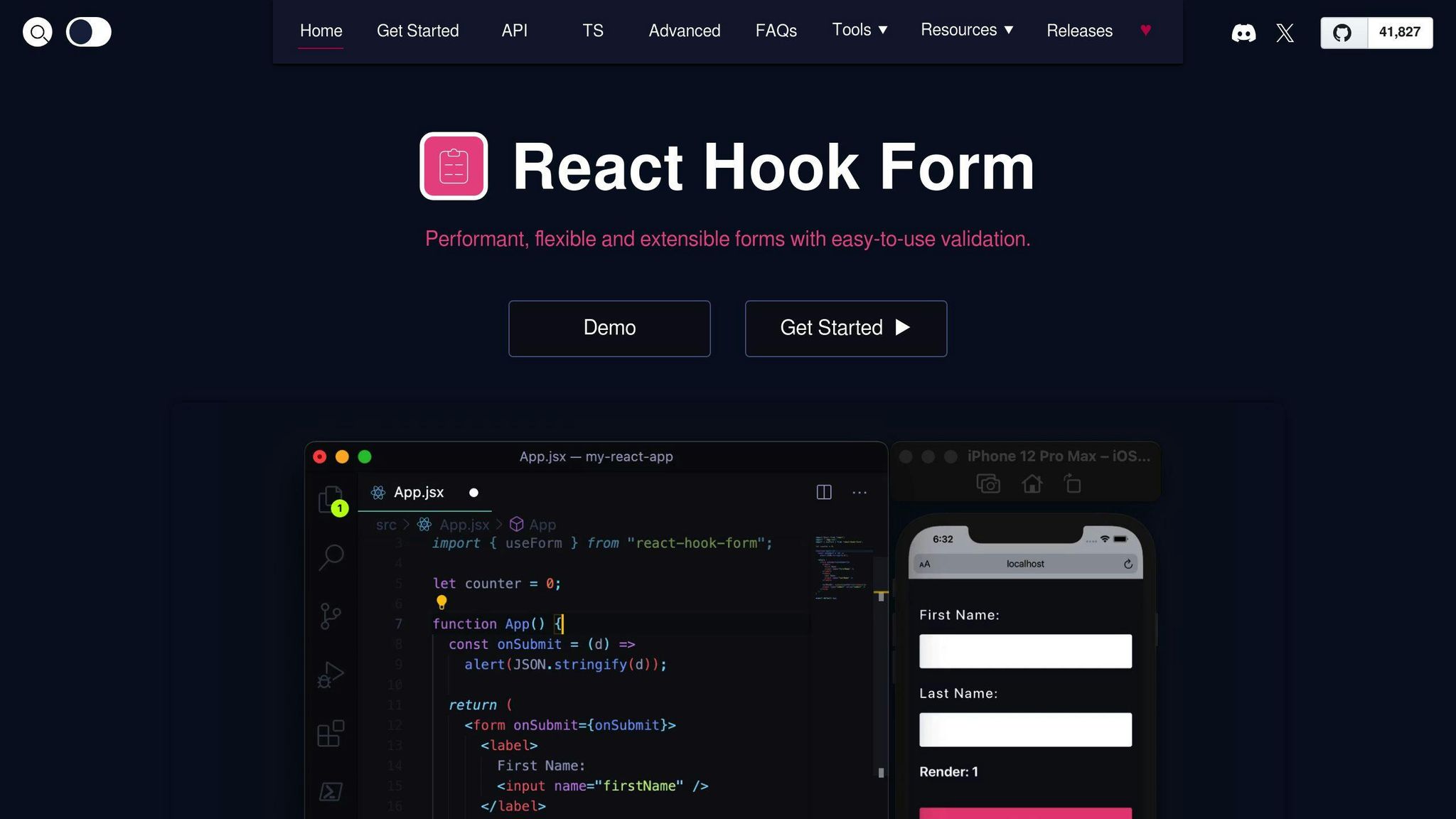
To clear errors in react hook form, use the reset() method. Here's how:
const { reset } = useForm();
reset(); // This clears errors and form fields
If you want to set new default values for the form fields, you can do this:
reset({
username: "",
email: ""
});
And if you want to keep the values that users have entered but clear the errors:
reset(undefined, {
keepDirtyValues: true
});
Is react hook form worth using?
Definitely, React Hook Form is a good choice for handling forms in React. Here's why:
- It's easy to use and manage state with hooks.
- It doesn't make your app heavy because it's small.
- Setting up validations and handling errors is straightforward.
- It works well and quickly because it doesn't re-render everything all the time.
- It's also easy to test with tools like React Testing Library.
For most forms you want to make in React, React Hook Form can save you a lot of effort.
What is the performance of react hook form?
React Hook Form is made to be really fast. It uses a special approach that doesn't re-render your form every time something changes, which makes it much faster than other ways.
Tests have shown it can be up to 3-4 times faster than other methods. Plus, it keeps your app light.
This boost in speed is because of how it handles form inputs and uses React's features smartly. If your app needs to run smoothly and quickly, this is a big plus.
What is ref in react hook form?
In React Hook Form, ref is a way to connect each input field directly to the form's system. Here's an example:
const { register } = useForm();
<input
{...register("email", {required: true})}
ref={ref}
/>
This ref does important stuff like making sure an input is focused if there's an error. You just need to add it to your input field.

.png)








